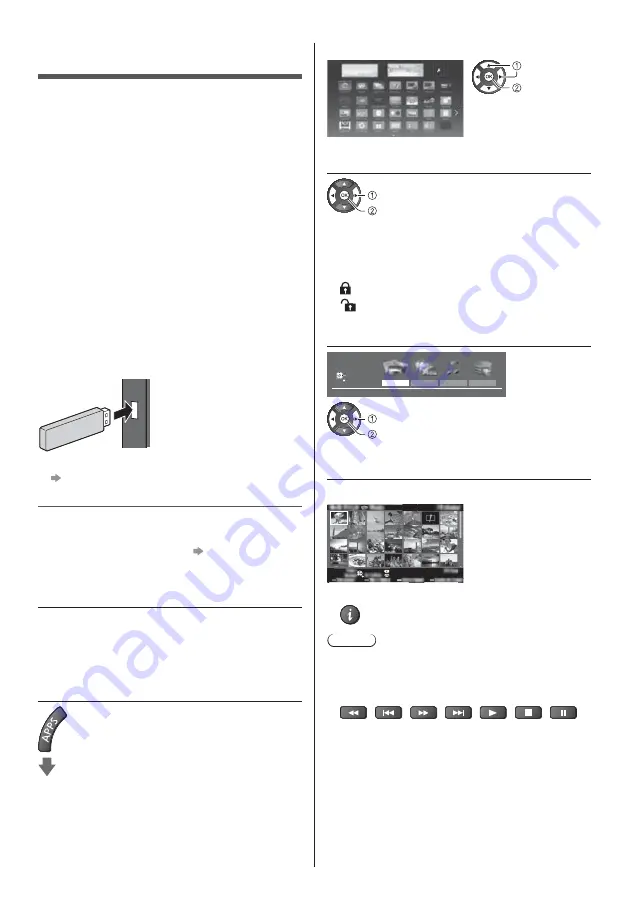
English
29
Using Media Player
Media Player allows you to enjoy photo, video or music
recorded on the USB Flash Memory / network device,
and content recorded with this TV to the formatted USB
HDD.
For details, refer to [eHELP] (Media Player).
Photo mode:
Still pictures recorded with digital cameras are
displayed.
Video mode:
Moving pictures recorded with digital video cameras
and digital video data are played back.
Recorded TV mode (For exclusive USB HDD):
TV programmes recorded on the USB HDD with this
TV are played back.
Music mode:
Digital music data are played back.
To insert or remove the USB Flash Memory
Ensure alignment is straight and complete when
inserting or removing.
To remove the USB Flash Memory safely from the TV
[Safely remove USB] in [USB Device Setup]
(Setup Menu)
Check the terminal type and devices are correct for
connection.
For the USB HDD Connection
(p. 26)
1
Insert the USB Flash Memory to the
TV
To play back content in the USB HDD / network
device, ensure the connection and settings are
completed.
2
Display [APPS List] and select [Media
Player]
Example: [APPS List]
select
access
3
Select the device
select
access
If only one device is connected, this step will be
skipped.
The network device already connected to the TV is
also displayed.
: Enter User / Password to access.
: User / Password are already entered.
4
Select the content
Photo
Video
Music
Recorded TV
Contents Select
USB Flash
Select
RETURN
Access
select
access
5
The thumbnail view is displayed
Example: Thumbnail - [All photos]
To display / hide information of the highlighted content
Note
Select the appropriate device and content for playing
back each file.
You can use the following buttons during playback.
Confirm the remote control code is “73” (p. 24).
















































