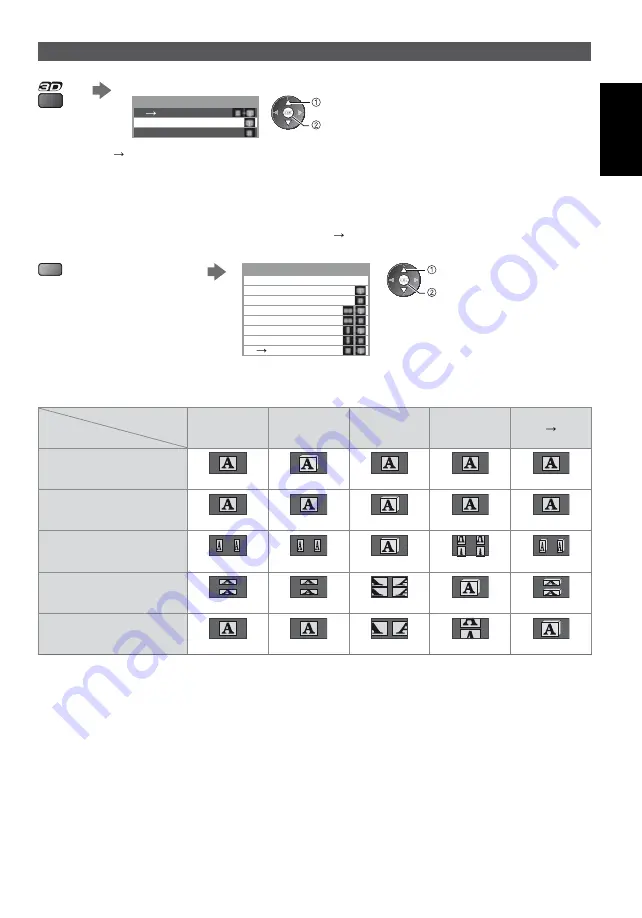
English
19
Changing 2D - 3D mode
You can easily change the viewing mode between 2D and 3D using the 3D button.
Select the mode
2D
3D
3D
2D
3D Mode Selection
select
set
Items of [3D Mode Selection] vary
depending on the condition.
[3D] / [2D] / [2D
3D]:
Displays the appropriate image that you desire without selecting 3D format.
This mode may not work properly depending on the source image format. In this case, select the appropriate 3D
format manually.
To change 3D format manually
When the image is not changed properly using [3D], [2D] or [2D
3D] mode, use this manual setting.
During the above operation
Select the mode
(red)
2D
3D
3D Mode Selection (Manual)
Top and Bottom - 2D
Top and Bottom - 3D
Side by Side - 2D
Side by Side - 3D
Frame Sequential - 2D
Frame Sequential - 3D
Original
select
set
Table of images that can be seen for each [3D Mode Selection (Manual)] and the source image format
If the picture appears to be abnormal, refer to the table below to choose the correct 3D mode.
[3D Mode Selection]
Source
image format
[Original]
[Frame
Sequential
- 3D]
[Side by Side
- 3D]
[Top and
Bottom - 3D]
[2D
3D]
Frame Sequential
Normal 3D
1
Side by Side (Full)
Normal 3D
1
Side by Side
Normal 3D
1
Top and Bottom
Normal 3D
1
Normal format (2D)
Normal 3D
1: When selecting [Frame Sequential - 2D], [Side by Side - 2D] or [Top and Bottom - 2D], the images will be displayed
without 3D effect.
Depending on the player or broadcasts, the image may be different from the above illustrations.






























