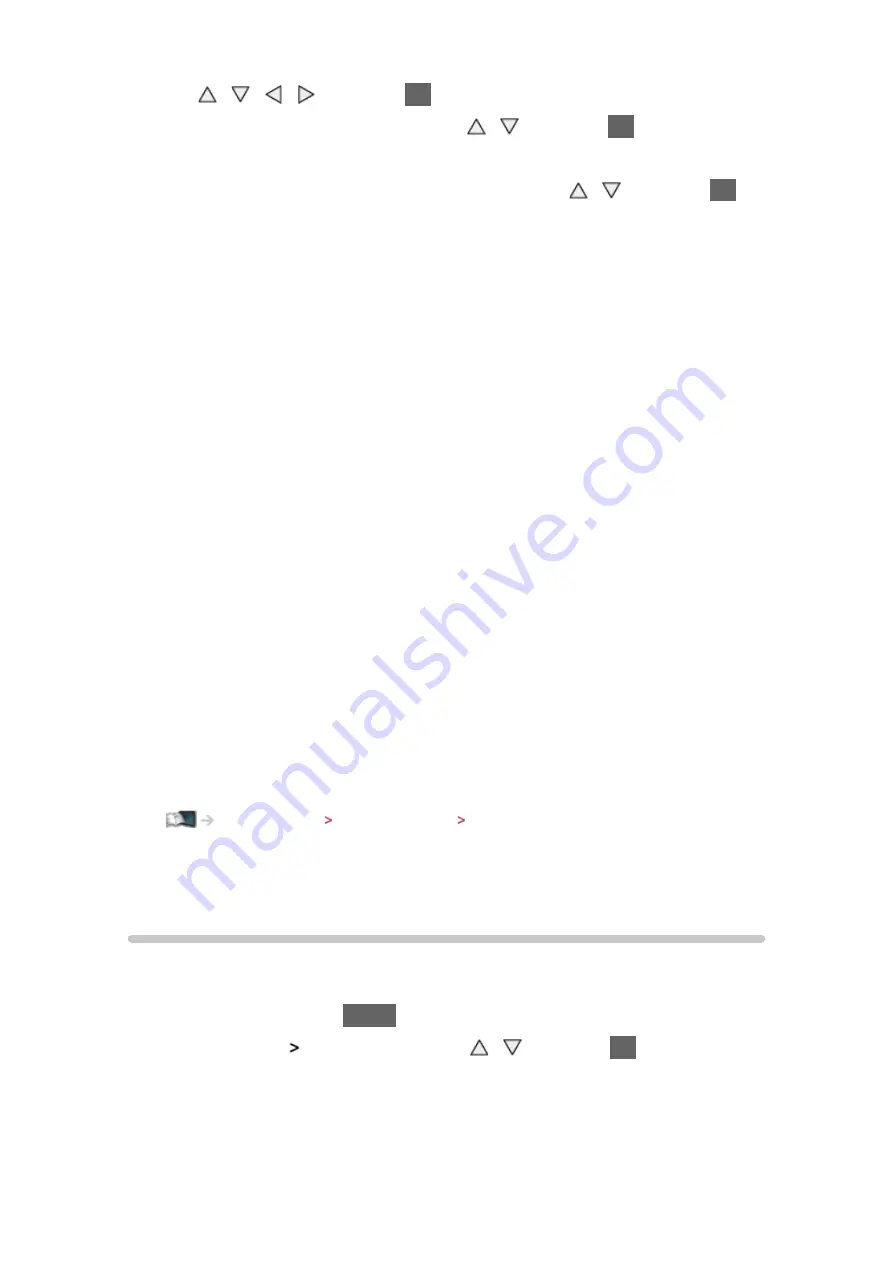
- 93 -
with / / / and press
OK
to access
3. Select
Connect to device in WPS
with / and press
OK
to access
●
To set manually, select
Change settings
. (see below)
4. Select and set
WPS(Push button)
/
WPS(PIN)
with / and press
OK
to
access
WPS(Push button)
:
Set the equipment to WPS (Push button) mode. For details, read the
manual of the equipment.
WPS(PIN)
:
Enter the PIN code of the equipment.
●
If the connection has failed, check the settings and positions of the
equipment. And then, follow the on-screen instructions.
■
Change settings
You can set up
Network name(SSID)
,
Encryption key
,
Wireless type
and
Channel setting method
manually.
Follow the on-screen instructions and set manually.
●
Set
Reset settings
to reset the items of
Change settings
.
= Note =
●
You cannot connect the internet service while the TV is set to
Wireless
Access Point
.
●
You can connect up to 7 devices. But the transfer rate will vary according
to communication environment or the numbers of connected equipment.
●
To confirm the current network settings
Home network Network settings Network Status
●
Ensure the equipment to connect supports WPS for this setup.
●
WPS: Wi-Fi Protected Setup™
Network Status
Displays and checks the network status (MAC Address, current network
settings, etc.).
1. Display the menu with
MENU
2. Select
Network
Network Status
with / and press
OK
to access
3. Automatically testing is done and the
Network Status
screen is displayed
Try Again
:
Performs automatic testing of the network connection for the TV and
displays the current status again.
Содержание TX-P42STW60
Страница 1: ...eHELP English TX P42STW60 TX P50STW60 TX P55STW60 TX P65STW60 ...
Страница 188: ...Ver 2 02 ...
















































