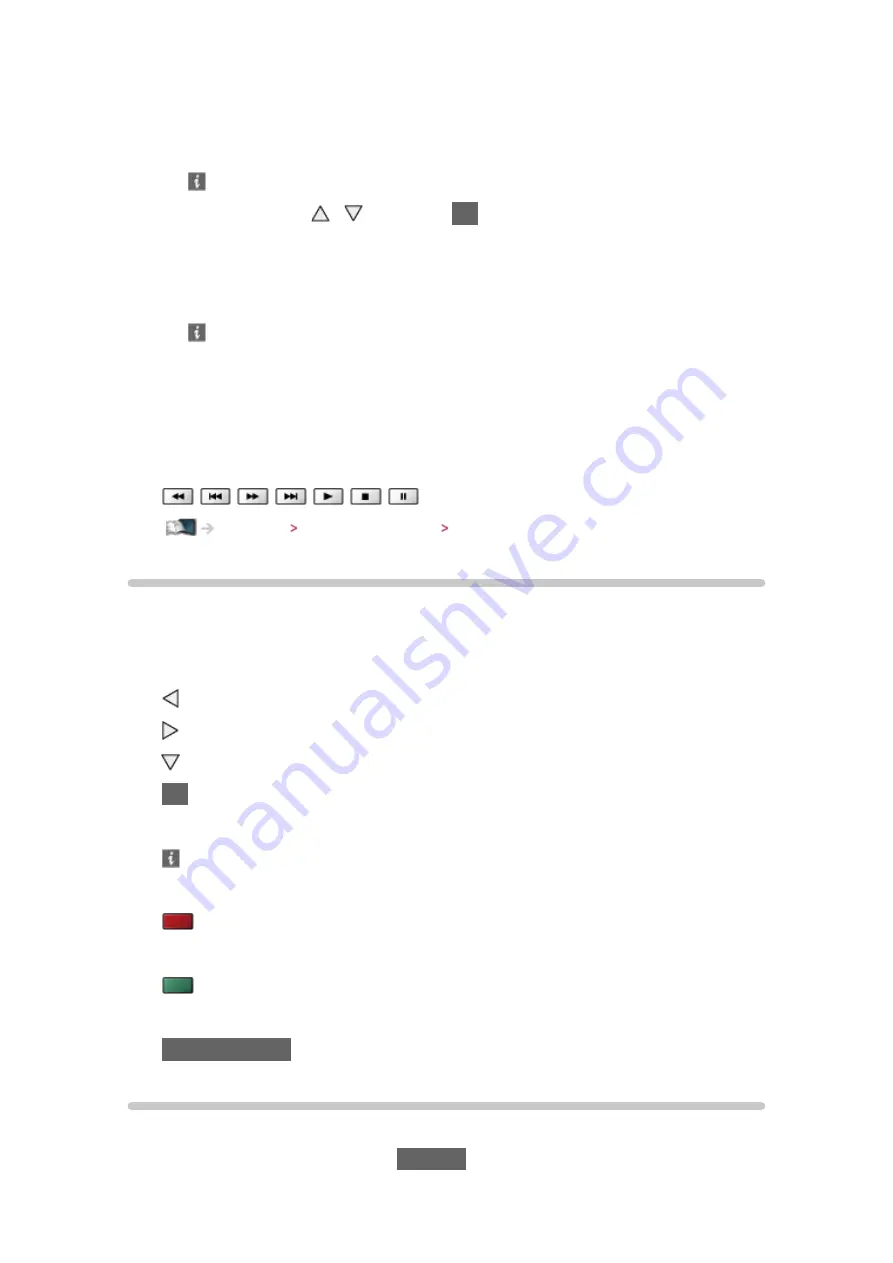
- 97 -
●
For the operations to access another TV, select the name of another TV
from the displayed media server list.
●
To display / hide information of the highlighted media server
4. Select the file with / and press
OK
to access
●
Depending on the condition of media server, you may need to select
the folder before selecting the file.
●
To display / hide information of the highlighted file
= Note =
●
Non-playable files are also listed but cannot be selected.
●
You can use the following buttons during playback. Confirm the remote
control code is “73”.
Watching External equipment Operating with TV’s remote control
Playing music
■
Playback
●
To operate playback
: Rewind
: Fast forward
: Stop
OK
: Pause / Playback
●
To display / hide the operation guide
●
To the previous track
(red)
●
To the next track
(green)
●
To return to list
BACK/RETURN
Music Setup
Set up the settings for music file operations on this TV.
1. Display the option menu with
OPTION
Содержание TX-L42ETW60
Страница 180: ...Ver 2 01 ...
















































