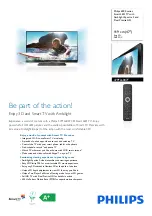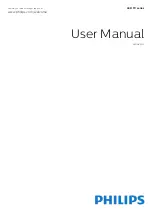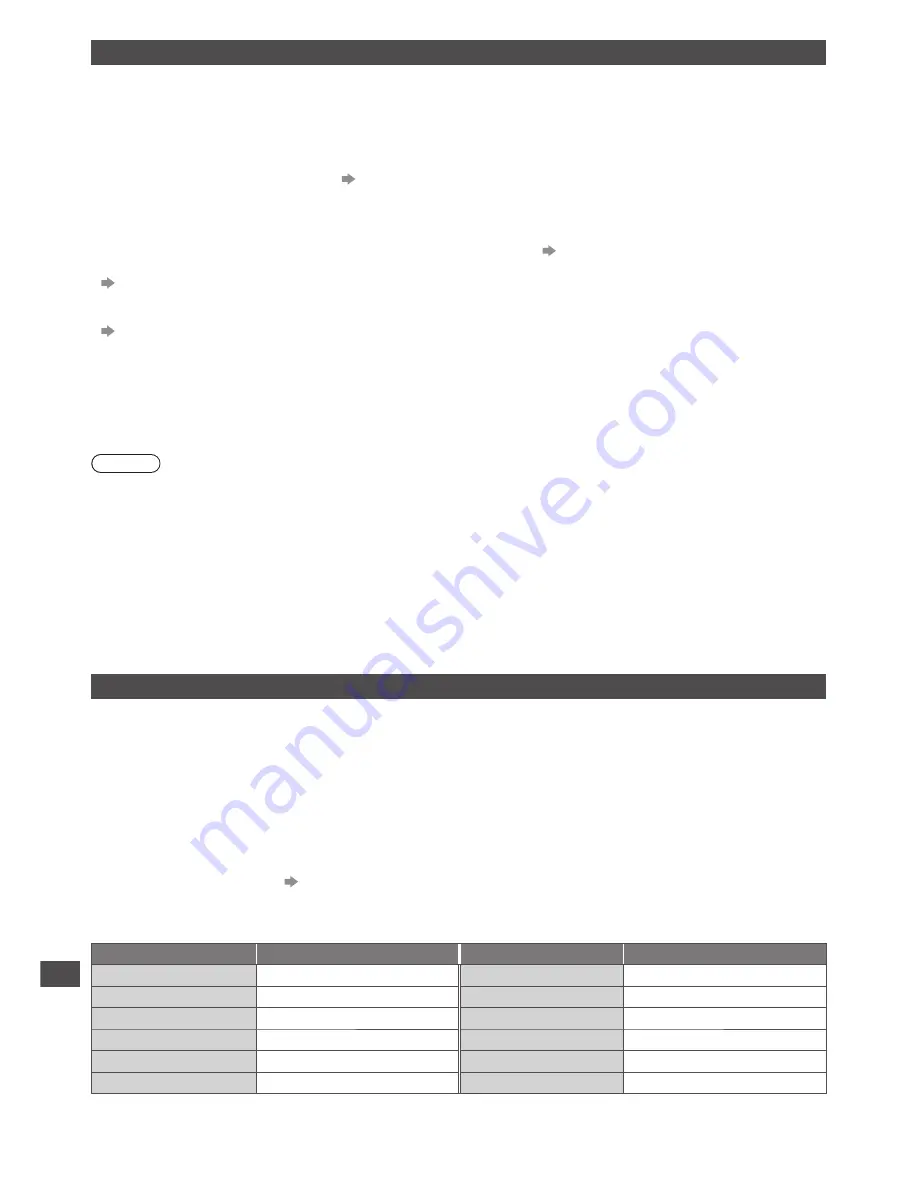
Technical Information
108
HDMI connection
HDMI (high-definition multimedia interface) is the world’s first complete digital consumer AV interface complying with a
non-compression standard.
HDMI allows you to enjoy high-definition digital images and high-quality sound by connecting the TV and the
equipment.
HDMI-compatible equipment
∗
1
with an HDMI or DVI output terminal, such as a DVD player, a set top box or game
equipment, can be connected to the HDMI terminal using an HDMI compliant (fully wired) cable.
For more information about connections
(p. 14, 100)
■
Applicable HDMI features
●
Input audio signal:
2ch Linear PCM (sampling frequencies - 48 kHz, 44.1 kHz, 32 kHz)
●
Input video signal:
“Input signal that can be displayed” (p. 109)
Match the output setting of the digital equipment.
●
Input PC signal:
“Input signal that can be displayed” (p. 109)
Match the output setting of the PC.
●
VIERA Link (HDAVI Control 5)
[VIERA Link] (p. 95)
●
3D
●
Content Type
●
Deep Colour
●
Audio Return Channel
∗
2
(HDMI2 terminal only)
■
DVI connection
If the external equipment has only a DVI output, connect to the HDMI terminal via a DVI to HDMI adaptor cable
∗
3
.
When the DVI to HDMI adaptor cable is used, connect the audio cable to AUDIO terminal with the supplied AV2
(COMPONENT / VIDEO) adaptor.
Note
●
Audio settings can be made on [HDMI1 / 2 / 3 / 4 Input] in the Sound Menu. (p. 43)
●
If the connected equipment has an aspect adjustment function, set the aspect ratio to “16:9”.
●
These HDMI connectors are “type A”.
●
These HDMI connectors are compatible with HDCP (High-Bandwidth Digital Content Protection) copyright protection.
●
Equipment having no digital output terminal may be connected to the input terminal of component or video to receive
analogue signals.
●
This TV incorporates HDMI™ technology.
∗
1: The HDMI logo is displayed on HDMI-compliant equipment.
∗
2: Audio Return Channel (ARC) is a function to send digital sound signals via an HDMI cable.
∗
3: Enquire at your local digital equipment retailer shop.
USB connection
●
It is recommended to connect the USB HDD, USB Flash Memory or Communication Camera to the TV’s USB ports
directly.
●
Some USB devices or USB HUB may not be used with this TV.
●
You cannot connect any devices by using USB card reader.
●
You cannot use two or more same kind of USB devices simultaneously except USB Flash Memory or USB HDD.
●
Additional information for USB devices may be on the following website.
http://panasonic.jp/support/global/cs/tv/
■
USB Keyboard
●
The USB Keyboard requiring its driver is not supported.
●
To change the language type
[USB Keyboard Layout] (p. 47)
●
Characters may not be displayed correctly on the TV screen depending on the connected keyboard or the keyboard
layout setting.
●
Some of the keys of USB keyboards may correspond to the operation of the remote control.
USB Keyboard
Remote Control
USB Keyboard
Remote Control
↑ / ↓ / ← / →
Cursor buttons
F2
VIERA TOOLS
Enter
OK
F3
MENU
Backspace
BACK/RETURN
F4
INPUT (AV)
Esc
EXIT
F5 / F6
Channel Down / Up
0 - 9 / Character
Numeric buttons
F7 / F8
Volume Down / Up
F1
GUIDE
F9 / F10 / F11 / F12
Coloured buttons