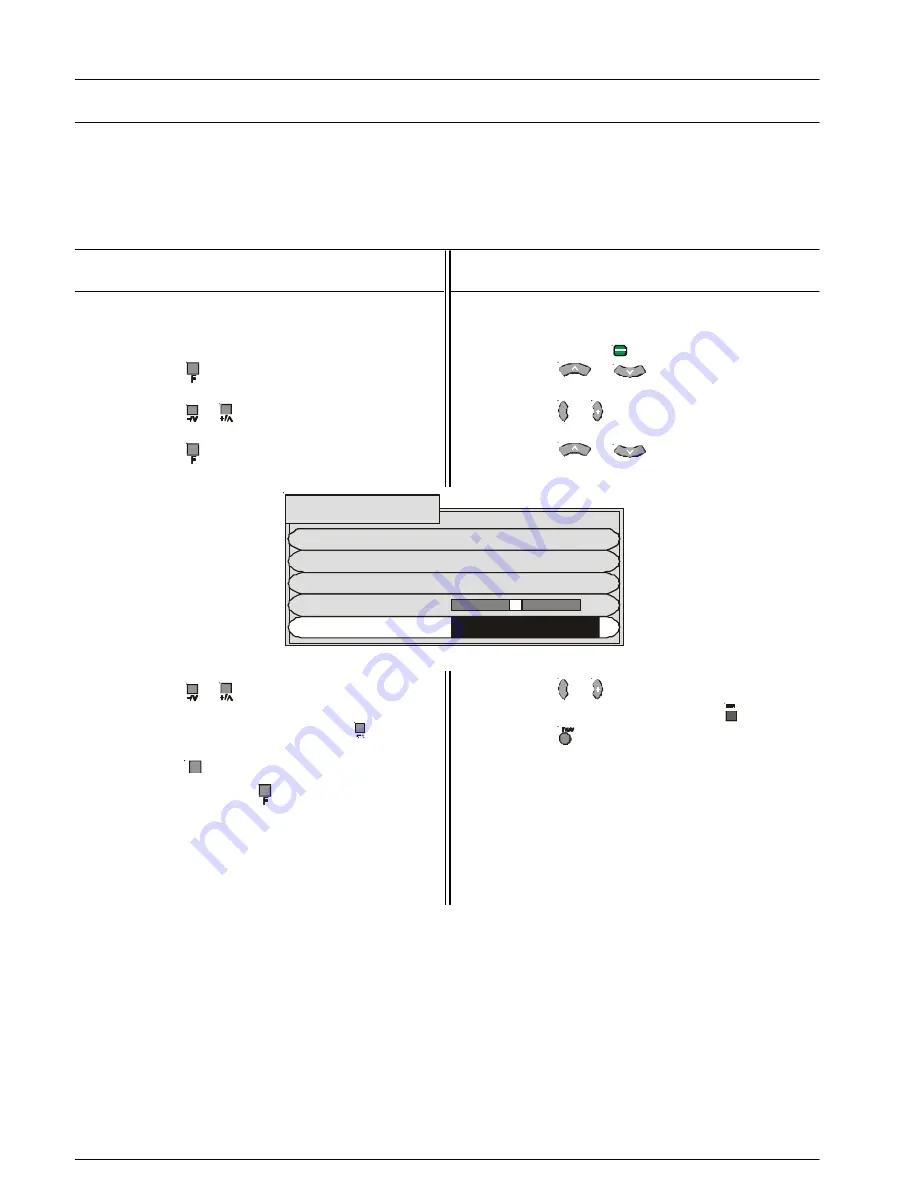
This option allows you to “Skip” (bypass) the unused or undesired Programme Numbers. The Function is only
applicable when the Programme Number Up or down buttons are Pushed. The use of the remote control Direct
Programme Number Buttons overrides the Skip function.
Tuning Menu
Skip
Using the Remote Control
1.
Select the Programme location number you want
to “Skip”.
2.
Push the Set Up (
) button.
3.
Push the
or
button to access the
Tuning Menu.
4.
Push the
or button to select the Tuning
Menu.
5.
Push the
or
button to select the Skip.
6.
Push the
or button to turn Skip on or off.
f.
7.
To store the Skip setting, push the
button.
8.
Push the
button to return the television to
normal operation.
Using the Front Panel
1.
Select the Programme location number you
want to “Skip”
2.
Push the
button repeatedly until the Tuning
Mode is reached.
3.
Push the or
Button to access the Tuning
Menu.
4.
Push the
button to select Skip.
5.
Push the or
Button to turn the Skip on or
off.
6.
To store the Skip setting, push the button.
7.
To return the television to normal operation
push the
TV/AV
button on the front panel or
repeatedly push the
button until the volume
display appears.
8.
The on screen display will disappear after a few
seconds.
Auto tuning
Manual tuning
Tuning menu
Fine tuning
Sys select Australia
Skip
Off



























