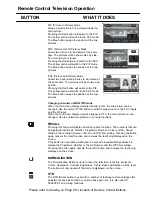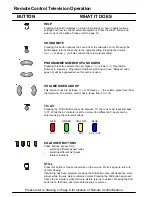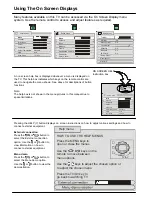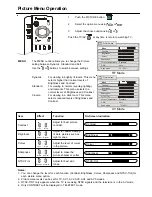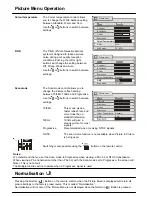Remote Control Operation is possible for
the VCR’s and DVD’s of the various
manufacturers. After completion of setting,
execute the various operations by selecting
the VCR or the DVD switch.
Manufacturer settings
1 Select the switch of the unit to be set
(VCR or DVD )
VCR DVD
2 While pressing the VCR/DVD button,
key in the manufacturer code setting.
Then press the VCR/DVD button.
TELETEXT Operation
Teletext is only available on certain broadcast channels. The time taken to display the pages and sub-pages is
set by the teletext transmitter and not by the television.
Teletext is also used for Closed Captioning of television programmes. Captions are used by people who are
deaf, hearing impaired, learning English or viewing in a noisy environment.
Captions differ from foreign language subtitles in that they are coloured and positioned to indicate who is speaking,
and provide information on music and sound effects which may be crucial to the understanding of the program.
Closed captions can be found on Teletext Page 801.
TOP (Table Of Pages) mode
In TOPTEXT mode, the red button moves to the previous page number and the green button moves to the
next page number. The yellow and blue buttons correspond to different subjects. These subjects can be
accessed by Pushing the coloured button. This is the current preferred method of operation in Australia.
FASTEXT or FLOF (Full Level One Features) mode
In FASTEXT mode, four differently coloured subjects are displayed at the bottom of the screen. To access
more information about one of these subjects, push the corresponding colour coded button on the remote
control. This is the current preferred method of operation in New Zealand.
List mode
In List mode, four different coloured page numbers are shown at the bottom of the screen. Each of these
numbers can be altered and stored in the TV’s memory. These coloured page numbers correspond to the
colour coded buttons on the remote control.
Please refer to page 19 for instructions on how to change modes between TOP or FASTEXT and List.
TV / TEXT
Favourite Page
Page Number Up
Page Number Down
Index
Hold
Page Numbers
Coloured Buttons.
Store
SET UP
Sub Page Number Up
Sub Page Number Down