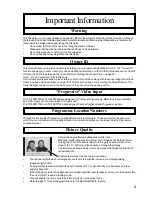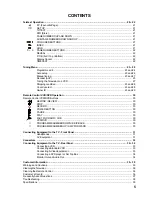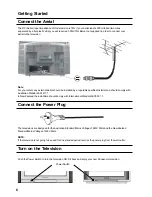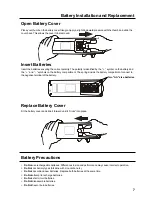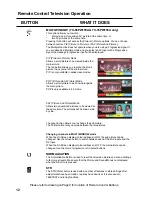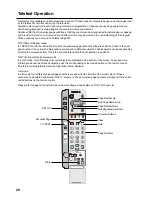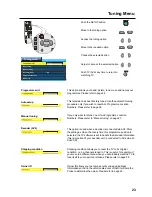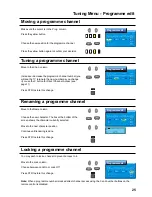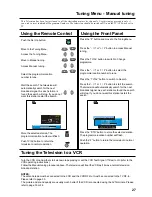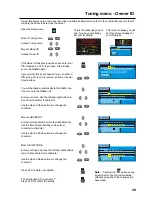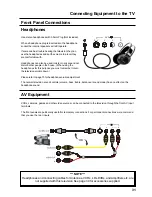16
Setup menu
Geomagnetic
Q-Link
On
AV1 select
YUV
Flicker reduction
Off
Off timer
Off
Volume cor rection
Setup menu
Geomagn etic
Q-Link
On
Tuning menu
Flicker redu ction
Off
Off timer
Off
Teletext
TOP
Set Up Menu
Allows you to select which audio / video source will be sent to the AV2
Scart output. You can choose between TV (current selected programme),
AV1, AV3, AV4 or Monitor (whatever programme is being shown on the
screen). YUV pictures are not available on AV2 out.
This control allows you to change between TOP (or FLOF) and List modes.
TOP mode is the current preferred method in Australia.
FLOF mode is the current preferred method in New Zealand. FLOF is also
known as FASTEXT.
The Off-Timer turns the television off after a period of time chosen by you.
The timer settings (in minutes) are OFF, 15, 30, 45, 60, 75, 90.
This activates motion compensation to smooth the image and get rid of
unwanted picture movement.
This feature allows you to adjust the input level from your DVD player etc.
to match the sound level of normal TV reception. You can set the input
level for each AV input.
Allows you to turn the Q-Link system On or Off. Please refer to page 17.
This provides access to many other features including tuning options and
Owner ID. Please refer to page 23.
If you notice a slight tilt in the picture or if there are coloured patches at
the corners of the screen, use this feature to eliminate them.
Refer to page 18 for instructions on using the geomagnetic correction
adjustment.
Allows you to select which video source to apply to the AV1 input. You can
switch between Component Video (YUV) and RGB.
Push the SETUP button
Move to the option
Adjust the chosen
option
Push TV/AV at any time
to return to watching TV.
AV2 out
Teletext
(RF Mode only)
Off timer
Flicker reduction
Volume correction
(AV Mode only)
Q-Link
Tuning menu
(RF Mode only)
Geomagnetic
AV1 select
(AV Mode only)
RF Mode
AV Mode