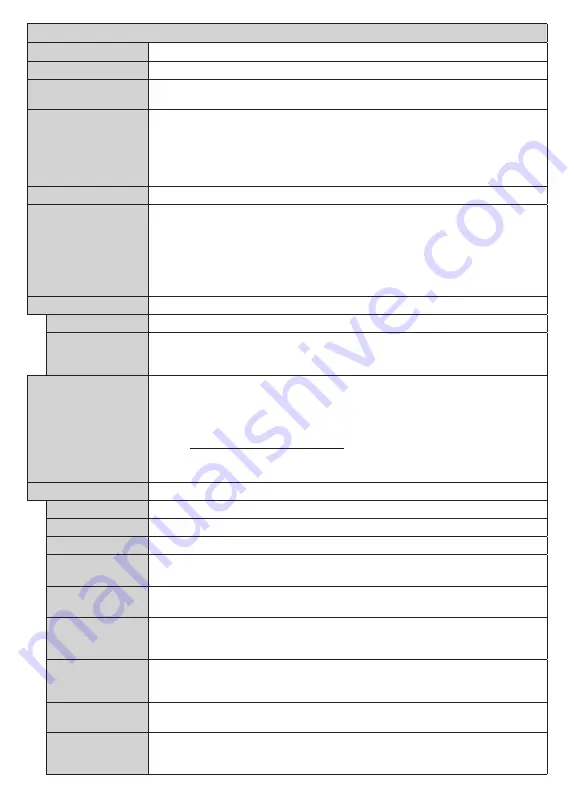
English
- 20 -
System Menu Contents
Conditional Access
Controls conditional access modules when available.
Language
You may set a different language depending on the broadcaster and the country.
Privacy Settings (*)
Manage your privacy privileges for smart TV related applications. Press
OK
to enter
the menu and set according to your preferences.
Parental
Enter correct password to change parental settings. You can easily adjust
Menu Lock
,
Maturity Lock
,
Child Lock
or
Guidance
in this menu. You can also set a new
PIN
or change the
Default
CICAM PIN
using the related
options.
Note:
Some
menu options may not be available depending on the country selection in the
First Time
Installation
. Default PIN could have been set to 0000 or 1234. If you have defined the PIN(is requested
depending on the country selection) during the
First Time Installation
use the PIN that you have defined.
Date/Time
Sets date and time.
Sources
Edit the names, enable or disable selected source options. There are also
Regular
,
Enhanced
and
Disabled
options available for HDMI sources.
Regular
and
Enhanced
options are affecting the colour settings of the selected HDMI source. To be able to
watch 4K or HDR/HLG images from an HDMI source related source setting should be
set as
Enhanced
if the connected device is compatible with HDMI 2.0 and subsequent
versions. Set as
Regular
if the connected device is HDMI 1.4 compatible. Set accordingly
or disable the related HDMI source by setting as
Disabled
.
Accessibility
Displays accessibility options of the TV.
Hard of Hearing
Enables any special feature sent from the broadcaster.
Audio
Description
A narration track will be played for the blind or visually impaired audience. Press
OK
to see all available
Audio Description
menu options. This feature is available only if
the broadcaster supports it.
Netflix
If this feature is supported by your TV, you can view your ESN(*) number and deactivate
Netflix.
(*) ESN number is an unique ID number for Netflix, created especially to identify your TV.
Note: For 4K video streaming, a minimum 25Mb/s internet connection speed is required – For an
example of the requirements for streaming 4K content you may find more information on the Netflix
website (https://help.netflix.com/en/node/13444). When you start to stream video content via the
internet the quality of your connection will be analysed and the full HD or 4K quality may take a
short time to be realised, or in the event of a slow connection not be possible. You should check
your internet capabilities with your internet provider if you are at all unsure.
More
Displays other setting options of the TV.
Menu Timeout
Changes timeout duration for menu screens.
Standby LED
If set as
Off
the standby LED will not light up when the TV is in standby mode.
HBBTV (*)
You can enable or disable this feature by setting it as
On
or
Off
.
Software
Upgrade
Ensures that your TV has the latest firmware. Press
OK
to see the menu options.
Application
Version
Displays current software version.
Subtitle Mode
This option is used to select which subtitle mode will be on the screen (
DVB
subtitle /
Teletext
subtitle) if both is available. Default value is
DVB
subtitle. This feature is available
only for the country option of Norway.
Auto TV OFF
Sets the desired time for the TV to automatically go into standby mode when not being
operated. This option can be set from 1 to 8 hours in steps of 1 hour. You can also
disable this option by setting as
Off
.
Store Mode
Select this mode for store display purposes. Whilst
Store Mode
is enabled, some items
in the TV menu may not be available.
AVS (Audio
Video Sharing)
AVS
feature allows you to share files stored on your smartphone or tablet pc. If you have
a compatible smartphone or tablet pc and the appropriate software is installed, you can
share/play photos on your TV. See instructions of your sharing software for more information.















































