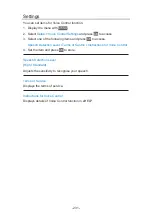VIERA Link “HDAVI Control™”
Summary of VIERA Link
Enjoy additional HDMI Inter-Operability with Panasonic products which have
“HDAVI Control™” function.
VIERA Link (HDAVI Control) connects the TV and the equipment with
VIERA Link function, and enables easy control, playback, energy saving,
creating home theatre, etc. without complicated settings. Connections to the
equipment (DVD Recorder, HD Video Camera, Player theatre, Amplifier, etc.)
with HDMI cable allow you to interface them automatically. These features are
limited to models incorporating “HDAVI Control” and “VIERA Link”.
●
This TV supports “HDAVI Control 5” function.
●
Some functions are not available depending on the equipment’s version
of HDAVI Control. Confirm the connected equipment’s version of HDAVI
Control.
●
VIERA Link “HDAVI Control” is a unique function that we have developed
and added based on the control functions provided by HDMI which is an
industry standard known as HDMI CEC (Consumer Electronics Control).
As such, its operation with other manufacturers’ product that supports
HDMI CEC cannot be guaranteed.
●
VIERA Link features may be available even with other manufacturers’
equipment supporting HDMI CEC.
●
Please refer to individual manuals for other manufacturers’ product
supporting VIERA Link function.
●
About applicable Panasonic product, consult your local Panasonic dealer.
■
VIERA Link (HDMI connection)
●
Depending on the model, it may be necessary to remove the terminal
cover / cable cover before connecting or disconnecting cables.
●
Use a fully wired HDMI compliant cable.
●
Connect the equipment supporting VIERA Link to the TV’s HDMI terminal
via an HDMI cable.
About HDMI cable for connecting Panasonic HD Video Camera or LUMIX
Camera, read the manual of the equipment.
- 245 -
Содержание TX-65FZ952B
Страница 1: ...eHELP English TX 55FZ952B TX 65FZ952B TX 55FZ802B TX 65FZ802B ...
Страница 148: ... For details of supported file formats Media Player Supported format 148 ...
Страница 204: ... Note Depending on the area this function may not be available For details consult your local Panasonic dealer 204 ...
Страница 207: ...Mirroring Settings Settings for the mirroring function Functions Mirroring Mirroring Settings 207 ...
Страница 217: ... Aspect cannot be changed depending on the content To return to list BACK RETURN 217 ...
Страница 279: ...Picture Viewing Mode Selects your favourite picture mode for each input Watching For best picture Viewing Mode 279 ...
Страница 289: ...PICTURE Button Setting Sets the viewing mode selection when pressing PICTURE Watching For best picture Viewing Mode 289 ...
Страница 290: ...Lock Settings Locks the settings of Professional1 2 for each input Watching For best picture Lock Settings 290 ...
Страница 292: ...Reset to Defaults Resets the current Picture Viewing Mode to the default settings 292 ...
Страница 293: ...Sound Mode Selects your favourite sound mode for each input Watching For best audio Sound mode 293 ...
Страница 299: ...Reset to Defaults Resets the current Sound Mode to the default settings 299 ...
Страница 302: ...TV Name Sets your favourite name for this TV Network Network settings TV Name 302 ...
Страница 307: ...Mirroring Settings Settings for the mirroring function Functions Mirroring Mirroring Settings 307 ...
Страница 308: ...Control4 Settings Settings for the Control4 function Network Network settings Control4 Settings 308 ...
Страница 312: ...Time Zone Adjusts the time data Watching Basic Adjusting time 312 ...
Страница 316: ...Voice Control Settings Settings for Voice Control function Functions Voice Control Settings 316 ...
Страница 317: ...USB Device Setup Formats the USB HDD or safely removes USB device Recording USB HDD setup Setting for USB HDD 317 ...
Страница 327: ...HDMI HDR Setting Set to On when the HDR device is connected to the TV Watching External equipment HDMI HDR Setting 327 ...
Страница 344: ... There is a little gap around the panel to prevent damage to the panel This is not a malfunction 344 ...
Страница 348: ...ver 3 100 ...