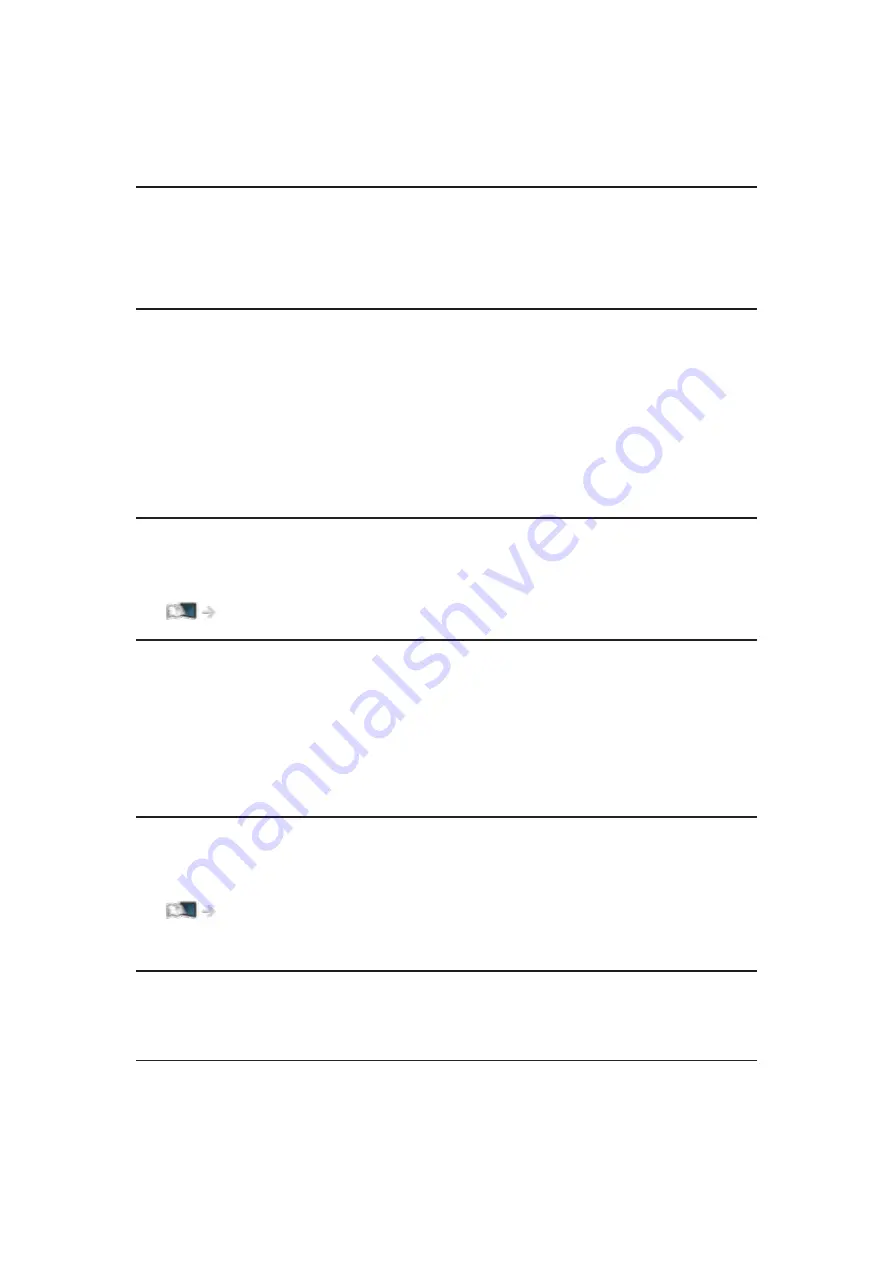
Dual Audio
Selects stereo / monaural (if available).
●
For DVB
Sub Channel
Selects the multifeed programme - sub channel (if available).
●
For DVB
Subtitle Language
Selects between alternative subtitle languages or types (if available).
●
This setting is not memorised and it returns to the default setting once you
exit the current programme.
●
For DVB
●
Not valid on the sub screen in multi window mode
Teletext Character Set
Sets the teletext language font.
Watching > Teletext > Teletext Character Set
Teletext Language
Selects between alternative teletext languages (if available).
●
This setting is not memorised and it returns to the default setting once you
exit the current programme.
●
For DVB
MPX
Selects multiplex sound mode (if available).
Watching > For best audio > Advanced settings
●
For Analogue
Volume Correction
Adjusts the volume of each individual channel or input mode.
CAM Selection
Selects CI module (if available).
●
Not valid while recording is in progress
●
For DVB
- 43 -
Содержание TX-58DXW804
Страница 1: ...eHELP English TX 50DXW804 TX 58DXW804 ...
Страница 94: ... Note Voice guidance function may not correspond exactly 94 ...
Страница 120: ... Note If a VCR is connected only with the RF cable in Analogue edit VCR 120 ...
Страница 203: ... Note Depending on the area this function may not be available For details consult your local Panasonic dealer 203 ...
Страница 207: ...Mirroring Settings Settings for the mirroring function Functions Mirroring Mirroring Settings 207 ...
Страница 301: ...Lock Settings Locks the settings of Professional1 2 for each input Watching For best picture Lock Settings 301 ...
Страница 303: ...Reset to Defaults Resets the current Picture Viewing Mode to the default settings 303 ...
Страница 310: ...HDMI Input Digital Analogue Selects to fit the input signal Watching For best audio Advanced settings For HDMI 310 ...
Страница 311: ...Reset to Defaults Resets the current Sound Mode to the default settings 311 ...
Страница 314: ...my Home Cloud Settings Notices Displays the terms of service Network Network settings my Home Cloud Settings 314 ...
Страница 315: ...VIERA Name Sets your favourite name for this TV Network Network settings VIERA Name 315 ...
Страница 321: ...Mirroring Settings Settings for the mirroring function Functions Mirroring Mirroring Settings 321 ...
Страница 322: ...Control4 Settings Settings for the Control4 function Network Network settings Control4 Settings 322 ...
Страница 327: ...Time Zone Adjusts the time data Watching Basic Adjusting time 327 ...
Страница 331: ...Voice Control Settings Settings for Voice Control function Functions Voice Control Settings 331 ...
Страница 332: ...USB Device Setup Formats the USB HDD or safely removes USB device Recording USB HDD setup Setting for USB HDD 332 ...
Страница 346: ...Common Interface Sets to watch encrypted channels etc Functions Common Interface Using Common Interface 346 ...
Страница 370: ...v 3 300 ...








































