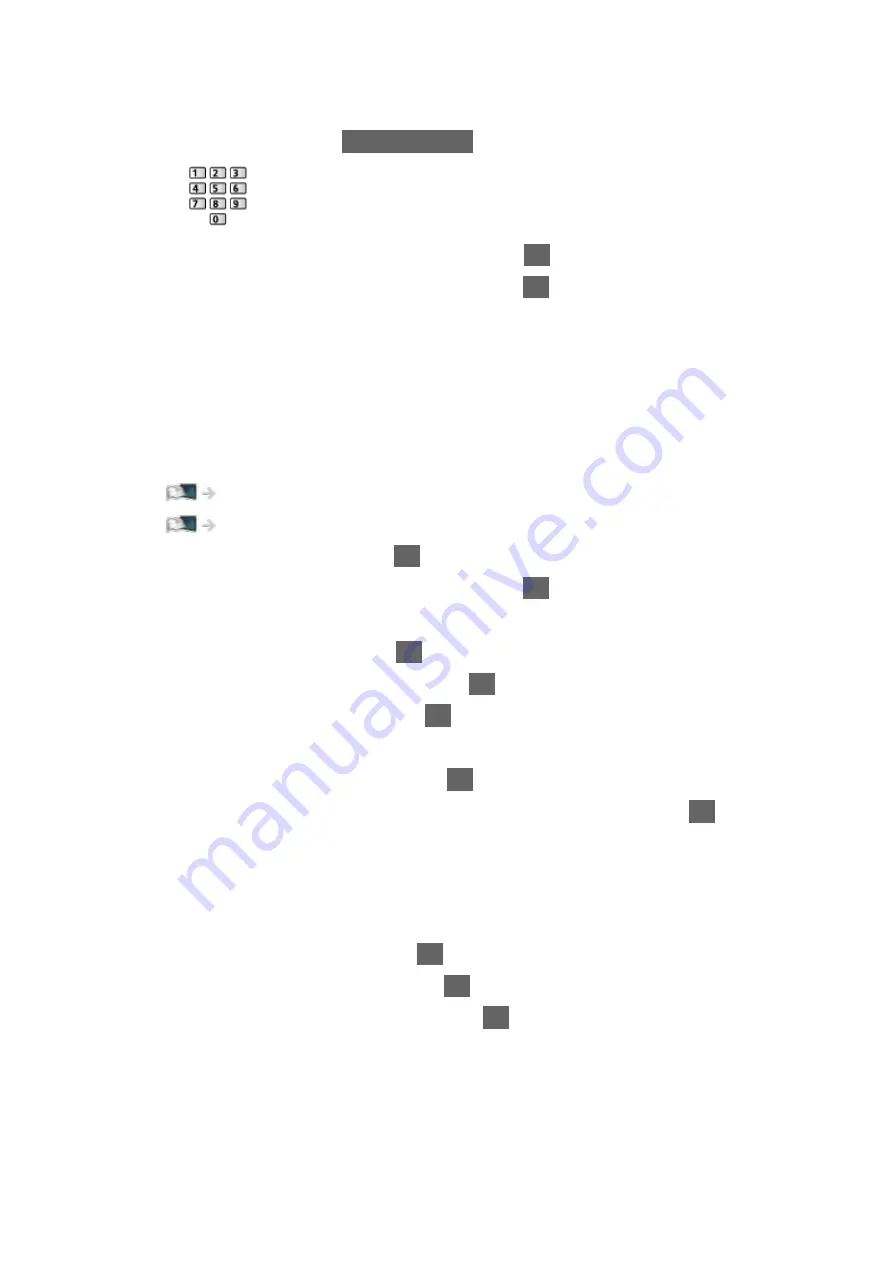
●
Normally set
Frequency
,
Symbol Rate
and
Network ID
to
Auto
. If
Auto
is not displayed or if necessary, enter each value specified by your
cable provider with
Numeric buttons
.
●
After settings, select
Start scan
and press
OK
to search.
3. A confirmation screen is displayed and press
OK
to start
Auto Setup
.
(Settings are made automatically.)
●
When the operation is completed, the channel at the lowest position will
be displayed.
■
DVB-via-IP
●
Ensure the network connections and network settings are completed.
Functions > DVB-via-IP > DVB-via-IP client connection
1. Select
Auto Setup
and press
OK
to access.
2. A confirmation screen is displayed and press
OK
to access.
3. Select a server from
Server List
.
1) Select a server and press
OK
to set.
2) Select
Search Channels
and press
OK
to access.
4. Select a search mode and press
OK
to access.
5. Set
Client Settings
.
1) Select
Client Settings
and press
OK
to access.
2) Select
Unicast Environment
/
Multicast Environment
and press
OK
to
set.
●
Select
Unicast Environment
to use in a home network.
●
Select
Multicast Environment
to use in multi family housing units,
hotel, hospital, etc. (All servers are selected automatically.)
3) Select
Server List
and press
OK
to access.
6. Select
Search Channels
and press
OK
to access.
7. Set
DVB-via-IP Search Mode
and press
OK
to start
Auto Setup
. (Settings
are made automatically.)
●
Set
DVB-via-IP Satellite Configuration
to tune DVB-S channels.
●
When the operation is completed, the channel at the lowest position will
be displayed.
- 123 -
Содержание TX-58DXW804
Страница 1: ...eHELP English TX 50DXW804 TX 58DXW804 ...
Страница 94: ... Note Voice guidance function may not correspond exactly 94 ...
Страница 120: ... Note If a VCR is connected only with the RF cable in Analogue edit VCR 120 ...
Страница 203: ... Note Depending on the area this function may not be available For details consult your local Panasonic dealer 203 ...
Страница 207: ...Mirroring Settings Settings for the mirroring function Functions Mirroring Mirroring Settings 207 ...
Страница 301: ...Lock Settings Locks the settings of Professional1 2 for each input Watching For best picture Lock Settings 301 ...
Страница 303: ...Reset to Defaults Resets the current Picture Viewing Mode to the default settings 303 ...
Страница 310: ...HDMI Input Digital Analogue Selects to fit the input signal Watching For best audio Advanced settings For HDMI 310 ...
Страница 311: ...Reset to Defaults Resets the current Sound Mode to the default settings 311 ...
Страница 314: ...my Home Cloud Settings Notices Displays the terms of service Network Network settings my Home Cloud Settings 314 ...
Страница 315: ...VIERA Name Sets your favourite name for this TV Network Network settings VIERA Name 315 ...
Страница 321: ...Mirroring Settings Settings for the mirroring function Functions Mirroring Mirroring Settings 321 ...
Страница 322: ...Control4 Settings Settings for the Control4 function Network Network settings Control4 Settings 322 ...
Страница 327: ...Time Zone Adjusts the time data Watching Basic Adjusting time 327 ...
Страница 331: ...Voice Control Settings Settings for Voice Control function Functions Voice Control Settings 331 ...
Страница 332: ...USB Device Setup Formats the USB HDD or safely removes USB device Recording USB HDD setup Setting for USB HDD 332 ...
Страница 346: ...Common Interface Sets to watch encrypted channels etc Functions Common Interface Using Common Interface 346 ...
Страница 370: ...v 3 300 ...






























