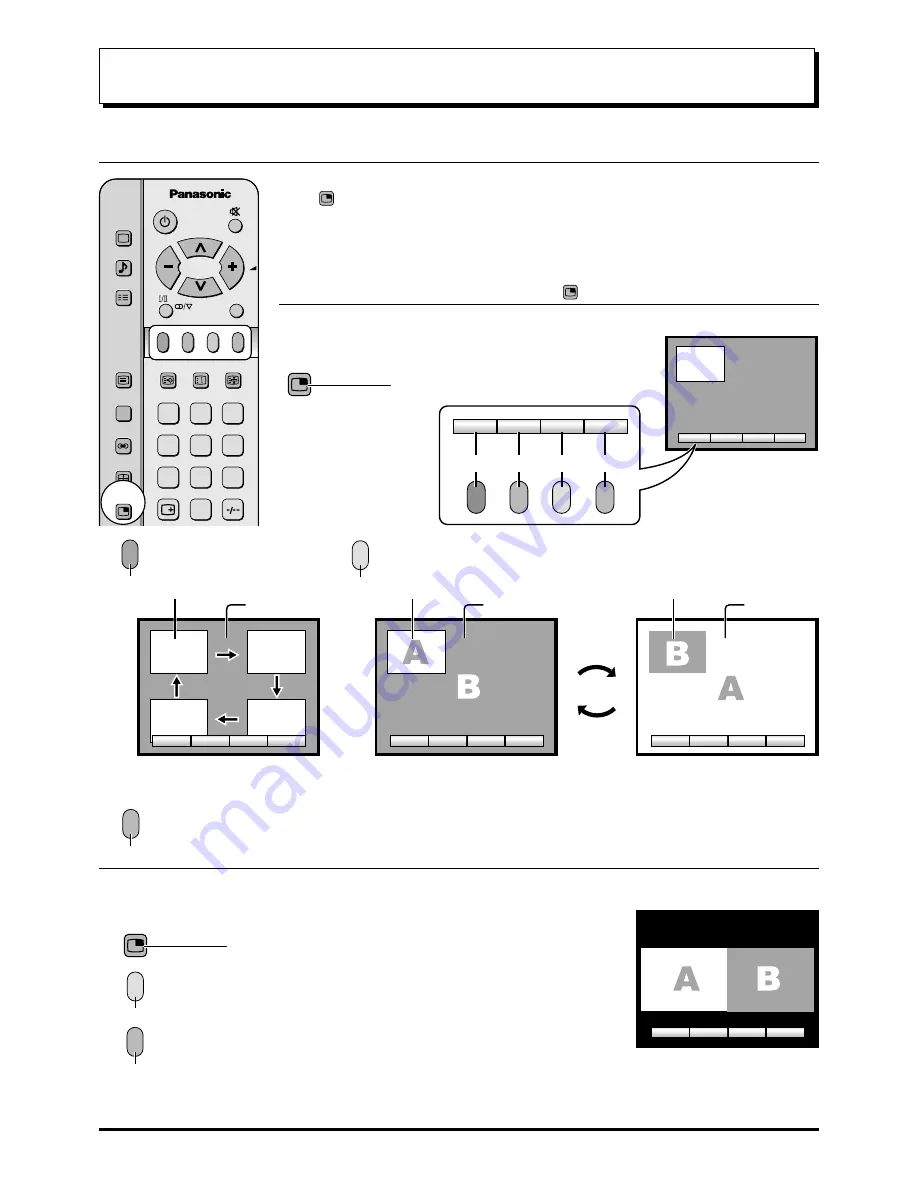
32
Multi Screen
1
2
3
4
5
6
7
8
9
0
F.P.
INDEX HOLD
STILL
CH SEARCH
TV/AV
PICTURE
SOUND
SET UP
TV/TEXT
100Hz/
PROGRE
SURROUND
ASPECT
MULTI
PIP
Multi PIP
MULTI
PIP
Press twice to view two pictures (sub
picture in main picture) at the same time.
Press
MULTI
PIP
to select the current programme, the picture in picture feature, or the picture
and picture feature.
The on screen selector keys for the features (corresponding to the four coloured buttons on
the remote control) appear and disappear after a few seconds. If you would like to select an
operation when the keys are not shown, press
MULTI
PIP
once more and the keys will reappear.
Picture in Picture (PIP)
Press the Red button:
Each time the location of the sub
picture is changed.
Press the Yellow button:
Each time the main picture and the sub picture are swapped.
Press the Blue button to exit from the PIP mode.
Picture and Picture
MULTI
PIP
Press to view two pictures (picture and picture) at the same
time.
Press the Yellow button:
Each time the picture in the left and the picture in the right are swapped.
Press the Blue button to exit from the Picture and Picture mode.
LOCATE
CHANGE
EXIT
LOCATE
CHANGE
EXIT
Red
Green Yellow
Blue
LOCATE
CHANGE
EXIT
Sub picture
main picture
LOCATE
CHANGE
EXIT
Sub picture
main picture
LOCATE
CHANGE
EXIT
Sub picture
main picture
A
B
CHANGE
EXIT
Blue
Red
Yellow
Yellow
Blue
Note:
MULTI PIP operations cannot be made during progressive (Y, P
B
, P
R
) or 1080i signal input.













































