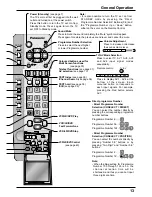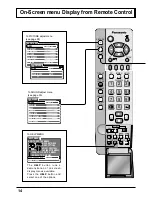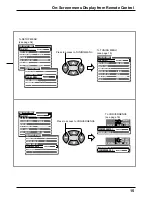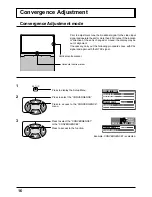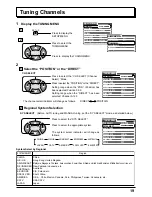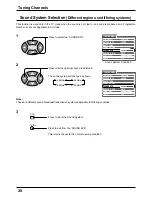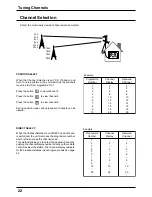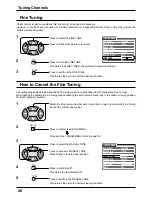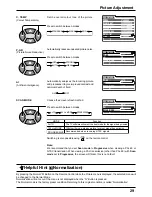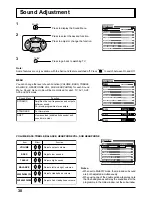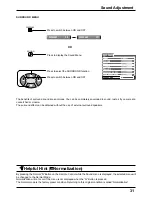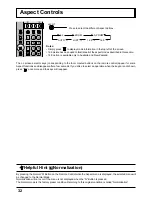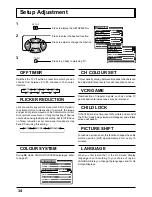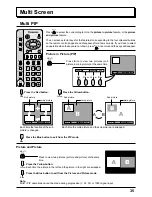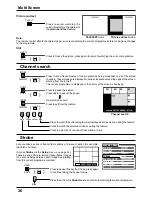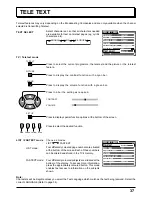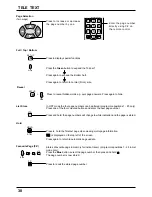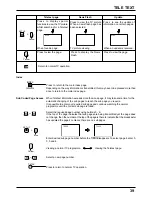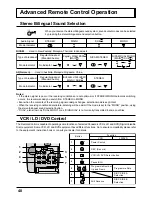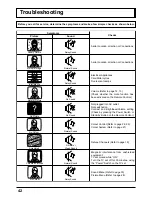27
Programme Number Skip
It is possible to skip Programme Number on which no TV stations are tuned appearing on the screen. The function is
only effective when selecting Programme Numbers by pressing the Programme Number Up or Down button either on
the TV set or on the Remote control.
SYS SELECT
CH SELECT
AUTO TUNE
MANUAL TUNE
FINE TUNE
SKIP
SOUND SYS
6. 0MHz
COLOUR SYS
AUTO
ON
JAPAN
POSITION
TUNING MENU
1
Under the normal viewing condition press to select the Programme
Number you’d like to skip.
Press to change the mode to “ON”.
3
Press to select the SKIP.
5
Press to exit from the SKIP.
TV/AV
4
STR
Press to store the Skip function.
This returns the set to the normal viewing condition.
Repeat Step1 to 4 for each Programme Number for which the Skip function is desired.
How to Cancel the Skip Function
SYS SELECT
CH SELECT
AUTO TUNE
MANUAL TUNE
FINE TUNE
SKIP
SOUND SYS
6. 0MHz
COLOUR SYS
AUTO
OFF
JAPAN
POSITION
TUNING MENU
Press to change the mode to “OFF”.
Press to select the SKIP.
2
STR
Press to store the Skip function.
1
Tuning Channels
1
3
2
4
Press to display the SETUP MENU.
SET UP
2
Proceed to the TUNING MENU (refer to page 19).