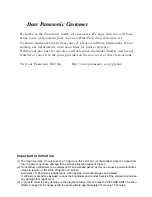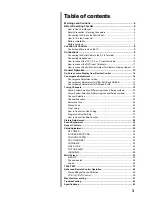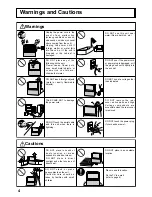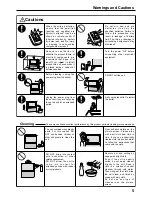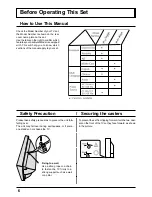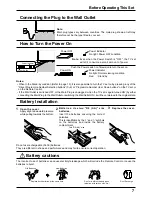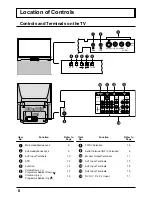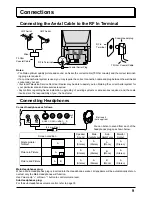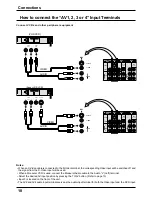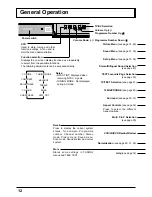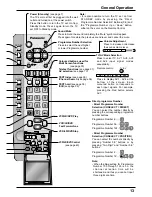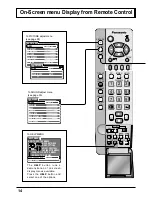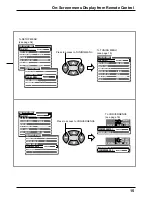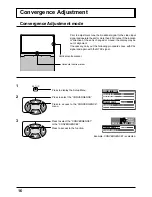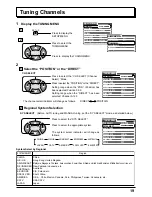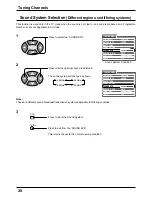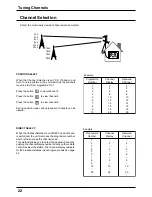10
Connections
Connect VCRs and other peripheral equipment
Notes:
• When an S-Video cable is connected to the S-Video terminal, the corresponding Video input will be switched off and
the signal from the S-Video input will be used.
• When a Monaural VCR is used, connect the Monaural Audio cable to the Audio “L” (Left) terminal.
• Select the desired AV input position by pressing the TV/AV button. (Refer to page 13)
• Input 3 is located on the front of the unit.
• The AV2 and AV4 audio input terminals serve as the audio input terminal for both the Video input and the DVD input.
How to connect the “AV1, 2, 3 or 4” Input Terminals
(VHS VCR)
VIDEO
AUDIO
Audio
OUT
Video
OUT
R
L
MONO
AV1
IN
S-VIDEO
VIDEO
MONO
MONO
R
L
AUDIO
VIDEO
MONO
R
L
AUDIO
P
B
P
R
Y
DVD
[Y-P
B-
P
R
]
P
B
P
R
Y
DVD
[Y-P
B-
P
R
]
AV1
IN
AV2
IN
AV4
IN
MONITOR
OUT
S-VIDEO
VIDEO
R
L
AUDIO
(Super-VHS VCR)
S-VIDEO
VIDEO
MONO
MONO
R
L
AUDIO
VIDEO
MONO
R
L
AUDIO
P
B
P
R
Y
DVD
[Y-P
B-
P
R
]
P
B
P
R
Y
DVD
[Y-P
B-
P
R
]
AV1
IN
S-Video
OUT
AV2
IN
AV4
IN
MONITOR
OUT
VIDEO
AUDIO
Audio
OUT
Video
OUT
R
L
MONO
AV1
IN
S-VIDEO
VIDEO
R
L
AUDIO