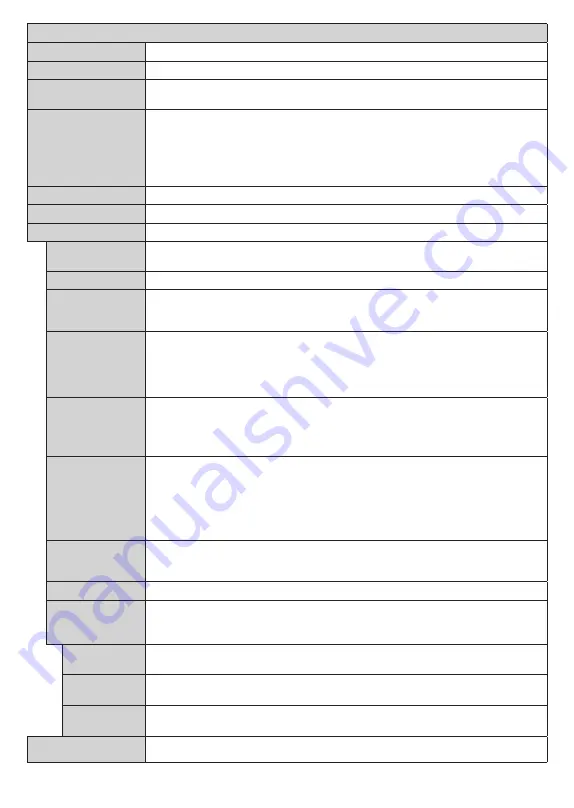
English
- 20 -
System Menu Content
Conditional Access
Controls conditional access modules when available.
Language
You may set a different language depending on the broadcaster and the country.
Privacy Settings
Manage your privacy privileges for smart TV related applications. Press
OK
to enter the
menu and set according to your preferences.
Parental
Enter correct password to change parental settings. You can easily adjust
Menu Lock
,
Maturity Lock
,
Child Lock
or
Guidance
in this menu. You can also set a new
PIN
or change the
Default
CICAM PIN
using the related
options.
Note:
Some
menu options may not be available depending on the country selection in the
First Time
Installation
. Default PIN could have been set to 0000 or 1234. If you have defined the PIN(is requested
depending on the country selection) during the
First Time Installation
use the PIN that you have defined.
Date/Time
Sets date and time.
Sources
Edit the names, enable or disable selected source options.
Accessibility
Displays accessibility options of the TV.
High Contrast
Increase the contrast of the menu options and texts to make them easier to read.
White
Text
,
Yellow Text
and
Off
options will be available.
Hard of Hearing
Enables any special feature sent from the broadcaster.
Audio
Description
A narration track will be played for the blind or visually impaired audience. Press
OK
to
see all available
Audio Description
menu options. This feature is available only if the
broadcaster supports it.
Dialogue
Enhancement
This feature provides sound post-processing options for speech-gated dialogue
enhancement.
Off
,
Low
,
Medium
and
High
options will be available. Set according
your preference.
Note:
This feature has an effect only if input audio format is AC-4 and this effect only applies to TV loudspeaker
output.
Spoken Subtitles
Default preference of spoken subtitles is selected with this setting option. To make spoken
subtitles priority higher than normal ones, this option should be set to
On
.
This option may not be available depending on the model of your TV and is only visible
when the source is set to
TV
.
Magnification
Enables the use of button combinations to magnify the screen.
On
and
Off
options
will be available. Set as
On
to enable.
Magnification support will be enabled or disabled with long-press of the numeric button
5
. First top-left quadrant of the screen will be zoomed. After the magnification support
is enabled, long-press of the numeric buttons
2
,
4
,
6
,
8
will move the zoomed area to
up, left, right and down.
Minimap
Minimap is enabled and deactivated by default. It will be activated when
Magnification
feature is enabled. With this option, you can prevent magnification feature from displaying
the minimap.
Click Sound
This option enables the key click sound on TV menu. Set to
On
to enable.
Highlight
programmes
with
[S] Subtitle
If this option is enabled and if any electronic programme guide event has "Subtitle" access
service, this events will be highlighted with another colour.
[SL] Sign
Language
If this option is enabled and if any electronic programme guide event has "Sign Language"
access service, this events will be highlighted with another colour.
[AD] Audio
Description
If this option is enabled and if any electronic programme guide event has "Audio
Description" access service, this events will be highlighted with another colour.
Netflix
If this feature is supported by your TV, you can view your ESN(*) number and deactivate
Netflix.
(*) ESN number is an unique ID number for Netflix, created especially to identify your TV.
Содержание TX-43JS360B
Страница 36: ......






























