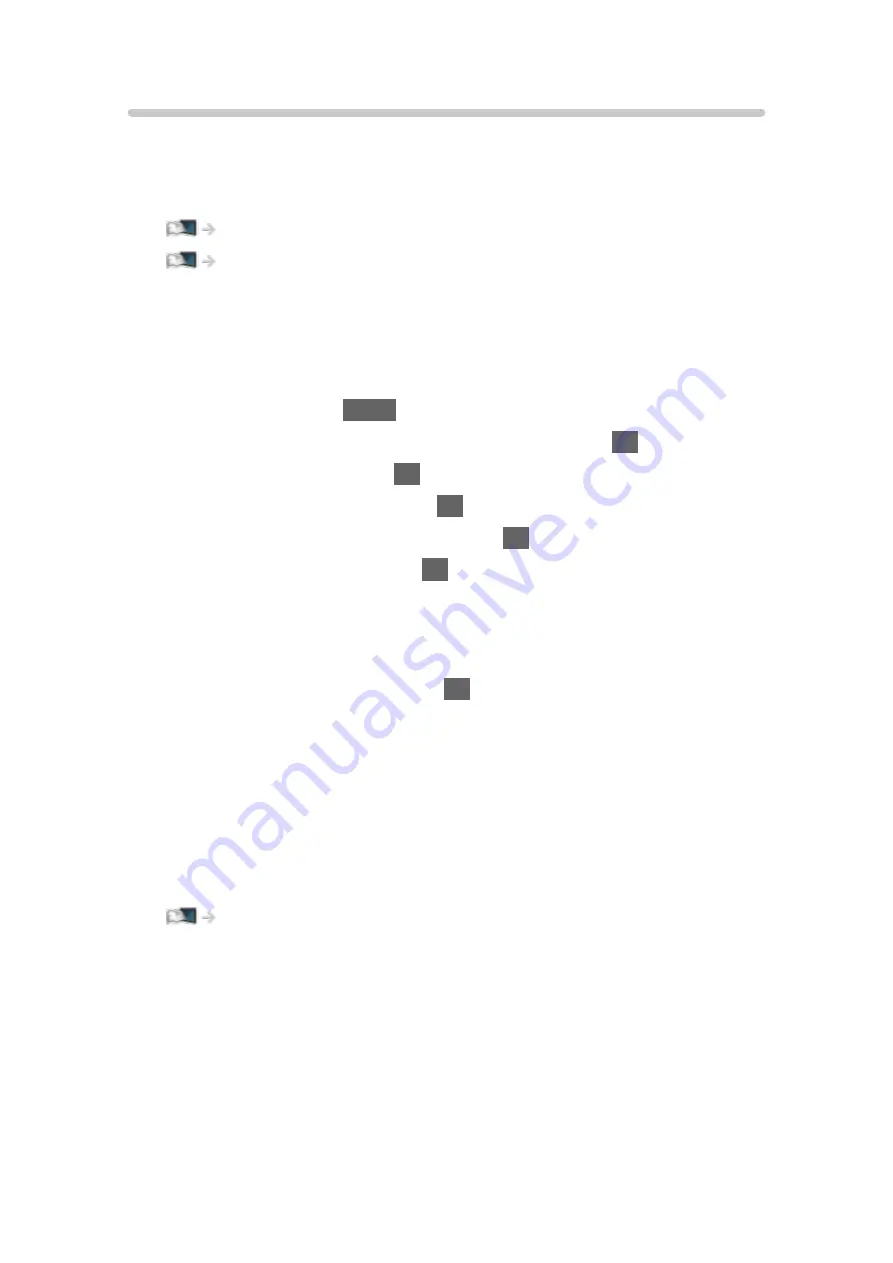
DVB-via-IP Server Selection
■
Preparations
●
Ensure the network connections and network settings are completed.
Functions > DVB-via-IP > DVB-via-IP client connection
●
Ensure the server settings are completed. For details, read the manual of
DVB-via-IP server.
■
DVB-via-IP Server Selection
1. Display the menu with
MENU
.
2. Select
Setup
>
Tuning Menu
>
Add TV Signal
and press
OK
to access.
3. Select
DVB-via-IP
and press
OK
to access.
4. Select
Start Auto Setup
and press
OK
to access.
5. Select a server from
Server List
and press
OK
to set.
6. Select
Client Settings
and press
OK
to access.
●
Select
Unicast Environment
to use in a home network.
●
Select
Multicast Environment
to use in multi family housing units, hotel,
hospital, etc. (All servers are selected automatically.)
7. Select
Search Channels
and press
OK
to access.
8. Set
DVB-via-IP Search Mode
and select
Start Auto Setup
.
●
Set DVB-via-IP configuration to tune DVB channels.
●
When the operation is completed, the channel at the lowest position will
be displayed.
= Note =
●
If tuning has not been done completely, set
Manual Tuning
.
Watching > Tuning and editing channels > Manual Tuning
●
Due to network conditions or certain broadcaster restrictions, this function
may not be available.
●
In case you install the DVB-via-IP client in multicast environment, please
consult your professional dealer or server manufacturer.
- 232 -
Содержание TX-40EX730E
Страница 39: ... Use a fully wired HDMI compliant cable Check the terminal type and cable plugs are correct for connection 39 ...
Страница 191: ... Note Depending on the area this function may not be available For details consult your local Panasonic dealer 191 ...
Страница 195: ...Mirroring Settings Settings for the mirroring function Functions Mirroring Mirroring Settings 195 ...
Страница 270: ...Picture Viewing Mode Selects your favourite picture mode for each input Watching For best picture Viewing Mode 270 ...
Страница 279: ...Reset to Defaults Resets the current Picture Viewing Mode to the default settings 279 ...
Страница 280: ...Sound Mode Selects your favourite sound mode for each input Watching For best audio Sound mode 280 ...
Страница 286: ...Reset to Defaults Resets the current Sound Mode to the default settings 286 ...
Страница 289: ...my Home Cloud Settings Notices Displays the terms of service Network Network settings my Home Cloud Settings 289 ...
Страница 290: ...VIERA Name Sets your favourite name for this TV Network Network settings VIERA Name 290 ...
Страница 296: ...Mirroring Settings Settings for the mirroring function Functions Mirroring Mirroring Settings 296 ...
Страница 297: ...Control4 Settings Settings for the Control4 function Network Network settings Control4 Settings 297 ...
Страница 301: ...Time Zone Adjusts the time data Watching Basic Adjusting time 301 ...
Страница 305: ...Voice Control Settings Settings for Voice Control function Functions Voice Control Settings 305 ...
Страница 306: ...USB Device Setup Formats the USB HDD or safely removes USB device Recording USB HDD setup Setting for USB HDD 306 ...
Страница 315: ...HDMI HDR Setting Set to On when the HDR device is connected to the TV Watching External equipment HDMI HDR Setting 315 ...
Страница 316: ...Common Interface Sets to watch encrypted channels etc Functions Common Interface Using Common Interface 316 ...
Страница 335: ...v 3 100 ...
















































