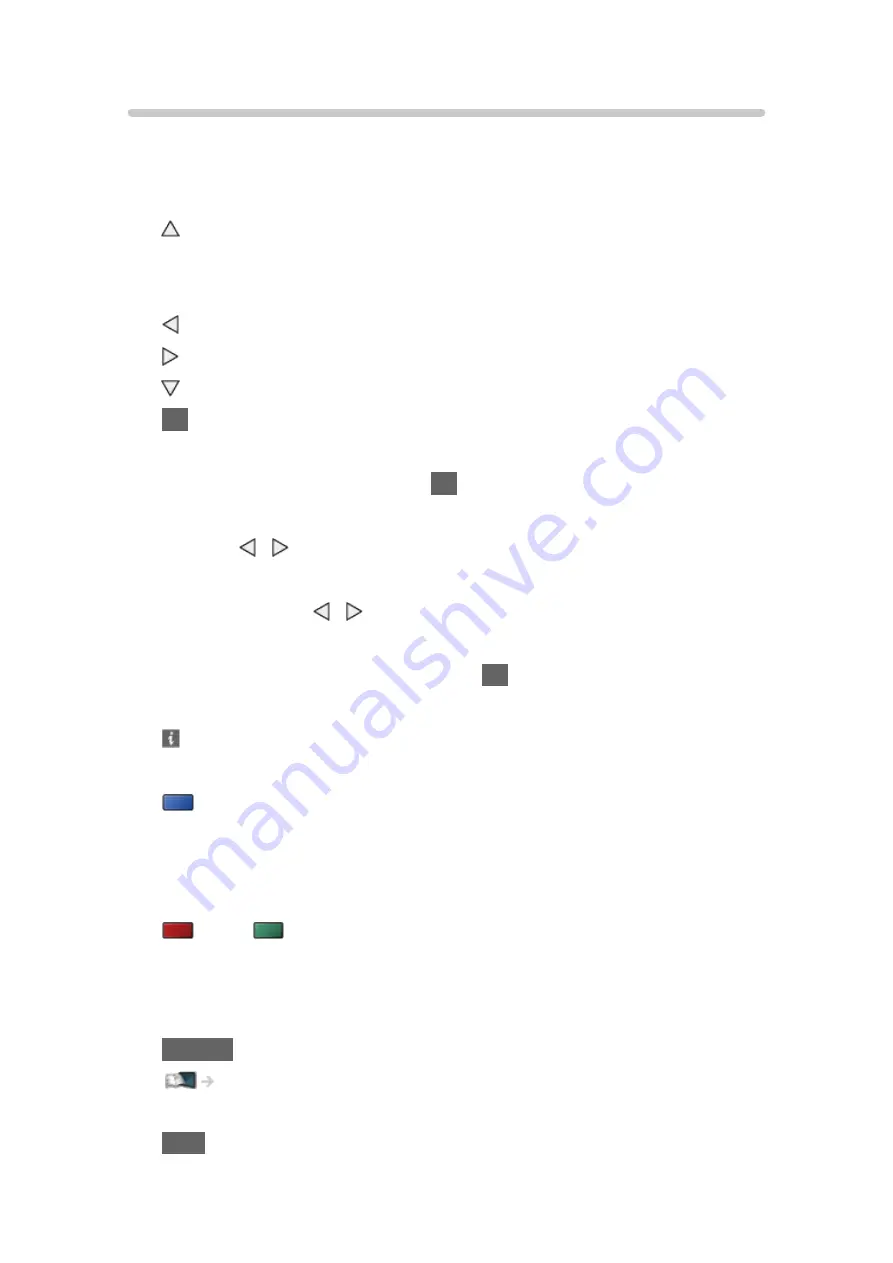
- 113 -
Watching recorded TV
■
Playback
●
To operate playback
:
Manual skip
– Press to skip forward approx. 30 seconds.
– Press and hold to skip backward approx. 15 seconds.
: Rewind
: Fast forward
: Stop
OK
: Pause (displays the time seek bar) / Playback
●
To jump to the specified time point
1) Display the time seek bar with
OK
.
2) While the time seek bar is displayed
Press / :
Search approx. 10 seconds
Press and hold / :
Search rapidly
3) Jump to the specified time point with
OK
.
●
To display / hide the operation guide and information banner
●
To repeat between the starting point “A” and finishing point “B”
(blue)
(Set “A” and “B” in order.)
– The points will be reset by pressing again or by other operations.
●
To the previous / next chapter
(red) /
(green)
– A recorded content is automatically divided into chapters (approx. 5
minutes for each).
●
To change aspect
ASPECT
Watching > For best picture > Aspect
●
To display the subtitle (if available)
STTL
Содержание TX-39ASW604
Страница 226: ...Ver 1 04 ...
















































