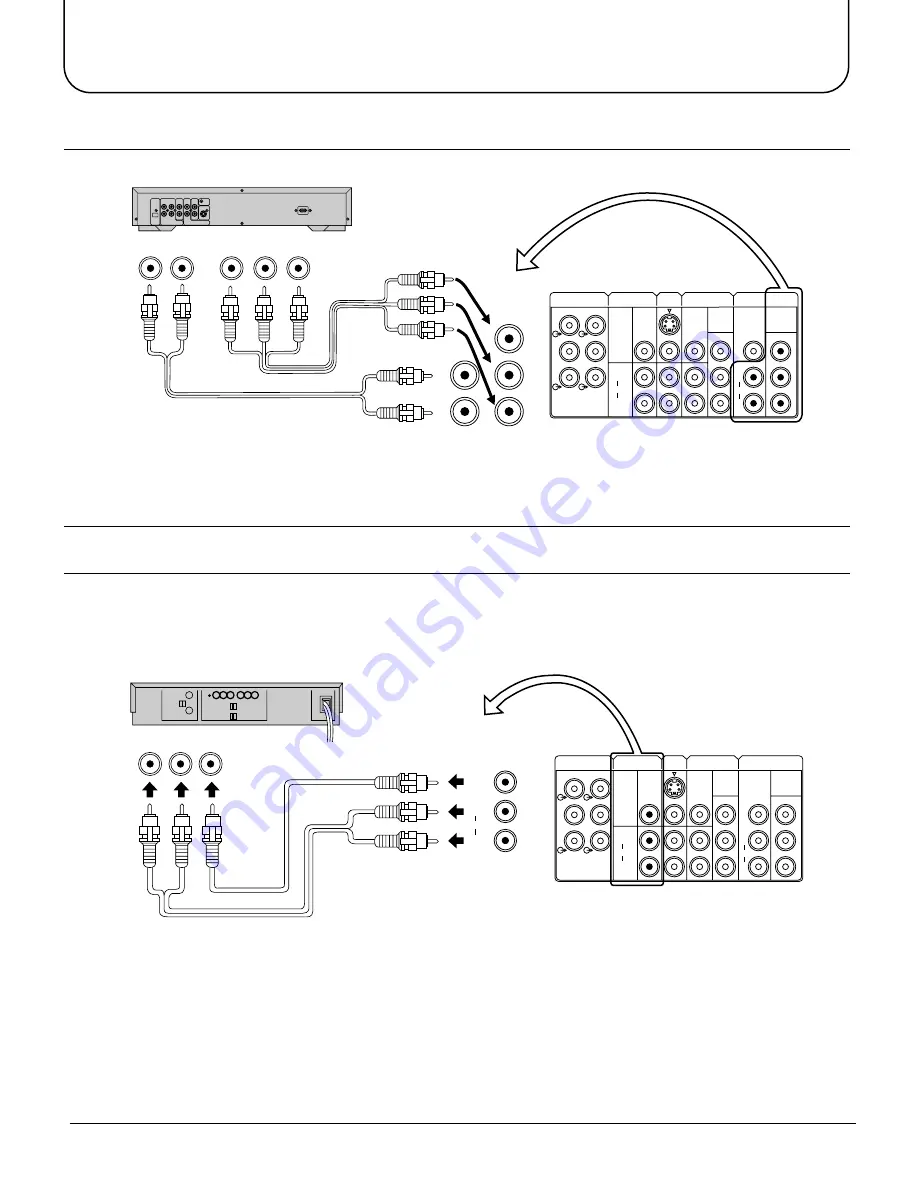
11
How to connect the DVD Input Terminals
Audio
OUT
P
B
Y
P
R
DVD(Y•P
B
•P
R
) OUT
L
R
DVD Player
AV1
IN
AV2
IN
AV4
IN
MONITOR
OUT
AUDIO-OUT
L
R
C
L
R
W
FRONT
CENTRE
SUB WOOFER
REAR
S-VIDEO
VIDEO
VIDEO
AUDIO
L
R
AUDIO
L
R
MONO
MONO
MONO
DVD
[Y-P
B
-P
R
]
DVD
[Y-P
B
-P
R
]
Y
P
B
Y
P
B
P
R
P
R
AUDIO
L
R
MONO
DVD
[Y-P
B
-P
R
]
Y
P
B
P
R
VIDEO
AUDIO
Recording Equipment
(VHS VCR)
Audio
Video
R
L
IN
IN
MONITOR
OUT
S-VIDEO
VIDEO
AUDIO
L
R
AV1
IN
AV2
IN
AV4
IN
MONITOR
OUT
AUDIO-OUT
L
R
C
L
R
W
FRONT
CENTRE
SUB WOOFER
REAR
S-VIDEO
VIDEO
VIDEO
AUDIO
L
R
AUDIO
L
R
MONO
MONO
MONO
DVD
[Y-P
B
-P
R
]
DVD
[Y-P
B
-P
R
]
Y
P
B
Y
P
B
P
R
P
R
How to connect the AV Monitor Output Terminals to other equipment
The “Monitor Out” Terminals output the same signals as main picture on the TV screen and sound from the speaker at
that time, e.g. TV programmes or signals from AV1, AV2, AV3 or AV4 input.
Connections
Notes:
• The AV4 audio signal is common for both AV4 and DVD input signal terminals.
• The DVD signal input terminal takes priority over the AV4 video signal input terminal.
• Similar connection are available at the COMPONENT VIDEO input 2 terminal.
Notes:
• Never connect the same video recorder with both the VIDEO IN and MONITOR OUT terminals on this TV set, as this
could cause incorrect operation.
• The monitor output emits the main picture normal video and audio signals.
• Teletext display on screen will not be output at the MONITOR OUT terminals.
• Even if the television is in picture-in-picture condition, MONITOR OUT terminals output the same signals as main
picture on the screen and sound from speakers. Sub picture including strobe, still, channel search, etc. will not be output
at the MONITOR OUT terminals.
• The RGB mode signal and DVD signal (Y
•
P
B
•
P
R
) are not output at the MONITOR out terminals.


























