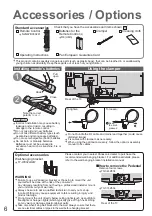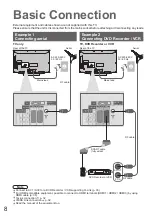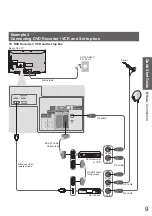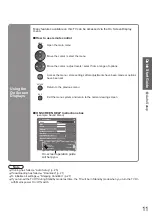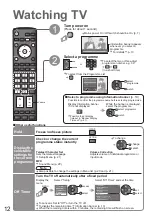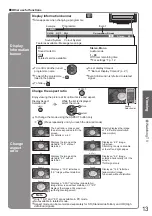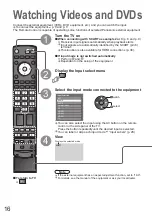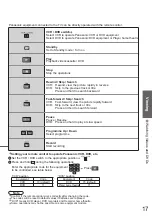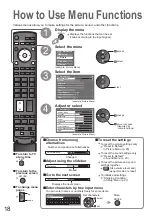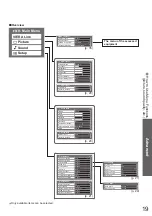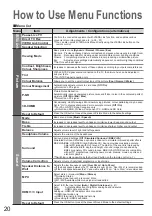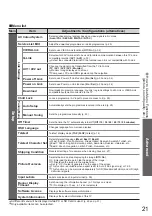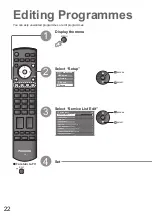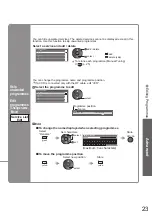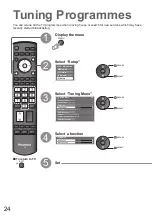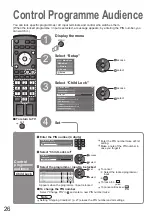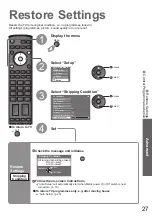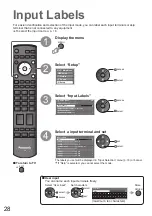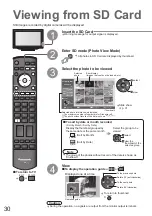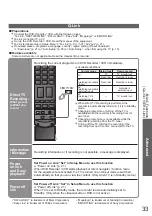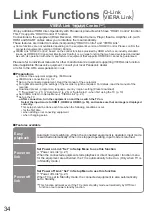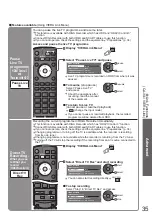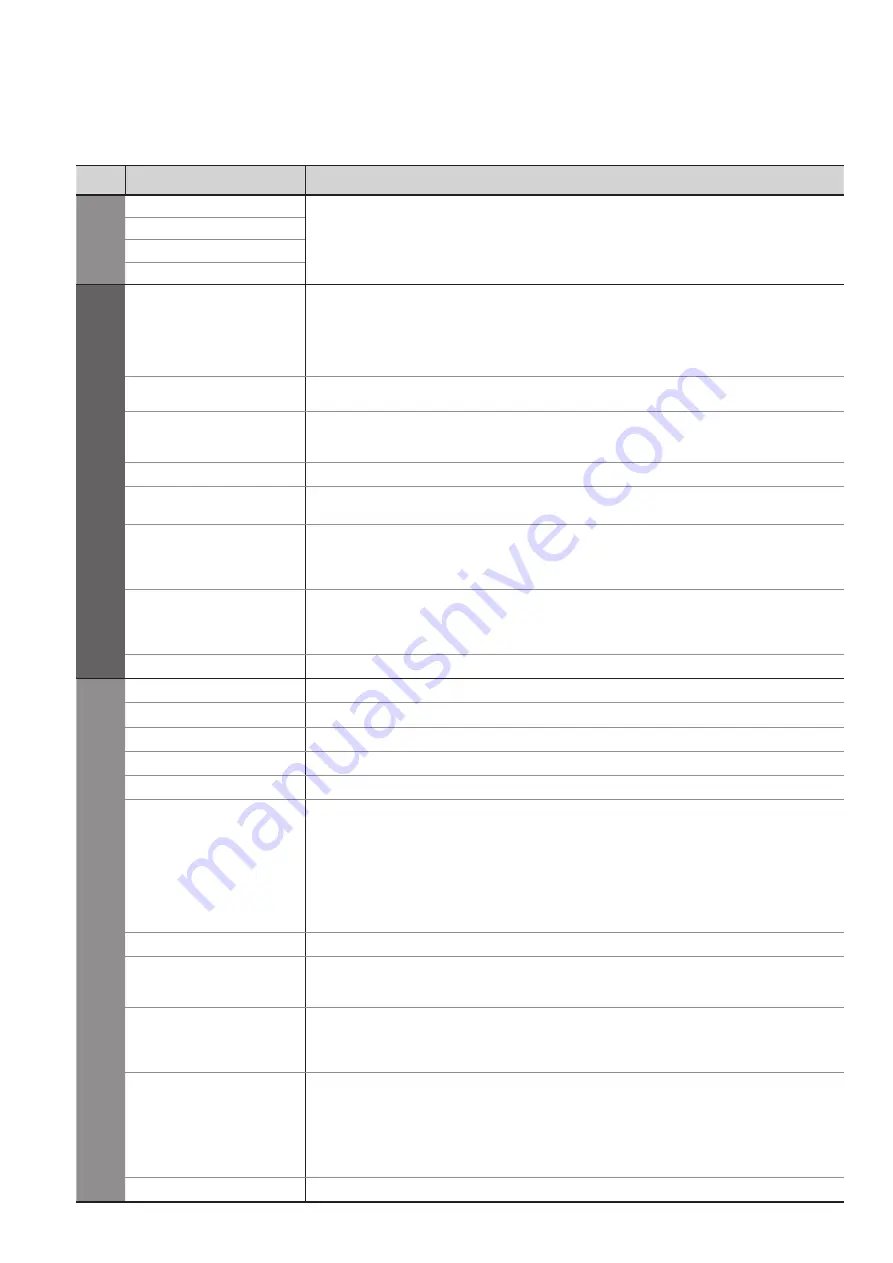
20
How to Use Menu Functions
■
Menu list
Menu
Item
Adjustments / Configurations (alternatives)
VIERA
Link
Pause Live TV
Controls the connected equipment with VIERA Link function, and enables various
convenient recording, playback, etc. (p. 35 - 37)
•
You can also access VIERA Link Menu directly using the VIERA Link button on the
remote control.
Direct TV Rec
VIERA Link Control
Speaker Selection
Picture
Viewing Mode
Basic picture mode
(Dynamic / Normal / Cinema / Eco)
Dynamic : Provides enhanced picture contrast and sharpness when viewing in a bright room
Normal : Recommended for viewing under normal ambient room lighting conditions
Cinema : For watching movies in a darkened room producing a cinema-like picture
Eco : Adjusts picture settings automatically dependent on ambient lighting conditions
•
Set for each input signal
Contrast, Brightness,
Colour, Sharpness
Increases or decreases the levels of these options according to your personal preference
Tint
With an NTSC signal source connected to the TV, the picture hue can be adjusted to
suit your taste
•
For NTSC signal reception only
Colour Balance
Allows you to set the overall colour tone of the picture
(Cool / Normal / Warm)
Colour Management
Automatically adjusts colours to vivid ones
(Off / On)
•
Not valid on PC signal
P-NR
Picture Noise Reduction
Automatically reduces unwanted picture noise and
fl
icker noise in the contoured parts of
a picture
(Off / Min / Mid / Max)
•
Not valid on PC signal
3D-COMB
Occasionally, whilst viewing still or slow moving pictures, colour patterning may be seen
Set to “On” to display sharper and more accurate colours
(Off / On)
•
For PAL or NTSC signal reception only
•
Not valid on RGB, S-Video, Component, PC, HDMI and SD Card
Reset to Default
Press the OK button to reset the present Picture Mode to the default settings
Sound
Mode
Basic sound mode
(Music / Speech)
Bass
Increases or decreases level to enhance or minimise lower, deeper sound output
Treble
Increases or decreases level to enhance or minimise sharper, higher sound output
Balance
Adjusts volume level of right and left speakers
Headphone Volume
Adjusts the volume of the headphones
Surround
Surround sound settings
(Off / Simulated Surround / BBE ViVA)
Simulated Surround: Provides a dynamic enhancer to simulate improved spatial effects
BBE ViVA: BBE ViVA HD3D (High De
fi
nition 3D) Sound provides musically accurate
natural 3D image with Hi-Fi sound. The clarity of the sound is improved by
BBE while the width, depth and height of sound image are expanded by
BBE’s proprietary 3D sound process. BBE ViVA HD3D Sound is compatible
with all TV programmes including news, music, dramas, movies, sports and
electronic games.
•
Switching is also possible by the Surround button on the remote control (p. 7).
Volume Correction
Adjusts volume of individual programme or input mode
Speaker Distance to
Wall
Adjusts the low frequency sound
(Over 30cm / Up to 30cm)
•
If the back space between the TV and wall is over 30 cm, “Over 30cm” is recommended.
•
If the back space between the TV and wall is within 30 cm, “Up to 30cm” is recommended.
MPX
Select stereo / monaural
(Mono / Stereo)
•
Normally: Stereo
•
Stereo signal cannot be received: Mono
•
M1 / M2: Available while mono signal is transmitted
HDMI1 / 3 Input
Select to
fi
t the input signal
(Auto / Digital / Analogue)
(p. 41)
Auto : Automatic detection of digital or analogue sound source
Digital : HDMI cable connection
Analogue : HDMI-DVI adapter cable connection
•
HDMI input mode only
•
HDMI2 terminal is for digital signal only
•
No setting for HDMI2 available
Reset to Default
Press the OK button to reset the present Sound Mode to the default settings