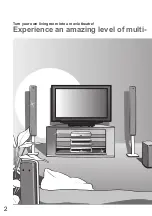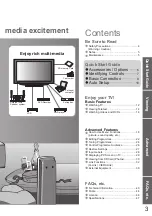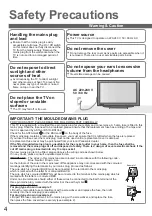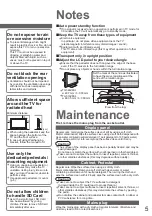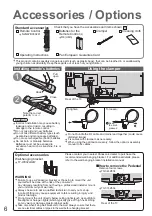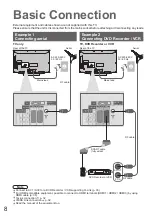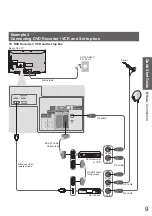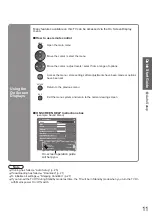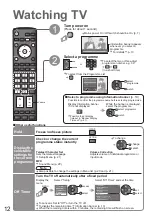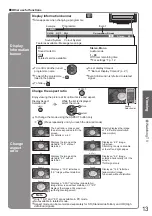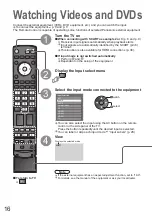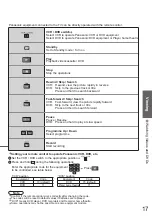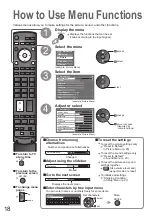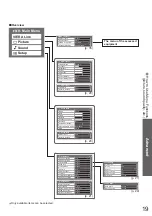4
Safety Precautions
Warning & Caution
Do not place the TV on
sloped or unstable
surfaces
•
The TV may fall off or tip over.
Handling the mains plug
and lead
•
Ensure that the mains plug is easily
accessible at all times. The On / Off switch
on this model does not fully disconnect the
TV from the mains supply. Remove the
mains plug from the wall socket when the
TV is not used for a prolonged period of
time.
Do not expose to direct
sunlight and other
sources of heat
•
Avoid exposing the TV to direct sunlight
and other sources of heat. To prevent
fi
re
never place any type of candle or naked
fl
ame on top or near the TV.
Do not expose your ears to excessive
volume from the headphones
•
Irreversible damage can be caused.
Do not remove the cover
•
Do not remove the rear cover as live parts are accessible when it
is removed. There are no user serviceable parts inside.
Power source
•
This TV is designed to operate on 220-240 V, 50 / 60 Hz AC.
AC 220-240 V
50 / 60 Hz
IMPORTANT: THE MOULDED MAINS PLUG
FOR YOUR SAFETY, PLEASE READ THE FOLLOWING TEXT CAREFULLY.
This TV is supplied with a moulded three pin mains plug for your safety and convenience. A 5 amp fuse is
fi
tted in this
mains plug. Shall the fuse need to be replaced, please ensure that the replacement fuse has a rating of 5 amps and
that it is approved by ASTA or BSI to BS1362.
Check for the ASTA mark
ASA
or the BSI mark on the body of the fuse.
If the mains plug contains a removable fuse cover, you must ensure that it is re
fi
tted when the fuse is replaced.
If you lose the fuse cover the mains plug must not be used until a replacement cover is obtained.
A replacement fuse cover may be purchased from your local Panasonic dealer.
If the
fi
tted moulded mains plug is unsuitable for the socket outlet in your home, then the fuse shall be
removed and the mains plug cut off and disposed of safety. There is a danger of severe electrical shock if the
cut off mains plug is inserted into any 13 amp socket.
If a new mains plug is to be
fi
tted, please observe the wiring code as shown below.
If in any doubt, please consult a quali
fi
ed electrician.
IMPORTANT:
– The wires in this mains lead are coloured in accordance with the following code: –
Blue: Neutral Brown: Live
As the colours of the wire in the mains lead of this appliance may not correspond with the coloured
markings identifying the terminals in your mains plug, proceed as follows.
The wire which is coloured BLUE must be connected to the terminal in the mains plug
which is marked with the letter N or coloured BLACK.
The wire which is coloured BROWN must be connected to the terminal in the mains plug which is
marked with the letter L or coloured RED.
Under no circumstances should either of these wires be connected to the Earth terminal of the
three pin mains plug, marked with the letter E or the earth symbol .
How to replace the fuse.
For plug type shown in example 1:
Lift out the removable fuse compartment with a screwdriver and replace the fuse, then re
fi
t
securely into the mains plug (see example 1).
For plug type shown in example 2:
Lift open the fuse compartment, in the mains plug, with a screwdriver, and replace the fuse,
then press the fuse cover down securely (see example 2).
Example 1
Example 2