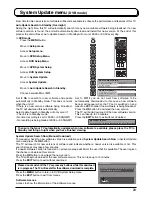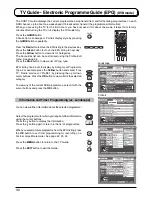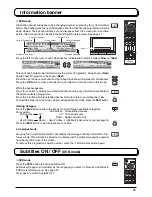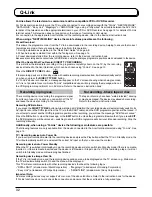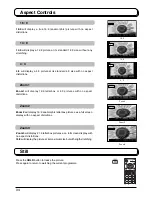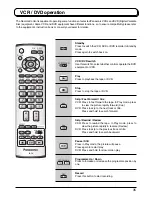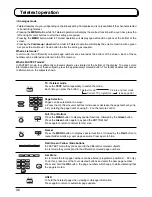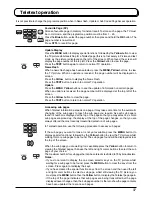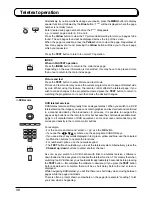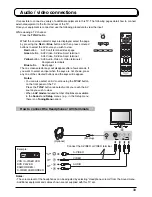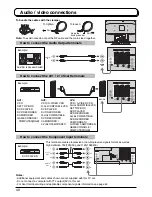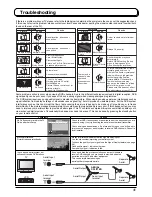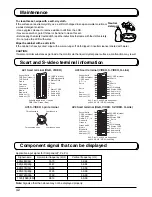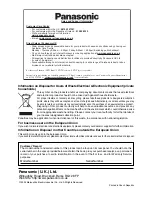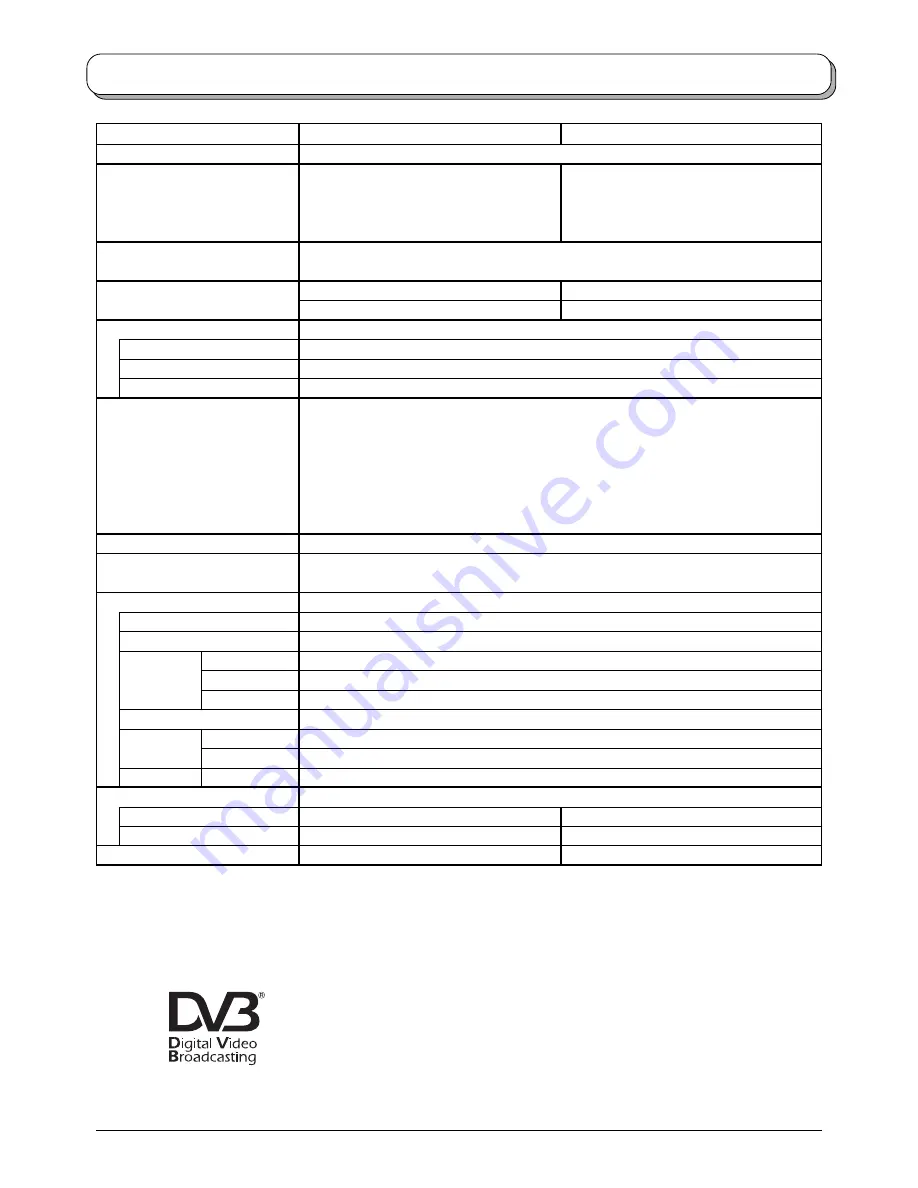
43
Specifications
Power Source
Power Consumption
LCD
Visible screen size
Sound
Speaker
Audio Output
Headphones
Receiving Systems /
Band name
Aerial - Rear
Operating Conditions
Connection Terminals
AV1 (Scart connecter)
AV2 (Scart connecter)
AV3
VIDEO
S-VIDEO
AUDIO L - R
AV4 (Scart connecter)
COMPONENT
VIDEO
AUDIO L - R
Output
AUDIO L - R
Dimensions ( W
×
H
×
D )
Including TV Stand
TV Set Only
Mass (Weight)
TX-26LXD50
TX-32LXD50
AC 220 - 240 V, 50 / 60 Hz
Average use : 133 W (0.78 A)
Average use : 169 W (0.98 A)
Standby condition :
Standby condition :
0.4 W (Without DVB Timer programmes) 0.4 W (Without DVB Timer programmes)
16 W (With DVB Timer programmes)
16 W (With DVB Timer programmes)
Wide XGA (1,366
×
768 pixels)
16 : 9 aspect ratio LCD panel
66.1 cmV
80.0 cmV
575.8 mm (W)
×
323.7 mm (H)
697.7 mm (W)
×
392.3 mm (H)
Woofer
φ
8 cm
×
2 pcs,
Full range
φ
5 cm
×
2 pcs
20 W (5.4 W + 5.4 W, 4.6 W + 4.6 W )
M3 (3.5 mm) Jack
×
1
PAL I
UHF E21-68.
PAL 525/60
Playback of NTSC tape from some PAL Video
recorders (VCR) or NTSC disc playback from DVD
player and recorder.
DVB
Digital terrestrial services via UHF aerial input.
M.NTSC
Playback from M.NTSC Video recorders (VCR).
NTSC (AV input only)
Playback from NTSC Video recorders (VCR).
UHF
Temperature : 5
°
C - 35
°
C
Humidity : 5 % - 90 % RH (non-condensing)
21 Pin terminal (Audio/Video in, Audio/Video out, RGB in)
21 Pin terminal (Audio/Video in, Audio/Video out, S-Video in, Q-Link)
RCA PIN Type
×
1
Mini DIN 4-pin
RCA PIN Type
×
2
21 Pin terminal (Audio/Video in, Audio/Video out, RGB in, S-Video in, Q-Link)
Y, P
B
, P
R
RCA PIN Type
×
2
RCA PIN Type
×
2
663 mm
×
556 mm
×
299.5 mm
795 mm
×
634.7 mm
×
299.5 mm
663 mm
×
494.3 mm
×
140.7 mm
795 mm
×
573 mm
×
140.7 mm
18 kg Net
21 kg Net
Note:
Design and Specifications are subject to change without notice. Weight and Dimensions shown are approximate.
Trade Mark of the DVB Digital Video Broadcasting Project (1991 to 1996)
TX-26LXD50 Declaration of Conformity No 3403, 26th January 2005
TX-32LXD50 Declaration of Conformity No 3404, 26th January 2005