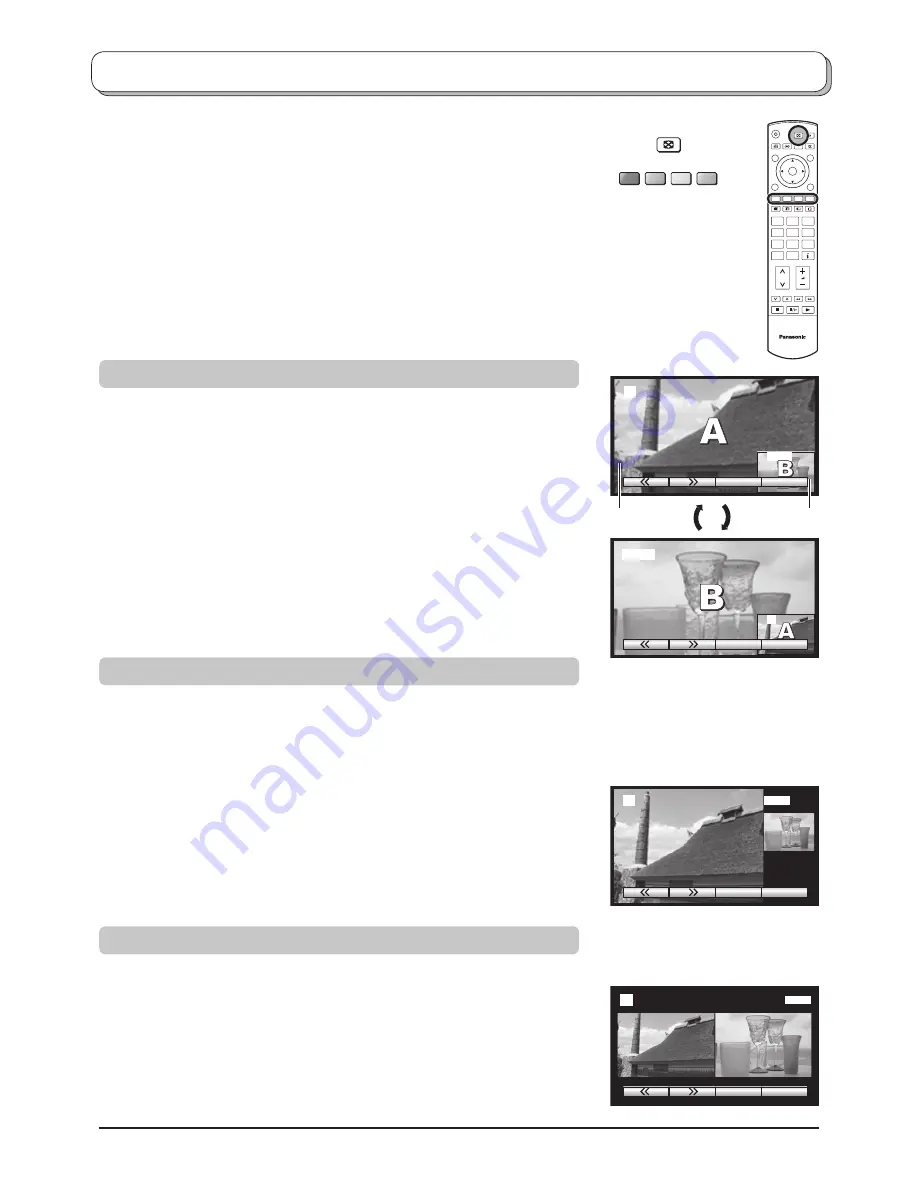
A
B
Swap
Source
Swap
Source
2
2
AV1
AV1
20
Multi window
Press the
MULTI WINDOW
button. Whilst the on screen selector keys are
displayed, use the
Red
or
Green
buttons to move between the
Picture in
picture
,
Picture out of picture
and
Picture and picture
features.
The on screen selector keys that appear for the features clear after a few
seconds. If you want to select an operation when the keys are not shown, press
the
MULTI WINDOW
button again and the keys will reappear.
Press the
MULTI WINDOW
button (whilst the selector keys are displayed) to
return to normal viewing.
Notes:
• This TV has one tuner. When the main and sub windows are both TV mode,
these are the same TV channel.
• This operation cannot be made during PC mode, HDMI mode, Card operations
mode and progressive signal, 1080i signal input (Y, P
B
, P
R
).
Picture in picture
Allows two pictures to be viewed at the same time.
Press the
Yellow
button to select the contents of the smaller window, switching
between displaying a TV channel and AV sources in turn.
To change the TV channel: press the
Yellow
button until the currently selected
TV channel is shown, then use the remote control to change channel (whilst
the on screen selector keys are still displayed).
Press the
Blue
button to swap the contents of the two windows.
Use the remote control to select a TV channel or an AV source to appear in
the main window.
Picture out of picture
Allows two pictures to be viewed at the same time, as picture in picture does.
The difference is how the two pictures are displayed: in Picture in picture the
smaller window appears within the main picture; in Picture out of picture the
smaller window appears to the right of the main picture.
Press the
Yellow
button to select the contents of the smaller window, switching
between displaying a TV channel and AV sources in turn.
To change the TV channel: press the
Yellow
button until the currently selected
TV channel is shown, then use the remote control to change channel (whilst
the on screen selector keys are still displayed).
Press the
Blue
button to swap the contents of the two windows.
Use the remote control to select a TV channel or an AV source to appear in
the main window.
Picture and picture
Allows two pictures to be viewed at the same time and same size.
Press the
Yellow
button to select the contents of the right window, switching
between displaying a TV channel and AV sources in turn.
To change the TV channel: press the
Yellow
button until the currently selected
TV channel is shown, then use the remote control to change channel (whilst
the on screen selector keys are still displayed).
Press the
Blue
button to swap the contents of the two windows.
Use the remote control to select a TV channel or an AV source to appear in
the left window.
Picture in picture
mode
Press the
Blue
button.
The two pictures have been
swapped, the picture in the smaller
window has become the main
window picture.
Picture out of picture
mode
Picture and picture
mode
Swap
Source
2
AV1
Swap
Source
2
AV1
sub window
main window
MULTI
WINDOW
TV
1
2
3
4
5
6
7
8
9
0
OK
C
Содержание TX-26LX500P
Страница 43: ......






























