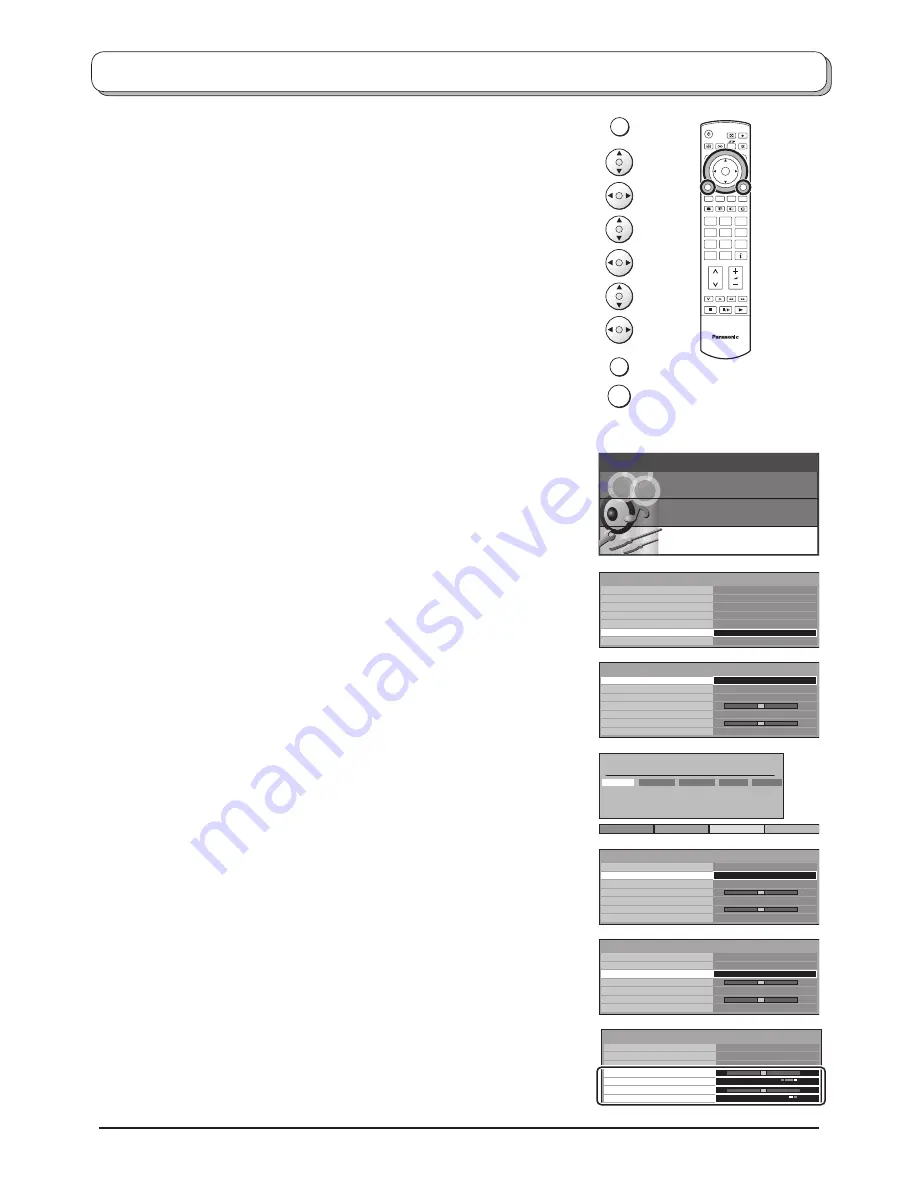
12
Tuning menu – overview
Press the
MENU
button.
Move to choose
Setup menu
.
Access
Setup menu
.
Move to choose
Tuning menu
.
Access
Tuning menu
.
Move to choose menu option.
Adjust chosen option or access chosen menu.
Press the
EXIT
button at any time to go back to watching TV.
Press the
OK
button after having adjusted some features to store the new
settings as the default (replacing the factory setting).
TV
1
2
3
4
5
6
7
8
9
C
0
OK
Main menu
P i c t u r e menu
Setup menu
Sound menu
Q-Link
AV2 out
Off timer
Tuning menu
OSD language
Setup menu
AV2
TV
Off
Text language
West
Access
Teletext
FASTEXT
Programme edit
Auto setup
Manual tuning
Fine tuning
Colour system
Volume correc.
Decoder (AV2)
Tuning menu
Auto
Access
Off
Programme edit
Auto setup
Manual tuning
Fine tuning
Colour system
Volume correc.
Decoder (AV2)
Tuning menu
Auto
Access
Off
Programme edit
Auto setup
Manual tuning
Fine tuning
Colour system
Volume correc.
Decoder (AV2)
Tuning menu
Auto
Off
Delete
Add
Move
Download
Programme edit
Prog.
Chan.
Name
Lock
Sys
1 :
2 :
3 :
4 :
5 :
CH44
CH51
CH41
CH47
CH37
ABC
XYZ
FTP
123
456
Off
Off
Off
Off
Off
SC1
SC1
SC1
SC1
SC1
Programme edit
Auto setup
Manual tuning
Fine tuning
Colour system
Volume correc.
Decoder (AV2)
Tuning menu
Auto
Access
Off
Programme edit
Access in order to customize your programme set tings
(e.g., adding or deleting a programme position). See page
13, 14.
Auto setup
Allows you to automatically retune the TV. Useful if you
move house and wish to retune your TV to the local stations.
See page 15.
Manual tuning
Allows individual programme positions to be tuned manually.
See page 16.
Fine tuning
Use to make small adjustments to the tuning of an individual
station (useful for example when weather conditions are
affecting reception quality of a programme).
Colour system
Lets you select the correct transmission standard for the
transmission signal being received.
Volume correc.
Lets you adjust the volume level of individual stations. Use
this feature if the volume level varies signi
fi
cantly between
stations. Adjusting one station’s volume to bring it into line
with the other stations means you can avoid having to adjust
the volume each time you change channels.
Decoder
(AV2
/
AV4)
This option is used when a decoder is connected via
AV2 / AV4. Store the setting as
On
so that every time
this programme position is selected, the TV software is
set to handle the decoded information (this is im por tant if
your decoder unit is connected to AV2 / AV4 via a Q-Link
device).
MENU
EXIT
OK
Содержание TX-26LX500P
Страница 43: ......



























