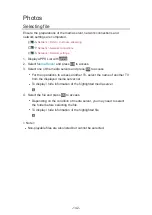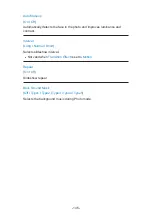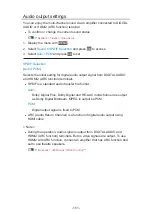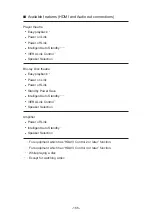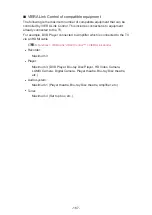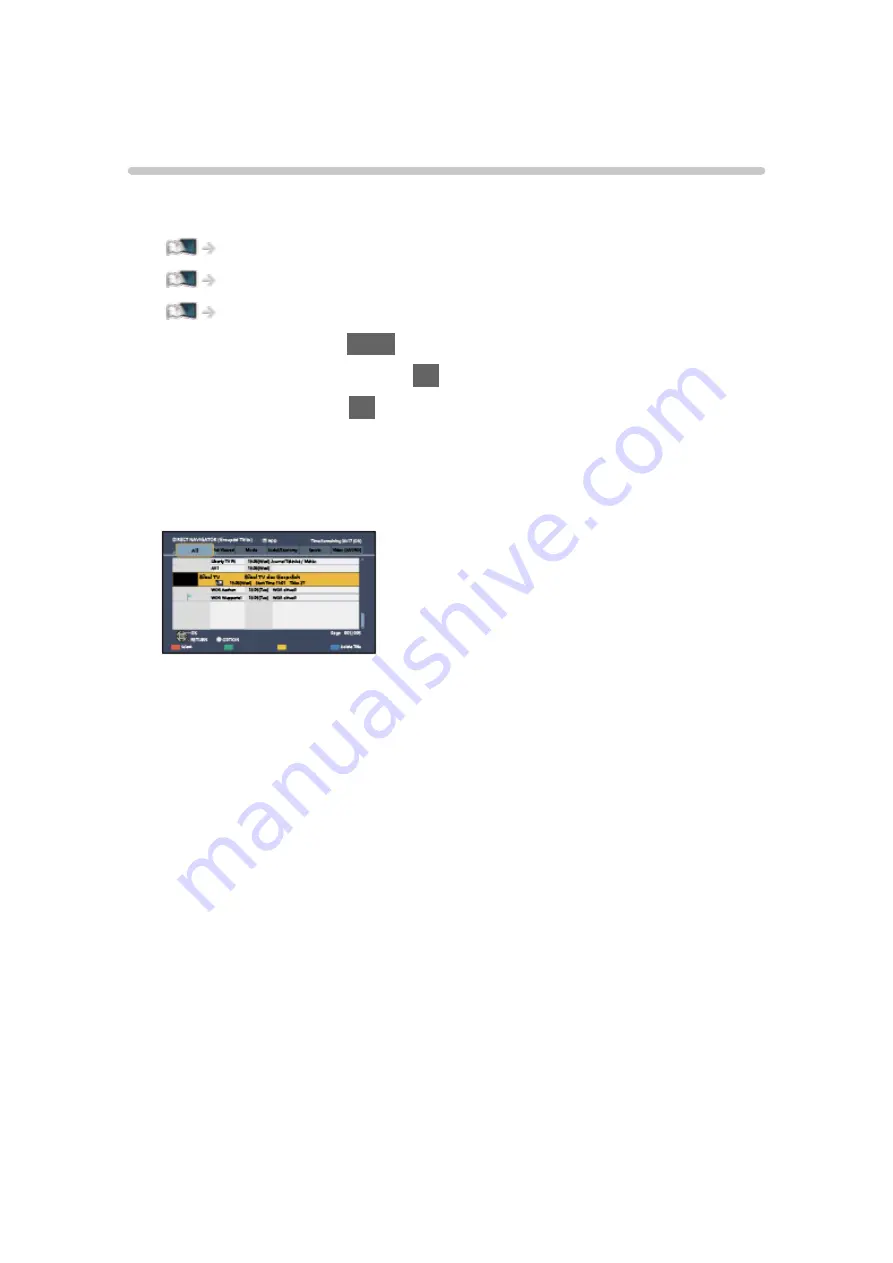
DIGA Recorder
Controlling DIGA Recorder
Ensure the preparations of the media server, network connections and
network settings are completed.
Network > DLNA > In-House streaming
1. Display APPS List with
APPS
.
2. Select
Media Server
and press
OK
to access.
3. Select
DIGA
and press
OK
to access.
4. The screen of the DIGA Recorder is displayed. You can control the
functions of the DIGA Recorder with this TV’s remote control according to
the operation guide.
(Example)
●
For details, read the manual of the DIGA Recorder.
- 155 -
Содержание TX-24DS500B
Страница 1: ...eHELP English TX 24DS500B TX 32DS500B TX 40DS500B TX 49DS500B TX 55DS500B TX 40DS400B ...
Страница 55: ... Reset to Defaults Reset to Defaults Resets Advanced Settings to the default settings 55 ...
Страница 139: ...Mirroring Settings Settings for the mirroring function Functions Mirroring Mirroring Settings 139 ...
Страница 199: ...Reset to Defaults Resets the current Picture Viewing Mode to the default settings 199 ...
Страница 206: ...Reset to Defaults Resets the current Sound Mode to the default settings 206 ...
Страница 210: ...VIERA Name Sets your favourite name for this TV Network Network settings VIERA Name 210 ...
Страница 214: ...Mirroring Settings Settings for the mirroring function Functions Mirroring Mirroring Settings 214 ...
Страница 217: ...Time Zone Adjusts the time data Watching Basic Adjusting time Ireland only 217 ...
Страница 221: ...TV Guide Settings TV Guide View Normal Full Info Changes the layout of TV Guide Watching TV Guide Using TV Guide 221 ...
Страница 222: ...USB Device Setup Safely removes USB device Media Player Using Media Player Information 222 ...
Страница 247: ...v 3 100 2 ...