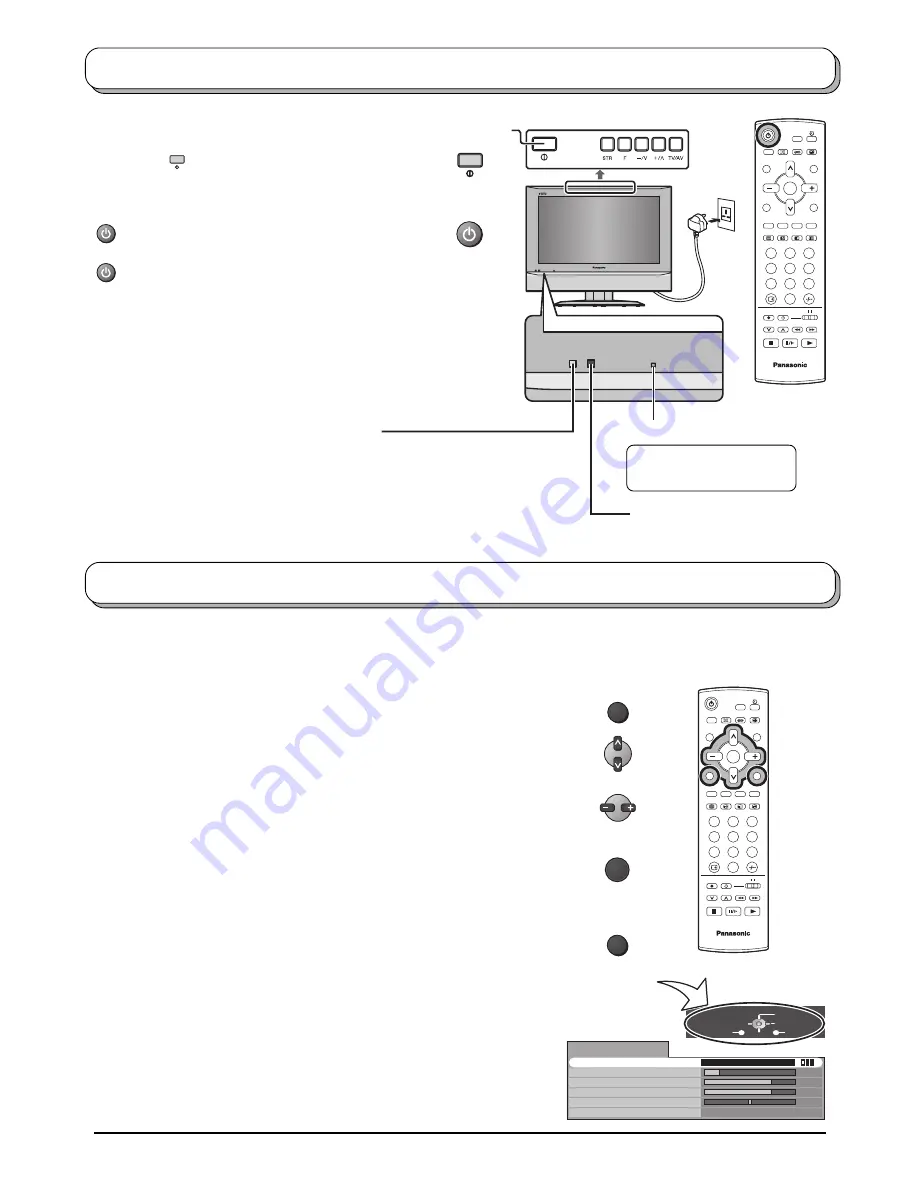
10
Return
Exit
Change
Select
Menu
Volume
Bass
Treble
Balance
Surround
Sound menu
Off
Music
OK
MENU
1
2
3
4
6
7
8
9
0
TV
OK
5
TV/AV
Power On / Off
Many features available on this TV can be accessed via the On Screen Display menu system. Use the remote
control as shown below to access and adjust features as desired.
The
MENU
button is used to open the main menus and
also to return to the previous menu.
The up and down cursor buttons are used to move the
cursor and select menus.
The left and right cursor buttons are used to access menus,
adjust levels or to select from a range of options.
The
OK
button is used with a number of features to store
settings after adjustments have been made or options have
been set.
The
TV/AV
button is used to exit the menu system and
return to the normal viewing screen.
An On Screen Help box is displayed whenever a menu is
displayed on the TV. This Help box indicates which buttons on
the remote control are used to navigate the menu shown, see
above for descriptions of button functions.
ON SCREEN HELP
‘Instructions’ box
Note:
The Help box is not shown in the menu pictures in this
instruction book due to space limitations.
Using the On Screen Displays
Connect the mains plug to the wall socket.
Press the [
] switch on the TV set to turn the
set on.
To switch the TV set to Standby mode, press the
button on the remote control.
The TV set can be switched on by pressing the
button again if it was in Standby mode.
Note:
If the set is not switched off when the TV station
stops transmitting, it will automatically go to
Standby mode after 30 minutes. This function
will not operate when the TV is in AV mode.
1
2
3
4
6
7
8
9
0
TV
OK
5
Power Indicator
Remote control signal sensor
Standby
: Red
On
: No Light
C.A.T.S. sensor
LCD C.A.T.S. (Contrast Automatic Tracking
System) automatically senses the ambient
light conditions and adjusts the brightness and
gradation accordingly, to optimize contrast.
C.A.T.S. is in effect when Menu mode (page
14) is set to Auto.
Main POWER
switch










































