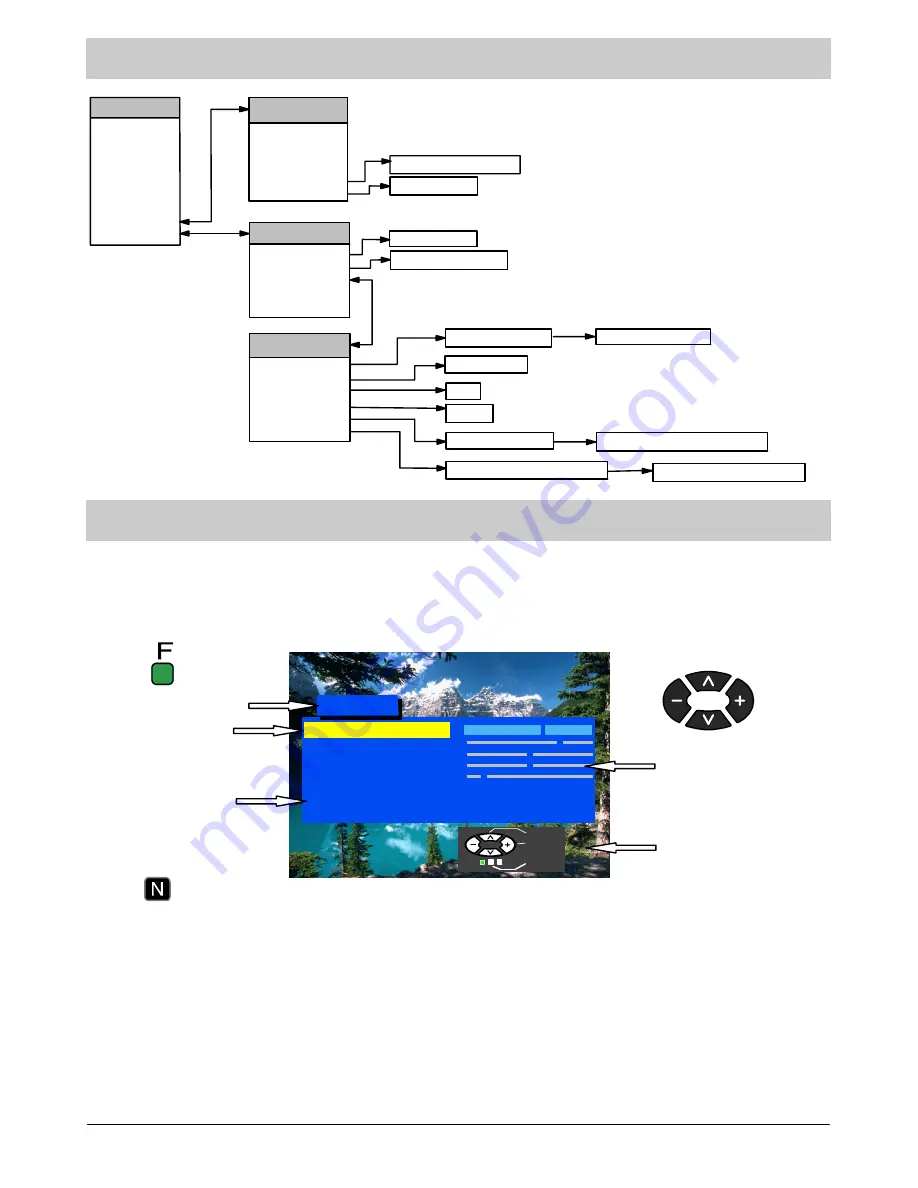
8
MAIN MENU FLOW CHART
Main Menu
Contrast
Brightness
Colour
Sharpness
C---A---T---S
Tint (NTSC only)
Sound Menu
Setup Menu
Sound Menu
Volume
Bass
Treble
Balance
NICAM
Mode
Auto Setup searching
Auto Setup warning
Manual Tuning
Swap
Off / On
Owner ID --- enter PIN number
Owner ID --- change details
Setup Menu
Aspect
Colour Balance
Tuning Menu (TV)
Volume Correction
(AV)
Shipping Condition confirmation
Music / Speech
Auto / 4:3 / 16:9
Normal / Warm / Cool
Tuning Menu
Auto Setup
Manual Tuning
Programme Swap
Child Lock
Shipping Condition
Owner ID
Stereo / Mono / M1 / M2
Shipping Condition
ON SCREEN DISPLAYS
Your TV is equipped with a comprehensive menu system for tuning and selection of levels.
Contrast
Brightness
Colour
Sharpness
C --- A--- T --- S
Tint (NTSC only)
Sound menu
Setup menu
Main Menu
Menu title
Sub---menu
Selection bar
Instructions
Level indicator
Press the
F
button to
enter the menu.
Press the
N
button to
exit the menu.
The cursor buttons are used to
navigate the menu system and to
select levels.
Select
Adjust
Exit
Some selections, such as
Contrast
,
Brightness
,
Colour
and
Sharpness
will allow you to increase or decrease their
level.
Some selections, for example,
Mode
, allow a change of setting to be made.
Some selections, such as
Setup menu
, will lead to another menu.
The
F
button is used to open the main menu and also to return to the previous menu.
The
N
button is used to exit an open menu completely.
The
TV/AV
button is used to confirm a selection.









































