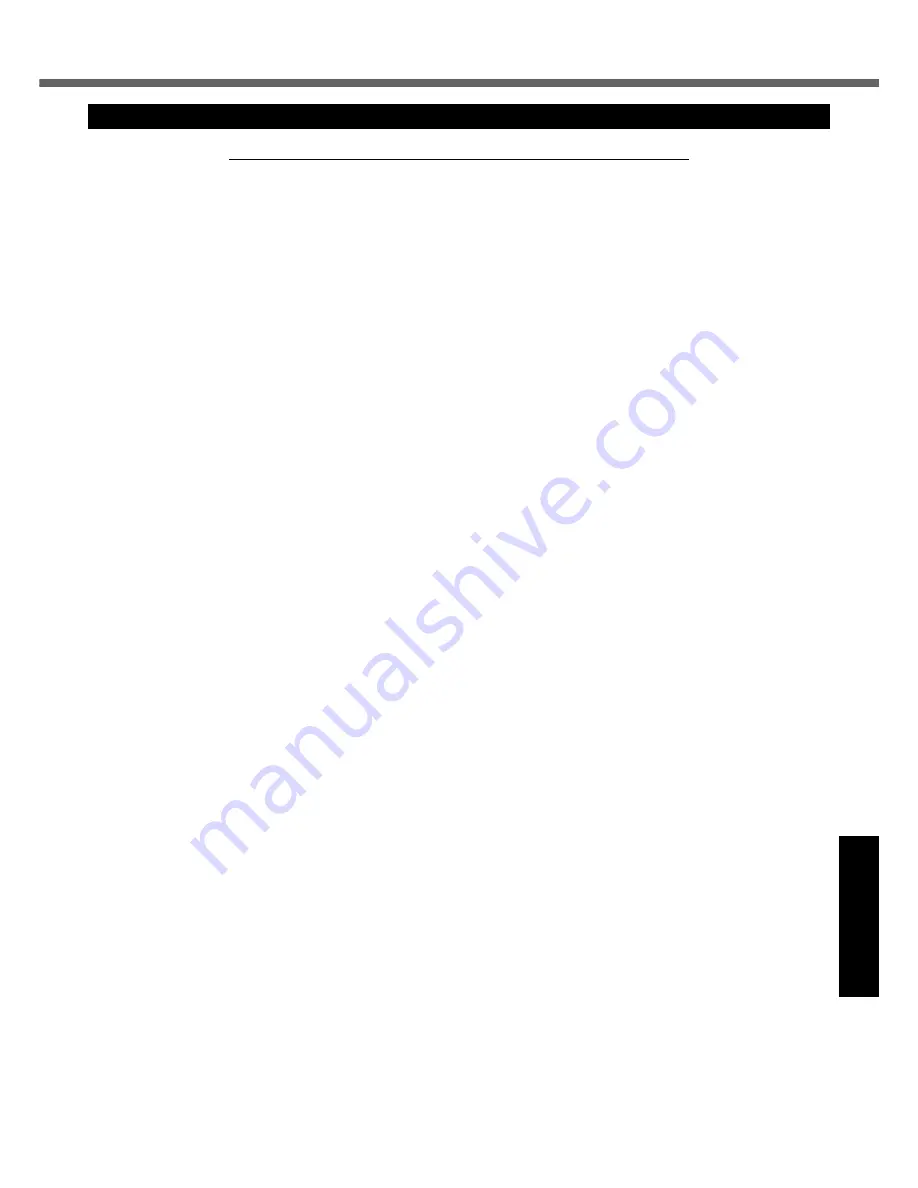
39
Get
ting St
arted
U
seful In
formati
on
Troubleshooting
Appendix
LIMITED WARRANTY
Panasonic Computer Solutions Company - Worldwide Product Warranties
Section 1 - Limited Warranty - Hardware
Panasonic Computer Solutions Company (referred to as “Panasonic”) will repair the products listed below with new or rebuilt parts,
free of charge in the U.S.A. or other Panasonic approved location for the period specified below from the date of original purchase in
the event of a defect in materials or workmanship. These warranties are extended solely to the original purchaser. A purchase receipt
or other proof of date of original purchase will be required before warranty performance is rendered.
• Laptop Computers – 3 Years
• PDRC - LCD and Keyboard Assemblies – 3 Years
• MDWD – Mobile Computer and Wireless Display Assemblies (CF-07/CF-08) - 3 Years
• Hand-held Computers (P1/P2) – 1 Year
• Arbitrator Video Camera – 1 Year
• Arbitrator Recorder Unit – 1 Year
• Arbitrator Remote Control Panel – 1 Year
• Arbitrator Wireless Receiver Unit – 1 Year
• Arbitrator P2 Card(s) (All Sizes) – 1 Year
• Arbitrator Wireless Microphone(s) / Transmitter – 90 Days
• Arbitrator System Component Interconnect Cables – 90 days
Main Battery
The battery supplied with the product is covered under the warranty for one (1) year from date of purchase, except as excluded in
Section 3. Batteries purchased separately are covered under the warranty for one (1) year from the date of purchase. A battery fur-
nished under the warranty is covered for the remaining period of the one year warranty on the original or purchased battery.
Options and Accessories
The below listed Panasonic brand or supplied options and accessories are covered under this limited warranty for the period speci-
fied from the date of purchase or as specifically stated:
• AC Adaptor / Power Cord – 3 Years
• Memory Card (Panasonic Brand) – 3 Years
• Car Mount Docking Station PCB or Complete Vehicle Docking Station – 3 Years
• Port Replicator / I-O Box / Device Cradle (like CF-08) – 3 Years
• Antenna Pass-through Cable – 3 Years
• Backlit or Full-sized keyboard - 3 Years or assumes warranty of the unit in which it is installed
• Integrated Panasonic supplied options and kits including, but not limited to Wireless WAN, Media Bay Drives (Floppy, CD/
DVD), GPS, Bluetooth, Smartcard Reader, and Fingerprint readers – 3 Years or assumes warranty period of the unit in which it
is installed provided the integration was performed by Panasonic or an Authorized Options Integrator.
• Hard Drive (separately purchased) – 1 Year
• External USB Drives (CD / DVD / Floppy / Hard Drive) – 1 Year
• Optional Battery – 1 Year
• Battery Charger – 1 Year
• Standard or Digitizer Stylus Pens – 90 Days (physical damage excluded)
Section 2 - Limited Warranty - Software
Panasonic Computer Solutions Company (referred to as “Panasonic”) warrants to you only that the disk(s) or other media on which
the Programs are furnished will be free from defects in material and workmanship under normal use for a period of sixty (60) days
from the date of delivery thereof to you, as evidenced by your purchase receipt.
This is the only warranty Panasonic makes to you. Panasonic does not warrant that the functions contained in the Programs will meet
your requirements or that the operation of the Programs will be uninterrupted or error free. Panasonic shall have no obligation for any
defects in the disk(s) or other media on which the Programs are furnished resulting from your storage thereof, or for defects that have
been caused by operation of the disk(s) or other media.
Panasonic’s entire liability and your exclusive remedy under this warranty shall be limited to the replacement, in the United States or
other Panasonic designated location, of any defective disk or other media which is returned to Panasonic’s Authorized Service Cen-
ter, together with a copy of the purchase receipt, within the aforesaid warranty period. The customer is responsible for ensuring that
all data is backed up and made secure during normal use and before sending a unit for service.
For U.S.A.
Содержание Toughbook CF-Y7BWAZAJM
Страница 43: ...43 MEMO...






































