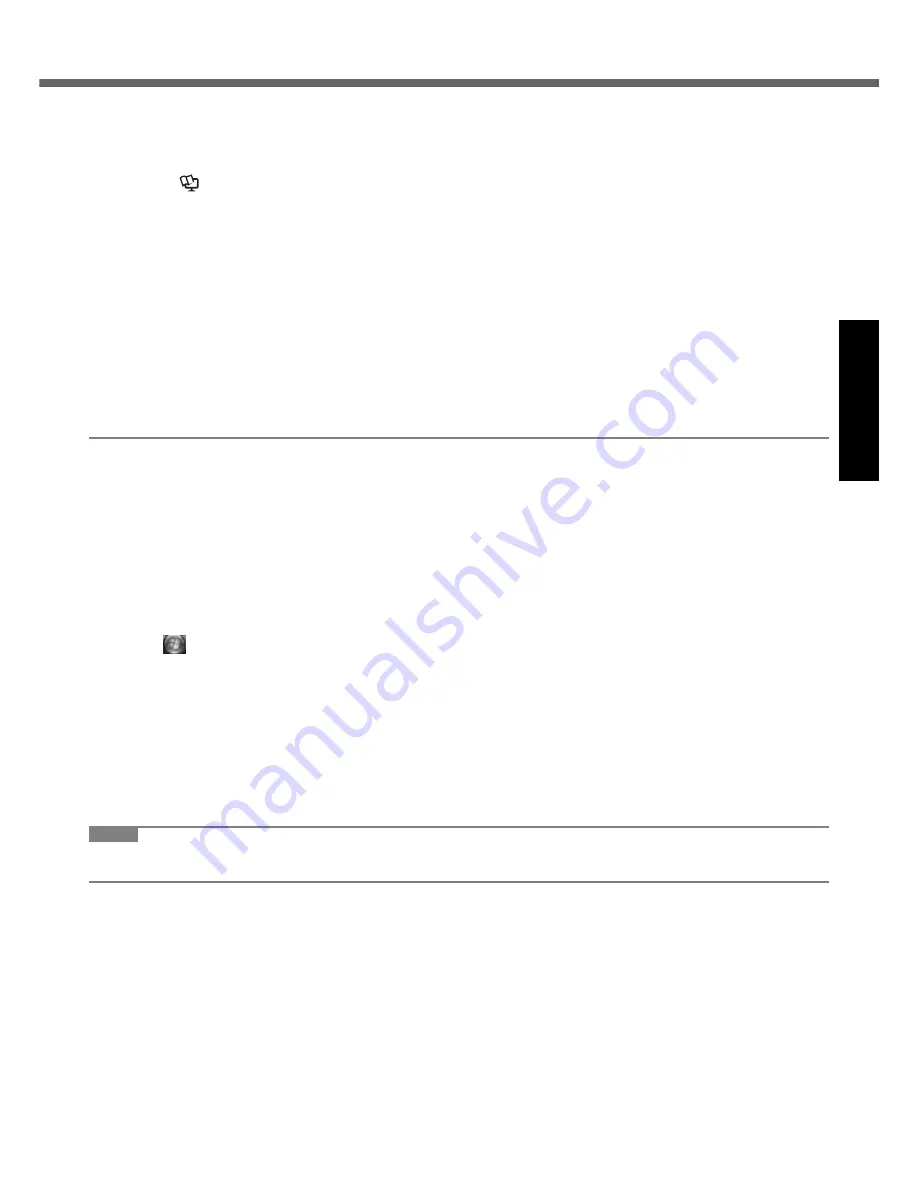
15
Get
ting St
arted
U
seful In
formati
on
Troubleshooting
Appendix
To conserve power, the following power saving methods are set at the time of purchase (When AC adaptor
is connected).
• The screen automatically turns off after 15 minutes of inactivity.
• The computer automatically enters sleep
*1
after 20 minutes of inactivity.
*1
Refer to
Reference Manual
“Sleep or Hibernation Functions” about resuming from sleep.
Power consumption in each mode is as follows. (When AC adaptor is connected)
• When the screen is off Approx. 12 W
• In sleep Approx. 1.9 W
• The battery pack is fully charged (or not being charged) and the computer is off Approx. 0.9 W
Note that the computer consumes electricity even when the computer power is off. If the battery pack is fully
charged, the battery will be fully discharged in the following period of time:
• When power is off: Approx. 2 months
• In sleep: Approx. 2 days
*2
• In hibernation: Approx. 3 days
*2
*2
If “Wake Up from wired LAN” is disabled, the period of time will become slightly longer.
If “Wake Up from wireless LAN” is enabled, the period of time will become shorter.
When the CD/DVD drive power is turned off, the message “The ‘MATSHITA DVD-XXX XXXX’ device can now
be safely removed from the system” will appear, but the CD/DVD drive is an internal device, so it cannot be
removed.
When Starting Up/Shutting Down
Do not do the following
• Connecting or disconnecting the AC adaptor
• Sliding the power switch or CD/DVD drive power/open switch
• Touching the keyboard, touch pad or external mouse
• Closing the display
To change the partition structure
You can shrink a part of an existing partition to create unallocated disk space, from which you can create a new parti-
tion. This computer has a single partition in the default setting.
A
Click
(Start) and right-click [Computer], then click [Manage].
A standard user needs to enter an administrator password.
B
Click [Disk Management].
C
Right-click the partition for Windows (“c” drive in the default setting), and click [Shrink Volume].
The partition size depends on the computer specifications.
D
Input the size in [Enter the amount of space to shrink in MB] and click [Shrink].
You cannot input a larger number than the displayed size.
E
Right-click [Unallocated] (the shrunk space in the step
D
) and click [New Simple Volume].
F
Follow the on-screen instructions to make the settings, and click [Finish].
Wait until formatting is completed.
NOTE
You can create an additional partition using remaining unallocated space or newly creating unallocated space.
To delete a partition, right-click the partition and click [Delete Volume] in the step
C
.
Содержание Toughbook CF-Y7BWAZAJM
Страница 43: ...43 MEMO...






























