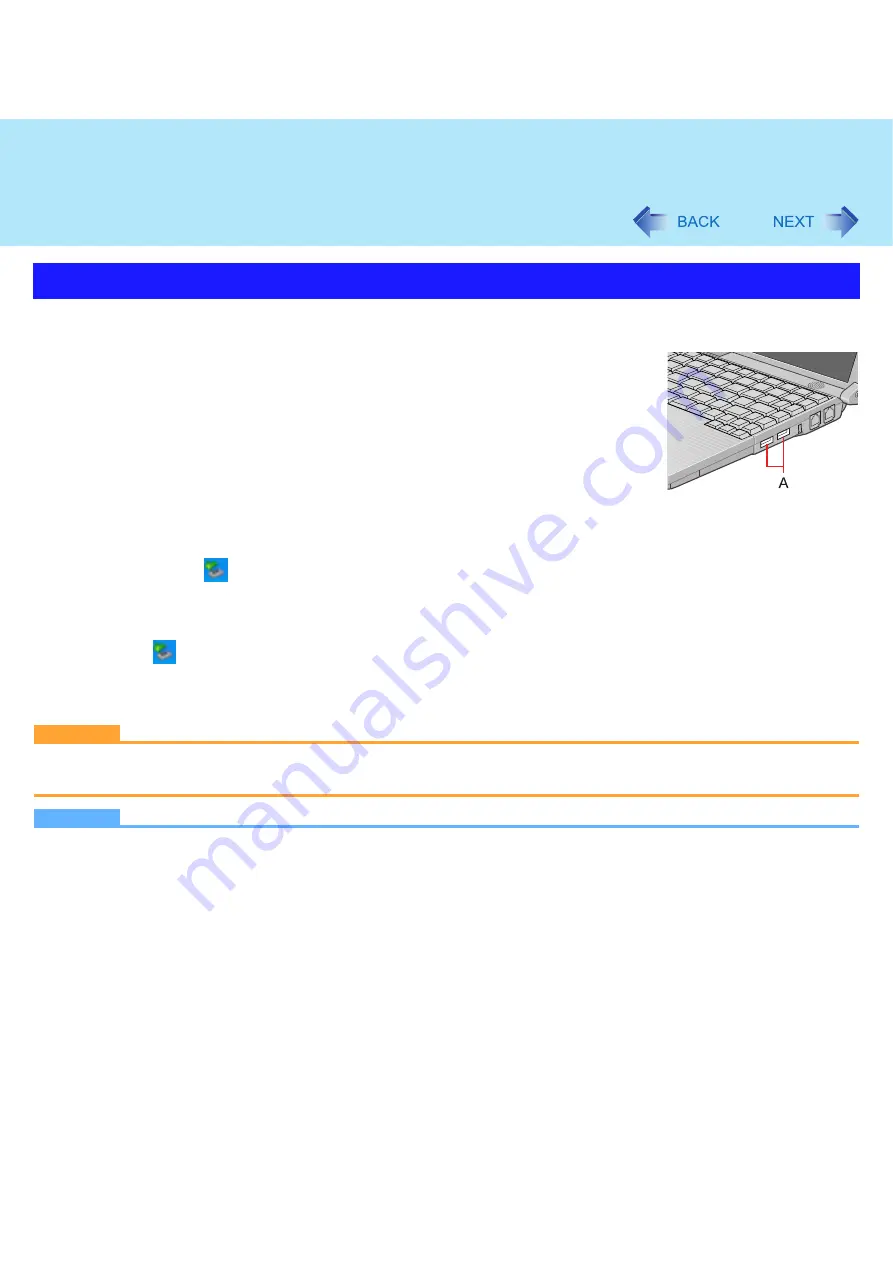
63
USB Devices
To connect the device
1
Connect the USB device to one of the USB ports (A).
For further information, refer to the instruction manual of the USB device.
To remove the device
Preparation
z
Close all applications.
1
Disable the USB device.
A
Double-click
on the notification area and select the USB device, then select [Stop].
B
Follow the on-screen instructions.
z
This step is not necessary when;
• Removing the device after turning off the computer.
•
is not displayed.
• The device does not appear in the list in step
A
.
2
Remove the USB device.
CAUTION
z
Do not remove a USB device while your computer is in the standby or hibernation.
z
Save important data and close all applications.
NOTE
z
You may need to install the driver for the USB device. Follow the on-screen instructions or refer to the instruction man-
ual of USB device.
z
You may need to install the driver again when connecting the device to another port.
z
When a USB device is connected, standby and hibernation may not function normally. If the computer does not start
up normally, remove the USB device and restart the computer.
z
Some devices will not operate when connected to a USB HUB; These devices must be connected directly to the USB
port on your computer.
Connecting/Removing USB Devices






























