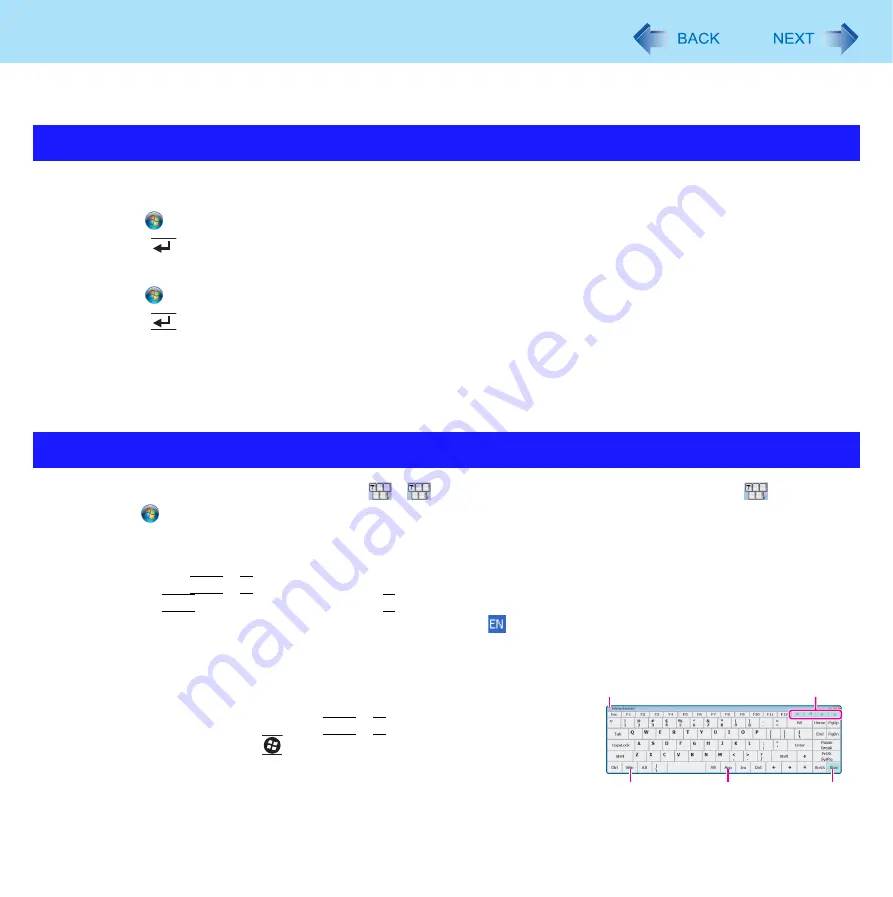
15
Software Keyboard
You can use the Software Keyboard. By using the Software Keyboard, you can change the size of the Software Keyboard,
and can use the numeric keypad.
1
Log on to Windows as an administrator.
2
Click (Start) and input [c:\util\pnotif\setup.exe] in [Search Programs and files], and
press
(Enter).
Follow the on-screen instructions.
3
Click (Start) and input [c:\util\meiskb\setup.exe] in [Search Programs and files], and
press
(Enter).
Follow the on-screen instructions.
4
Add a check mark for [Yes, I want to restart my computer now.], and click [Finish].
The computer restarts.
z
You can use the Software keyboard by clicking
if
is displayed on the task bar after logging on. If
is not dis-
played, click
(Start) – [All Programs] – [Panasonic] – [Software Keyboard].
1
Touch the software keyboard.
z
To use shortcut key
Example :
Ctrl
+
C
Press
Ctrl
(turns blue) and then press
C
.
z
If you added the input language, the language bar (e.g.
) is displayed on the notification area. To select the
keyboard language, use the language bar on the notification area. If the keyboard language does not change,
click the title bar of the software keyboard and then click on the application.
A. Software keyboard menu (
)
B. Moves the software keyboard to a corner of the screen.
C. One tap : Works as shortcut key. (
Ctrl
+
C
etc.)
Two taps : Works as the
(Windows) key.
D. Works as a right-click.
E. Switches between QWERTY keyboard and numeric keypad.
Installing the Software keyboard
Starting the Software keyboard
B
A
D
C
E






























