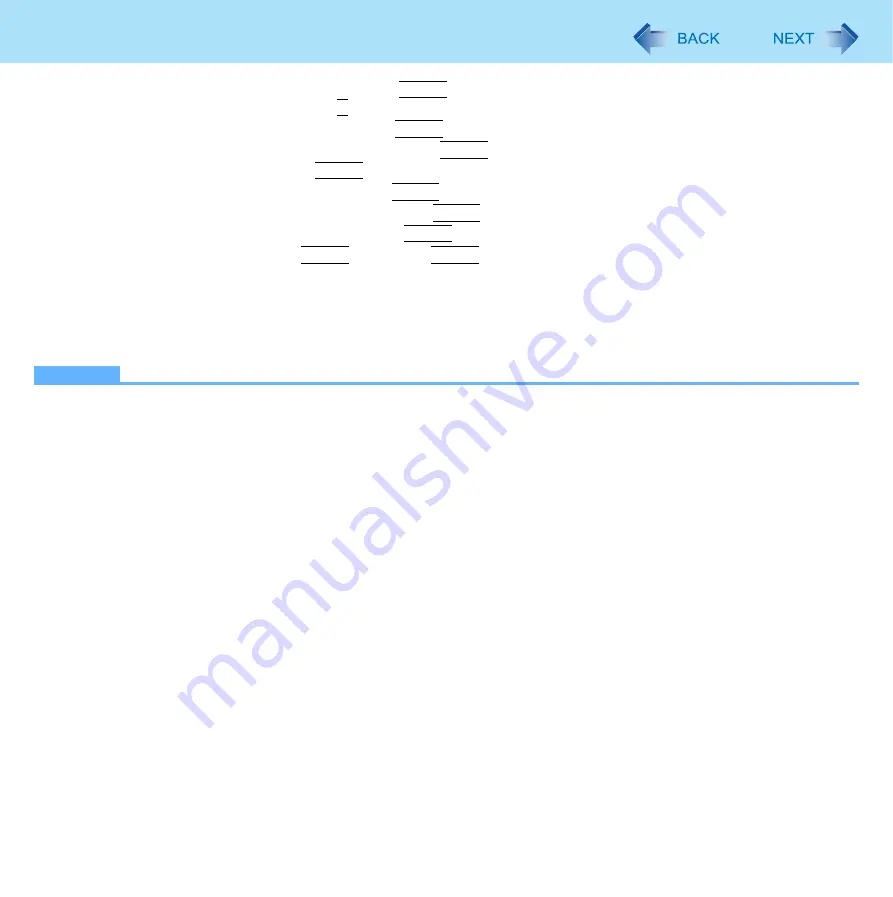
122
Intel
®
Active Management Technology
D
Select [Intel(R) ME Configuration], and press
Enter
.
At the confirmation message, press
Y
.
E
Select [Intel (R) Features Control] and press
Enter
.
F
Select [Manageability Feature Selection] and press
Enter
.
G
Select [Intel (R) AMT] and press
Enter
.
H
Select [Return to Previous Menu] and press
Enter
.
I
Select [Return to Previous Menu] again and press
Enter
.
J
Select [Intel(R) AMT Configuration] and press
Enter
.
K
Select [SOL/IDE-R] and press
Enter
then, press
Enter
on the [Caution] screen.
Set all the items to [ENABLED] on the screen. Change other settings as necessary.
L
Select [Return to Previous Menu] after setup is complete.
Follow the on-screen instructions.
The computer will restart.
NOTE
z
You can use the following characters to set Intel(R) ME Password.
• Minimum of 8 and maximum of 32 characters are used.
• 1 or more numeric characters are included.
• 1 or more special characters (example: “!” “$”) are included (only characters that can be displayed with the US key-
board).
• Capital letters and small letters are mixed.
z
When you are entering your password, the software recognizes the keyboard as a US keyboard. As a result, depending
on the keyboard you are using, different characters (unintended characters) may be entered for certain keys.
The following table shows some examples.


























