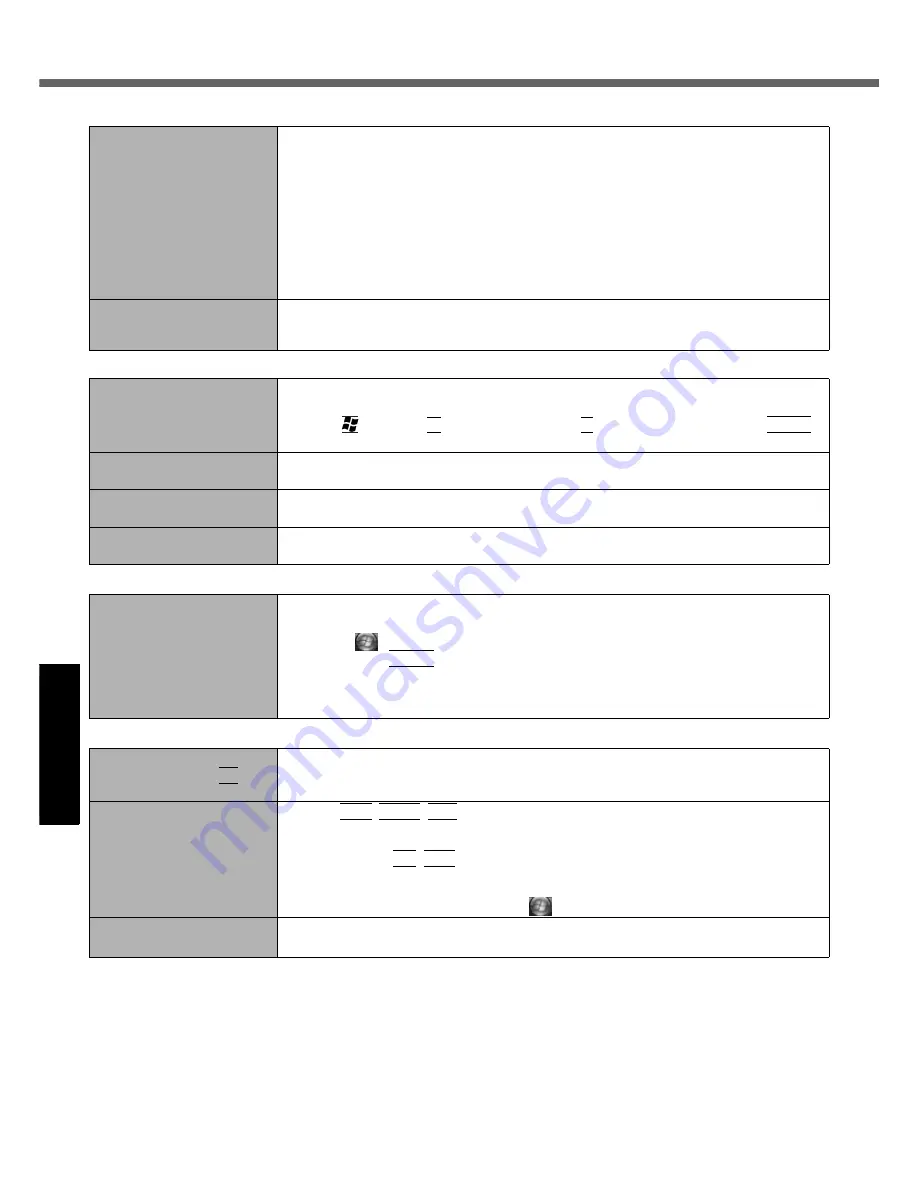
30
Troubleshooting (Basic)/Error Code/Message
Get
ting St
arted
U
seful In
formati
on
Troubleshooting
Appendix
The battery indicator is
blinking.
If blinking red:
Quickly save your data and power off your computer. Remove the battery pack and dis-
connect the AC adaptor, then connect them again. If the problem persists, contact your
technical support office. The battery pack or charging circuit may be defective.
If blinking orange:
• Battery cannot be recharged temporarily because the internal temperature of the bat-
tery pack is outside the acceptable temperature range for recharging. Your computer
can be used normally in this state. Once the range requirement is satisfied, charging
begins automatically.
• Software applications and peripheral devices (USB devices, etc.) are consuming too
much power. Exit the software applications currently running. Once the range require-
ment is satisfied, charging begins automatically.
The battery indicator is
flashing.
The battery is recharging.
If [Battery Charging Indicator] in [Main] menu of the Setup Utility is set to [Flashing],
the indicator will alternately become lighter and darker.
Touch Pad / Touchscreen
The cursor does not work.
When using the external mouse, connect it correctly.
Restart the computer by using the keyboard.
Press
and
press three times, and press to select [Restart] and press
Enter
.
If the computer does not respond to keyboard commands, read “No response” (
below).
Cannot input using the
touch pad.
Set [Touch Pad] to [Enable] in the [Main] menu of the Setup Utility.
The drivers for some mice may disable the touch pad. Check your mouse’s operating instructions.
Cannot input using the
touchscreen.
When mouse drivers are installed (i.e. IntelliMouse), the touchscreen does not work.
Reinstall the touchscreen driver.
Cannot point the correct posi-
tion using the included stylus.
Perform the touchscreen calibration (
page 15).
Reference Manual
The Reference Manual is not
displayed.
Install Adobe Reader.
A
Log on to Windows as an administrator.
B
Click
(Start) and input “c:\util\reader\AdbeRdr70_enu_full.exe” in [Start Search]
then press
Enter
.
C
Update Adobe Reader to its latest version.
If your computer is connected to the internet, start up Adobe Reader and click [Help] -
[Check for updates now].
Others
[System Restore] does not
appear by pressing
F8
.
The restoration program does not run after Windows Anytime Upgrade is executed.
For further information, access the following web site:
https://eww.pavc.panasonic.co.jp/pc/itn/support/vistainfo.html
No response.
Press
Ctrl
+
Shift
+
Esc
to open Task Manager and close the software application that
is not responding.
An input screen (e.g., password input screen at startup) may be hidden behind another
window. Press
Alt
+
Tab
to check.
Slide the switch for four seconds or longer to shut down the computer, and then slide the
power switch to turn it on. If the application program does not work normally, uninstall and
reinstall the program. To uninstall, click
(Start) - [Control Panel] - [Uninstall a program].
The PC information viewer
startup is slow.
It may take a minute or longer to start up depending on the network environment.
Battery











































