Reviews:
No comments
Related manuals for P8020 - LifeBook - Core 2 Duo 1.4 GHz

MC7804
Brand: Gateway Pages: 1

C Series
Brand: Winbook Pages: 58

M6-ST3412
Brand: Toshiba Pages: 38

Advanced Port Replicator III
Brand: Toshiba Pages: 48

Hi-Speed Port Replicator III
Brand: Toshiba Pages: 63

libretto 110CT
Brand: Toshiba Pages: 2

M200-ST2002
Brand: Toshiba Pages: 4

M200-ST2001
Brand: Toshiba Pages: 4

L675D-S7106
Brand: Toshiba Pages: 4

L675D-S7104
Brand: Toshiba Pages: 4

L675D-S7107
Brand: Toshiba Pages: 4

M10-S3452
Brand: Toshiba Pages: 5

M200-S838
Brand: Toshiba Pages: 7

M20-S257
Brand: Toshiba Pages: 8

M100-ST5111
Brand: Toshiba Pages: 8

M115-S1064
Brand: Toshiba Pages: 11

M105-S3084
Brand: Toshiba Pages: 11
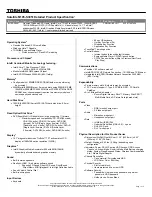
M105-S3051
Brand: Toshiba Pages: 11

















