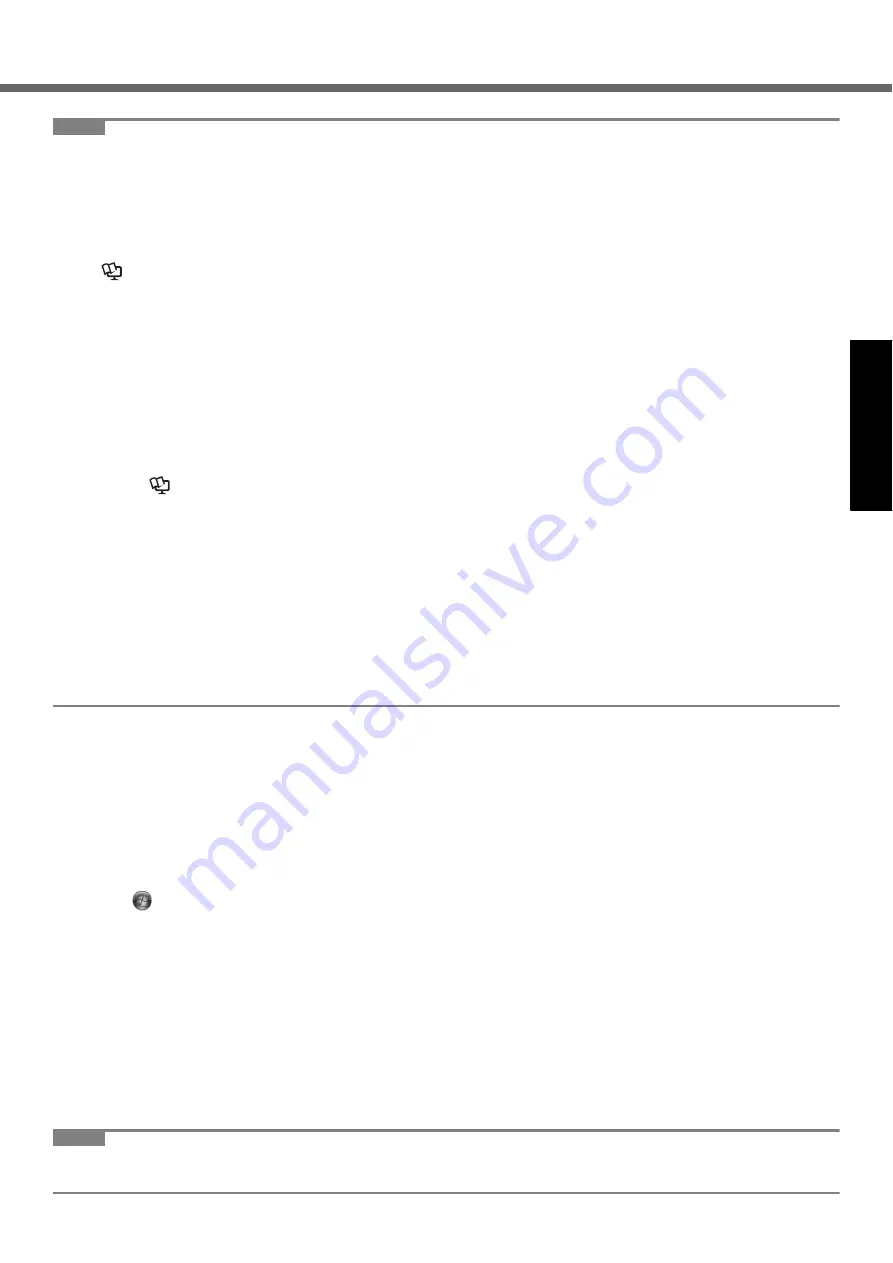
15
G
e
tti
ng S
tart
ed
Us
ef
ul I
n
forma
ti
on
Troub
le
sh
ooting
Appendix
NOTE
z
PC Information Viewer
This computer periodically records the management information of the hard disk, etc. The maximum data volume for
each record is 1024 bytes.
This information is only used for estimating the cause when the hard disk goes down by any possibility. They are
never sent to outside via network nor used for any other purpose except for the purpose described the above.
To disable the function, add the check mark for [Disable the automatic save function for management information
history] in [Hard Disk Status] of PC Information Viewer, and click [OK]. When you disable the function, information on
how to use the hard disk of PC Information Popup is not displayed.
(
Î
Reference Manual
“Check the Computer’s Usage Status” and “PC Information Popup”)
z
If you hear the sounds from CD/DVD drive
In the following situations, the sounds from the CD/DVD drive can be heard.
• Immediately after the CD/DVD drive is turned on
• Just after turning on the computer with [Optical Drive Power] set to [On] in the Setup Utility
• When a CD or DVD is playing
The sounds you hear are normal operating sounds created by the motor in the CD/DVD drive operating; it is not a
malfunction.
z
To conserve power, the following power saving methods are set at the time of purchase. (When AC adaptor
is connected)
• The screen automatically turns off after 15 minutes of inactivity.
• The computer automatically enters sleep
after 20 minutes of inactivity.
*1
Refer to
Reference Manual
“Sleep/Standby or Hibernation Functions” about resuming from sleep/standby.
z
Even when the AC adaptor is not connected to the computer, power is consumed (Max. 0.3
W
) simply by
having the AC adaptor plugged into an AC outlet. (When using with 115
V
AC)
z
Note that the computer consumes electricity even when the computer power is off. If the battery pack is fully
charged, the battery will be fully discharged in the following period of time:
• In sleep: Approx. 7 days (If “Wake Up from wired LAN” is enabled: 4.5 days)
• In hibernation: Approx.40 days (If “Wake Up from wired LAN” is enabled: 9 days)
• When power is off: Approx. 40 days (If “Power On by wired LAN” is enabled: 9 days)
*2
Even if “Wake Up from wired LAN” is enabled, the battery will discharge at a slightly slower rate if the LAN cable is not con-
nected.
z
When the CD/DVD drive power is turned off, the message “The ‘MATSHITA DVDXXXXXXXXX’ device can now be
safely removed from ...” will appear, but the CD/DVD drive is an internal device, so it cannot be removed.
When Starting Up/Shutting Down
z
Do not do the following
• Connecting or disconnecting the AC adaptor
• Sliding the power switch or CD/DVD drive power/open switch
• Touching the keyboard, touch pad or external mouse
• Closing the display
To change the partition structure
You can shrink a part of an existing partition to create unallocated disk space, from which you can create a new partition.
This computer has a single partition in the default setting.
A
Click
(Start) and right-click [Computer], then click [Manage].
z
A standard user needs to enter an administrator password.
B
Click [Disk Management].
C
Right-click the partition for Windows (“c” drive in the default setting), and click [Shrink Volume].
z
The partition size depends on the computer specifications.
z
To select [Reinstall to the first 2 partitions.] in reinstalling Windows 7 (
page 20), 30000
MB
or more is nec-
essary for [Total size after shrink in MB].
D
Input the size in [Enter the amount of space to shrink in MB] and click [Shrink].
z
You cannot input a larger number than the displayed size.
E
Right-click [Unallocated] (the shrunk space in the step
D
) and click [New Simple Volume].
F
Follow the on-screen instructions to make the settings, and click [Finish].
Wait until formatting is completed.
NOTE
z
You can create an additional partition using remaining unallocated space or newly creating unallocated space.
z
To delete a partition, right-click the partition and click [Delete Volume] in the step
C
.
Содержание Toughbook CF-S9KWAZG1M
Страница 34: ...34 MEMO...
Страница 35: ...35 MEMO...






























