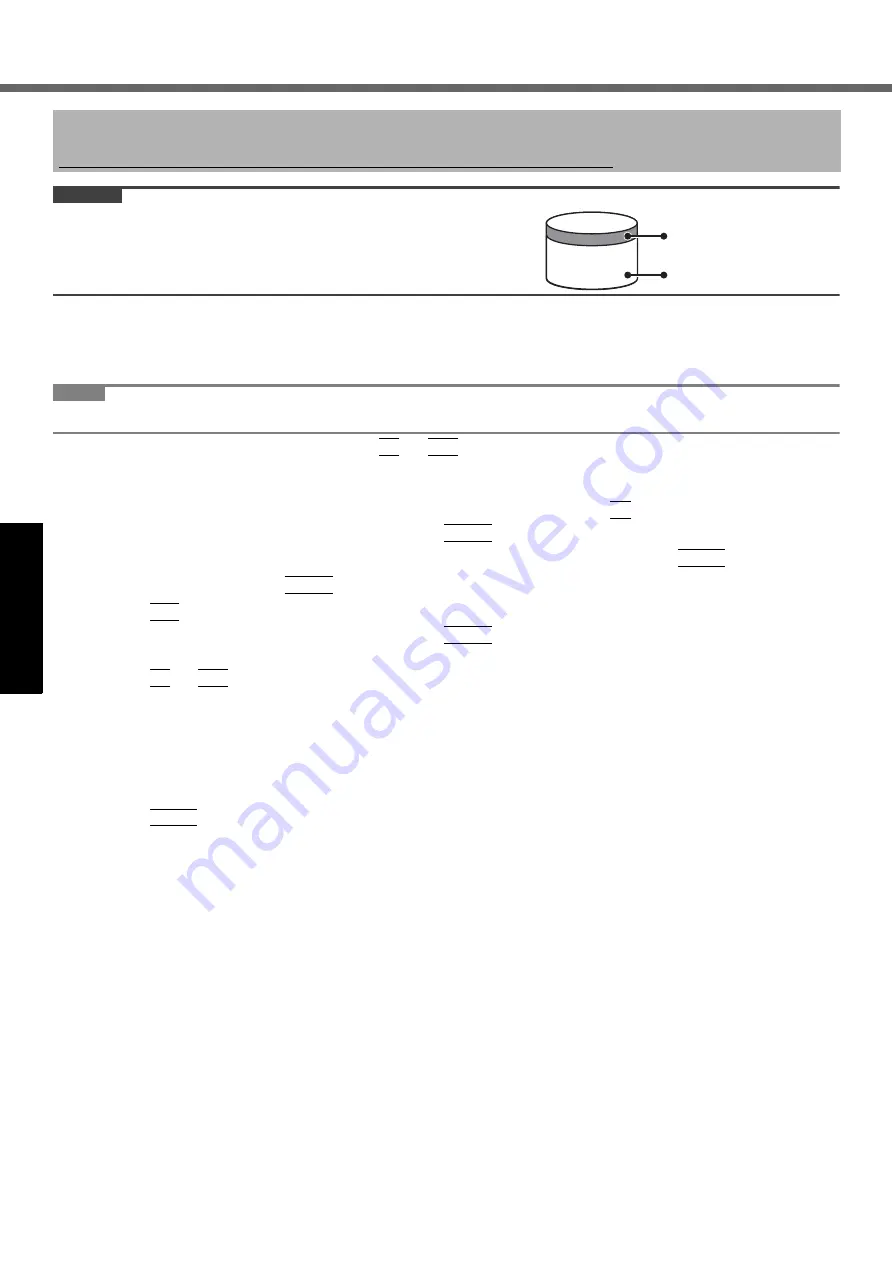
20
G
e
tti
ng S
tart
ed
Us
ef
ul I
n
forma
ti
on
Troub
le
sh
ooting
Appendix
Reinstalling Software
CAUTION
Do not delete the partition with boot files on the hard disk.
The disk space in the partition is not available to store data.
Preparation
z
Prepare the Product Recovery DVD-ROM (included).
z
Remove all peripherals.
z
Connect the AC adaptor and do not remove it until installation is complete.
NOTE
z
Even if reinstallation is performed, the number of times of DVD’s region code setting will not be reset.
1
Turn on the computer, and press
F2
or
Del
while [Panasonic] boot screen is displayed.
The Setup Utility starts up.
z
If the password is requested, enter the Supervisor Password.
2
Write down all of the contents of the Setup Utility and press
F9
.
At the confirmation message, select [Yes] and press
Enter
.
3
Select the [Main] menu, then select [Optical Drive Power] and press
Enter
.
4
Select [On] and press
Enter
.
5
Press
F10
.
At the confirmation message, select [Yes] and press
Enter
.
The computer will restart.
6
Press
F2
or
Del
while [Panasonic] boot screen is displayed.
The Setup Utility starts up.
z
If the password is requested, enter the Supervisor Password.
7
Set the Product Recovery DVD-ROM for Windows which you install into the CD/DVD
drive.
8
Select the [Exit] menu, then select [MATSHITA XXXXX] in [Boot Override].
9
Press
Enter
.
The computer will restart.
10
Click [Reinstall Windows] and click [Next].
The License Agreement screen appears.
11
Click [Yes, I agree to the provisions above and wish to continue!] and click [Next].
12
Select the settings and click [Next].
z
[Reinstall Windows to the whole Hard Disk to factory default.].
You will have two partitions.
z
[Reinstall to the first 2 partitions.]
*1
.
Select this option when the hard disk has already been divided into several partitions. For how to create a new
partition, refer to “To change the partition structure” (
page 15).
You can keep the partition structure.
*1
This does not appear if Windows cannot be reinstalled to the partition containing boot files and the area
usable by Windows.
13
At the confirmation message, click [YES].
Reinstallation starts automatically. (It will take approximately 25 - 35 minutes.)
z
Do not interrupt reinstallation, for example by turning off the computer. Otherwise reinstallation may become
unavailable as Windows may not start up or the data may be corrupted.
14
Remove the Product Recovery DVD-ROM, and then click [OK] to turn off the computer.
Reinstalling software will return the computer to the default condition. When you reinstall the software, the hard disk
data will be erased.
Back up important data to other media or an external hard disk before reinstallation.
Area usable by Windows
Hard disk
Partition with boot files
Содержание Toughbook CF-S9KWAZG1M
Страница 34: ...34 MEMO...
Страница 35: ...35 MEMO...






























