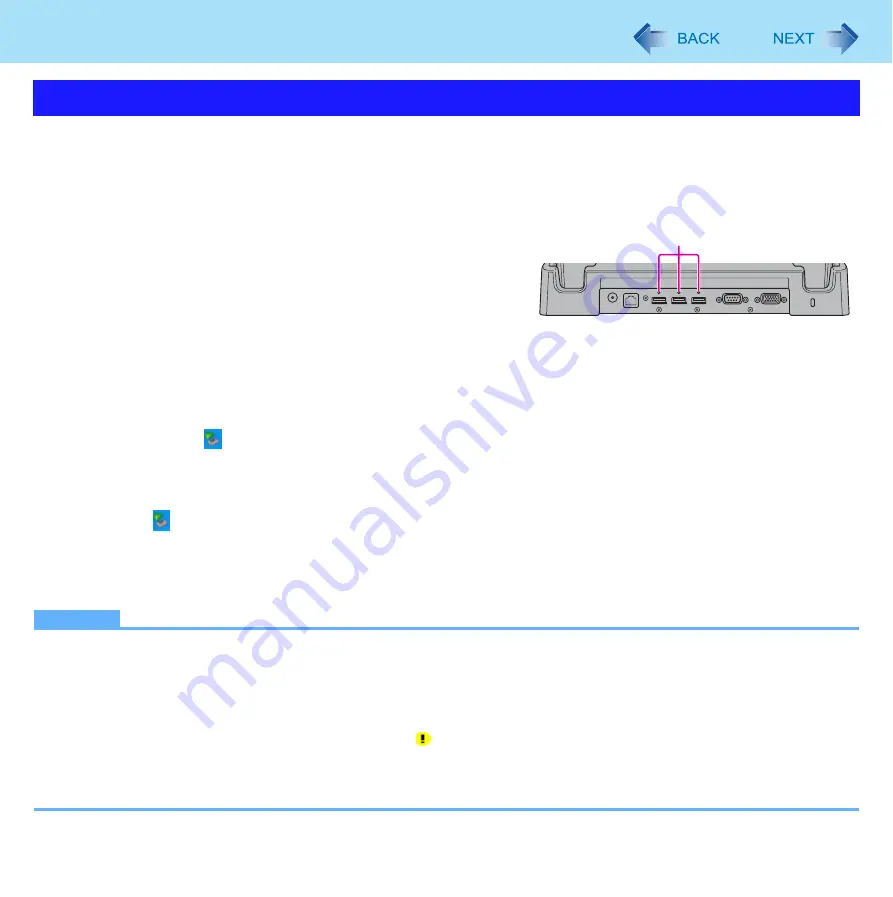
37
USB Devices
You can connect USB devices to the USB ports on the Cradle.
When you use the USB devices, connect the AC adaptor to the DC-IN jack on the Cradle.
To connect the USB device
1
Connect the USB device to the USB port.
When using the cable specifically designed for this Cradle,
you can tighten screws at position (A).
For further information, refer to the instruction manual of the
USB device.
To remove the USB device
1
Disable the USB device.
A
Double-click
on the notification area and select the USB device, then click [Stop].
B
Follow the on-screen instructions.
z
This step is not necessary when;
• Removing the device after turning off the computer.
•
is not displayed.
• The device does not appear in the list in step
A
.
2
Remove the USB device.
NOTE
z
You may need to install the driver for the USB device. Follow the on-screen instructions or refer to the instruction man-
ual of the USB device.
z
You may need to install the driver again when connecting the device to another port.
z
When a USB device is connected, standby and hibernation may not function normally. If the computer does not start
up normally, remove the USB device and restart the computer.
z
When the USB device is removed and then inserted, may appear in the Device Manager and the device may not be
correctly recognized. In this case, remove and connect the device again.
z
When a USB device is connected, power consumption increases. Remove the USB device when it is not in use, espe-
cially when operating by battery power.
Connecting/Removing USB Devices
A






























