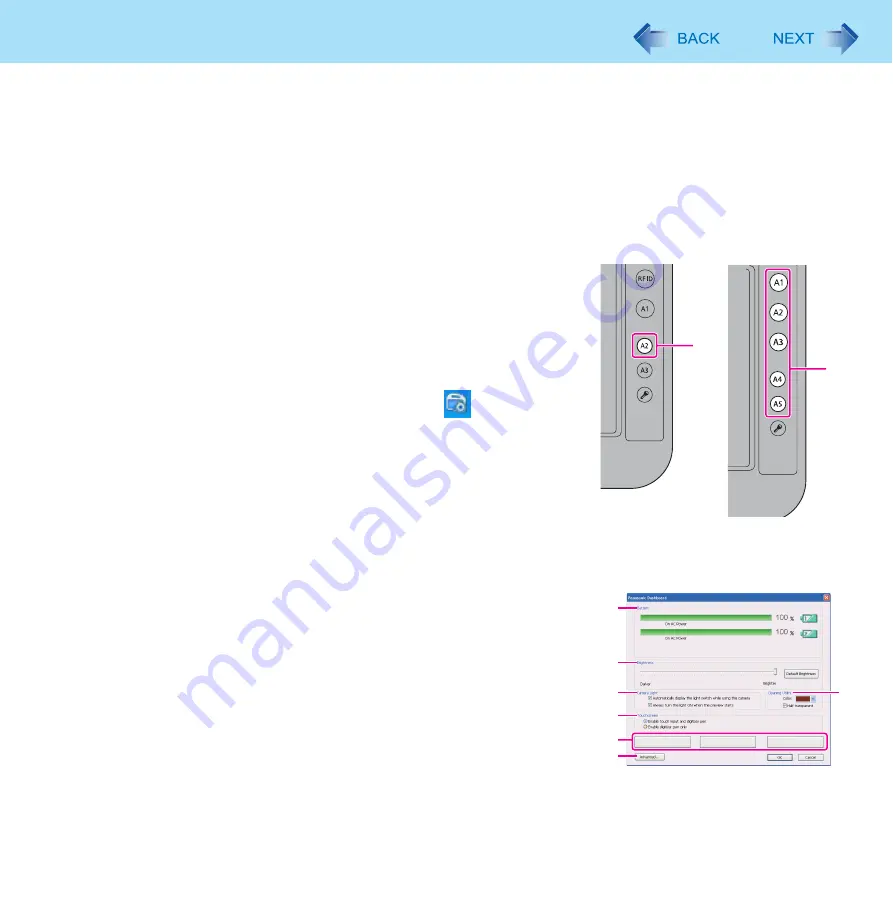
13
Panasonic Dashboard
You can perform the following operations by using Panasonic Dashboard.
z
Check the remaining battery charge
z
Change the LCD brightness
z
Change the camera light settings
z
Change the screen color of Cleaning Utility
z
Enable or disable the touchscreen operation
z
Start the application software which you registered
z
Change the settings of cleaning reminder, RFID, touchscreen, button assignment of Panasonic Dashboard and applica-
tion buttons
1
<Healthcare model without Barcode Reader>
Press the application button [A2]
(A).
<Field model>
Press the application button to which [Panasonic Dash-
board] is assigned (A)
.
You can also start Panasonic dashboard by clicking
icon on the
notification area and click [Settings...].
Panasonic Dashboard starts up.
*1
You can change the setting of application button (
*2
To check to see or change the setting of application buttons, use the Appli-
cation Button Setting function (
).
2
Make the operation.
[Battery] (B)
You can check the remaining battery charge and battery operating time.
Battery operating time is for reference. The operation time may
increase and/or decrease by the state of the computer. This is not a
malfunction.
[Brightness] (C)
You can change the LCD brightness.
The brightness can be changed by clicking the desired position of the bar.
The brightness for battery operation and AC power operation can be set
separately.
G
B
C
D
F
H
E
A
A
<Healthcare
model without
Barcode Reader>
<Field model>




























