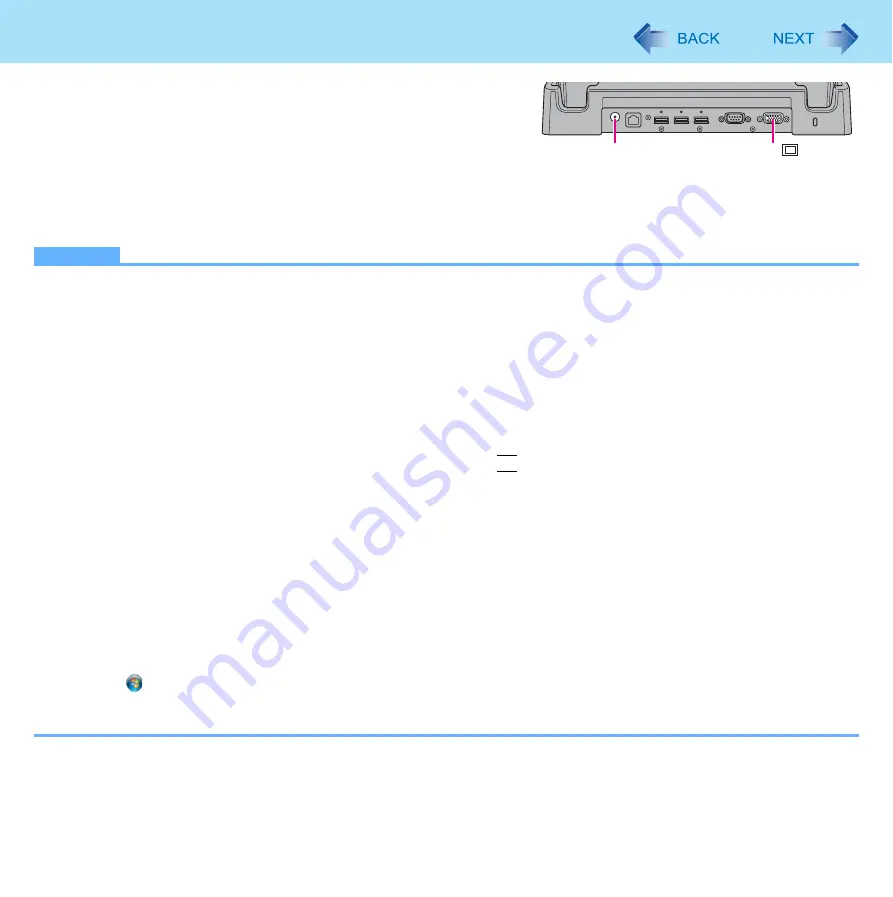
69
External Display
<Only when connected to Cradle>
You can switch the output destination to an external display.
Before switching the computer on, connect the external display to the
external display port (A) and the AC adaptor to the DC-IN jack (B) on the
Cradle.
NOTE
z
After resuming from sleep or hibernation, or restarting the computer, the output destination may not be the same as
the one selected in the previous status.
z
When you change the display after Windows starts up, do not press any button, key and screen until switching is com-
plete.
z
Until Windows startup is completed (during Setup Utility, etc.), the switching function between the internal LCD and the
external display cannot be used.
z
Do not connect or remove the external display during sleep or hibernation.
z
It may take some time to switch between displays depending on the displays used.
z
When you use high resolution displays, the display color, resolution or refresh rate may be changed, switching to [MID]
in [Intel(R) Graphics Media Accelerator Driver for ultra mobile].
We recommend you to switch the output destination by pressing
A1
button.
z
When you use the external display only, set the suitable number of colors, resolution, or refresh rate separately from
when you use the internal LCD only or when you use the simultaneous display. When you switch the display from the
internal LCD to the external display, the resolution of the external display become same as that of the internal LCD.
Set the resolution again.
Depending on the settings, some external displays may be distorted or may not display the mouse cursor correctly. In
this case, set the settings to lower value.
z
When you use the simultaneous display, DVD-Video, MPEG files and other motion image files may not be played back
smoothly.
z
Carefully read the instruction manual of the external display.
z
When connecting an external display that does not conform to the Plug & Play standards, select the display driver
accordingly in the following menu, or use the driver disc supplied with the monitor.
A
Click (Start) - [Control Panel] - [Adjust screen resolution] - [Advanced Settings] - [Monitor] - [Properties].
• A standard user needs to enter an administrator password.
B
Click [Driver] - [Update Driver].
A
B
<Rear side of the Cradle>
















































