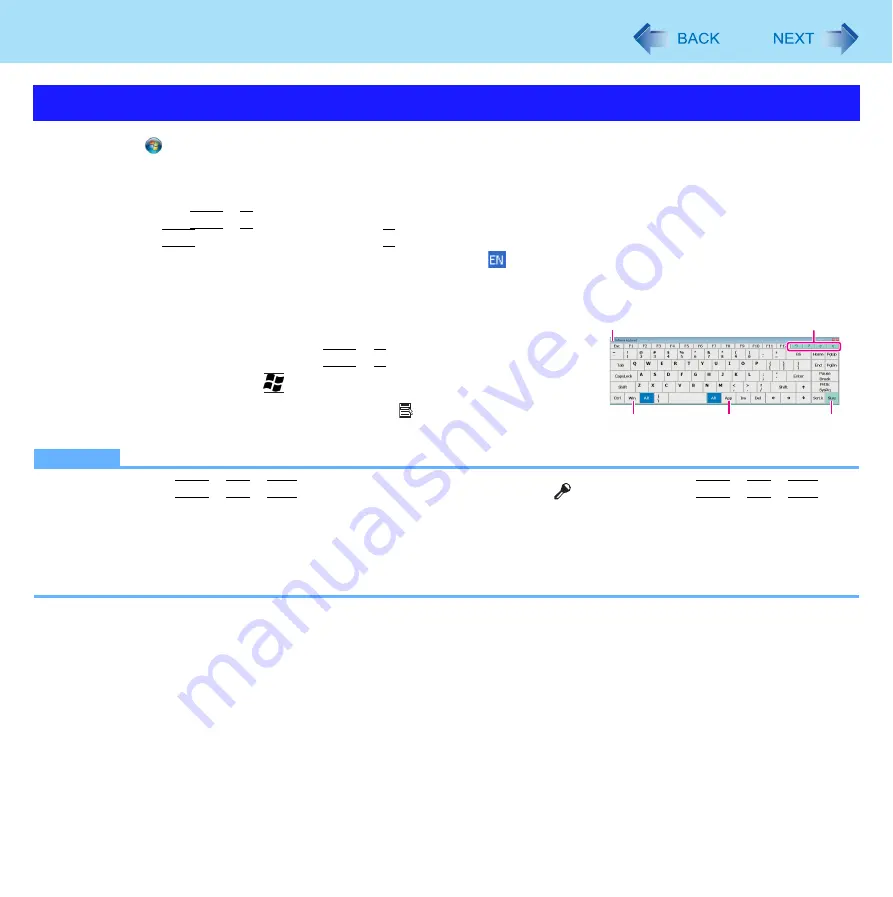
11
Software Keyboard
1
Click (Start) – [All Programs] – [Panasonic] – [Software Keyboard].
2
Touch the software keyboard.
z
To use shortcut key
Example :
Ctrl
+
C
Press
Ctrl
(turns blue) and then press
C
.
z
If you added the input language, the language bar (e.g.
) is displayed on the notification area. To select the
keyboard language, use the language bar on the notification area. If the keyboard language does not change,
click the title bar of the software keyboard and then click on the application.
A. Software keyboard menu (
B. Moves the software keyboard to a corner of the screen.
C. One tap : Works as shortcut key. (
Ctrl
+
C
etc.)
Two taps : Works as the
key.
D. Works as a right-click. (Same function as the key)
E. Switches between QWERTY keyboard and numeric keypad.
NOTE
z
You cannot use
Ctrl
+
Alt
+
Del
on the software after logging on. Use [
] button instead of
Ctrl
+
Alt
+
Del
.
z
You cannot use the software keyboard when the [Command Prompt] screen is set to “Full Screen”.
z
You can set a different language to each application (
⇒
Windows help), and the keyboard layout switches according
to the application.
z
Depending in the language, some keys are displayed in orange. You can use them to input characters such as
ë
and
ö
.
Starting the Software keyboard
B
A
D
C
E


























