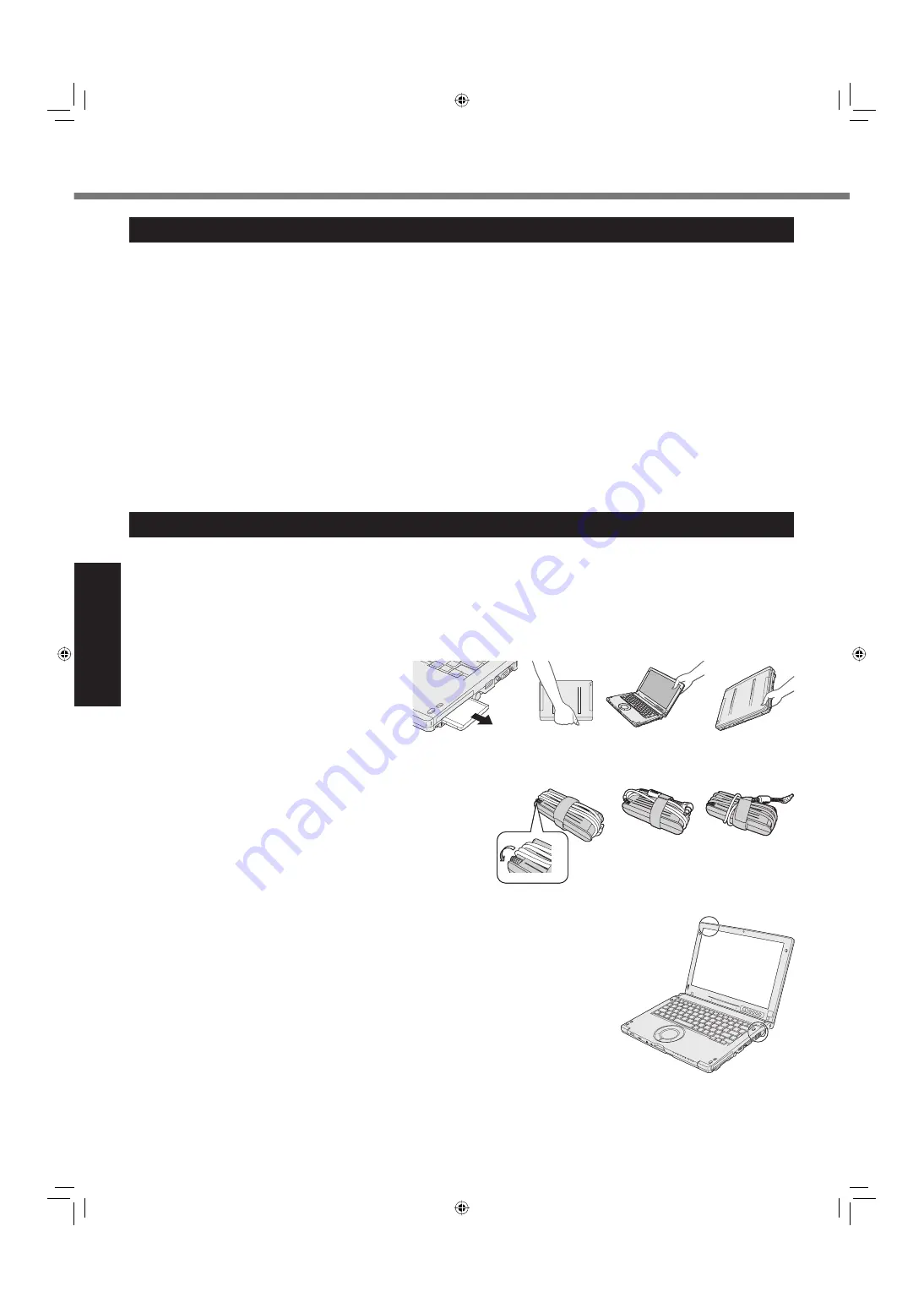
20
Useful Information
Handling and Maintenance
Operation Environment
Place the computer on a
fl
at stable surface. Do not place the computer upright. If the computer is exposed to an ex-
tremely strong impact, it may become inoperable.
Temperature: Operation : 5 °C to 35 °C {41 °F to 95 °F}
Storage : -20°C to 60 °C {- 4 °F to 140 °F}
Humidity:
Operation : 30% to 80% RH (No condensation)
Storage : 30% to 90% RH (No condensation)
Even within the above temperature/humidity ranges, using for a long time in an extreme environment will result in
the product deterioration and will shorten the product life.
Be sure to use the computer in an environment with suf
fi
cient heat ventilation.
Avoid using the computer on a highly heat retentive surfaces (e.g., rubber pads and blankets). If possible, use the
computer on surfaces that can dissipate heat, such as a steel desk.
Do not cover the computer with towels, keyboard covers, etc., as this prevents heat dissipation.
Do not place the computer in the following areas, otherwise the computer may be damaged.
Near electronic equipment. Image distortion or noise may occur.
In extremely high or low temperature.
As the computer can become hot during operation, keep it away from items that are sensitive to heat.
Handling Cautions
When using the computer
Do not block the ventilation hole.
When carrying the computer
This computer is designed to minimize shock to parts such as the LCD and the hard disk drive and equipped with a
drip-proof keyboard, but no warranty is provided against any trouble caused by shock. Be extremely careful when
handling the computer.
Turn off the computer.
Remove all external devices, cables, PC
Cards and other protruding objects.
Do not drop or hit the computer against solid
objects.
Do not leave the display open.
Do not grip the display part and area of tablet buttons.
When you carry the AC adaptor with the cord rolled up,
roll it up as shown in (A).
Do not roll up the cord in the opposite direction or crossed
direction as shown in (B).
Be sure not to roll up the cord around the AC adaptor in
use.
Pull out the AC cord. Also, do not roll up the AC cord.
Do not carry the computer in the tablet mode.
Do not put anything (e.g., a piece of paper) between the
display and keyboard.
When you board an airplane, take the computer with you and never put it in your
checked luggage. When using the computer on airplane, follow the airline’s instructions.
This computer contains a magnet and magnetic products at the locations circled in
the illustration at the right. Avoid leaving metallic object or magnetic media in con-
tact with these areas.
Be careful not to get injured by dropping or getting hit when carrying the computer.
When carrying a spare battery, put it in a plastic bag to protect its terminals.
When using the Touch Pad
The touch pad is designed to be used by
fi
nger tip. Do not place any object on its
surface and do not press down strongly with sharp-pointed or hard objects that may
leave marks (e.g., nails, pencils and ball point pens).
Be careful of computer drop resulting from the hand strap damage.
Avoid any harmful substances such as oil from getting into the touch pad. The cursor may not work correctly.
OK
OK
NG
NG
NG
NG
NG
NG
(B)
NG
NG
(B)
(A)
(A)
CF-C1mk1(US)(DFQW5397ZC)_OI_EN.i20 20
CF-C1mk1(US)(DFQW5397ZC)_OI_EN.i20 20
7/23/2010 10:40:51 AM
7/23/2010 10:40:51 AM
















































