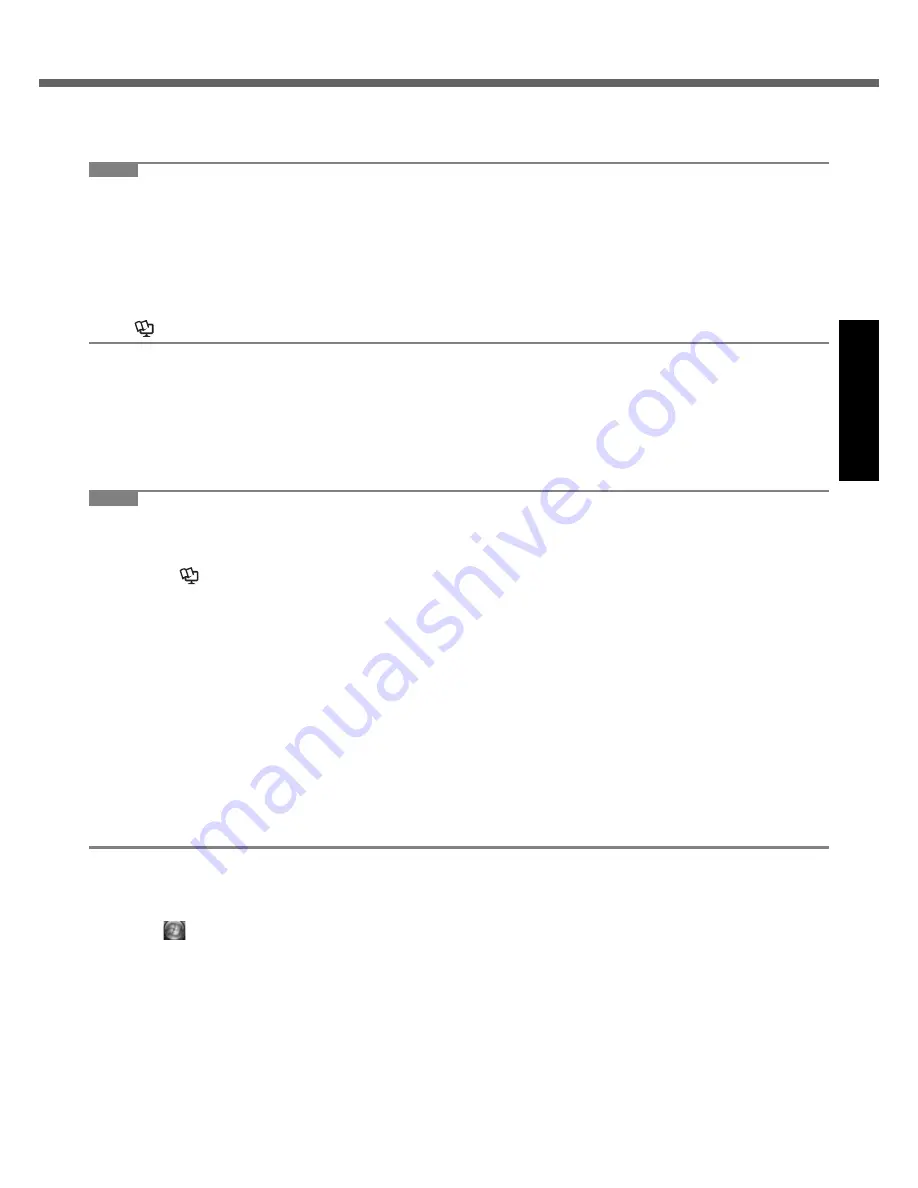
13
Getting Started
Useful Information
Troubleshooting
Appendix
C
Using the stylus, touch each of the four “+” target marks one by one, and then
click [OK].
z
Perform the calibration for the orientation to be used.
NOTE
z
PC Information Viewer
This computer periodically records the management information including the hard disk information such as number
of hours powered-on, number of times powered-on, internal temperature, replacement sector. The maximum data
volume for each record is 750 byte. These information are only used for estimating the cause when the hard disk
goes down by any possibility. They are never sent to outside via network nor used for any other purpose except for
the purpose described the above.
To disable the function, add the check mark for [Disable the automatic save function for management information
history] in [Hard Disk Status] of PC Information Viewer, and click [OK].
(
Î
Reference Manual
“Checking the Computer’s Usage Status”)
When Starting Up/Shutting Down
Do not do the following
• Connecting or disconnecting the AC adaptor
• Pressing the power switch
• Touching the keyboard, touch pad, touchscreen (only for model with touchscreen) or external mouse
• Closing the display
• Turn on/off the wireless switch
NOTE
z
To conserve power, the following power saving methods are set at the time of purchase.
• The screen automatically turns off after 15 minutes of inactivity.
• The computer automatically enters sleep
*1
after 20 minutes of inactivity.
*1
Refer to
Reference Manual
“Sleep or Hibernation Functions” about resuming from sleep.
z
Note that the computer consumes electricity even when the computer power is off. If the battery pack is fully
charged, the battery will fully discharge in the following period of time:
• When power is off: Approx. 8 weeks
• In sleep: Approx. 3 days
• In hibernation: Approx. 4 days
At the time of purchase, “Wake Up from LAN” is enabled.
If “Wake Up from LAN” is disabled, the period of time in sleep will become slightly longer, and the period of time in
hibernation will become about the same as during power-off. Even if “Wake Up from LAN” is enabled, when the LAN
cable is not connected, the period of time in sleep and hibernation will be slightly longer.
z
When the DC plug is not connected to the computer, disconnect the AC cord from your AC wall outlet. Power is con-
sumed simply by having the AC adaptor plugged into an electrical outlet.
Power consumption in each mode is as follows. (When AC adaptor is connected)
• When the screen is off: Approx. 13.6 W
• In sleep: Approx. 2.0 W
• The battery pack is fully charged (or not being charged) and the computer is off: Approx. 0.9 W
To change the partition structure
You can shrink a part of an existing partition to create unallocated disk space, from which you can create a new parti-
tion. This computer has a single partition in the default setting.
A
Click
(Start) and right-click [Computer], then click [Manage].
z
A standard user needs to enter an administrator password.
B
Click [Disk Management].
C
Right-click the partition for Windows (“c” drive in the default setting), and click [Shrink Volume].
z
The partition size depends on the computer specifications.
D
Input the size in [Enter the amount of space to shrink in MB] and click [Shrink].
z
You cannot input a larger number than the displayed size.
E
Right-click [Unallocated] (the shrunk space in the step
D
) and click [New Simple Volume].
Содержание Toughbook CF-74JDMDD2M
Страница 38: ...38 Getting Started Useful Information Troubleshooting Appendix MEMO ...
Страница 39: ...39 ...




























