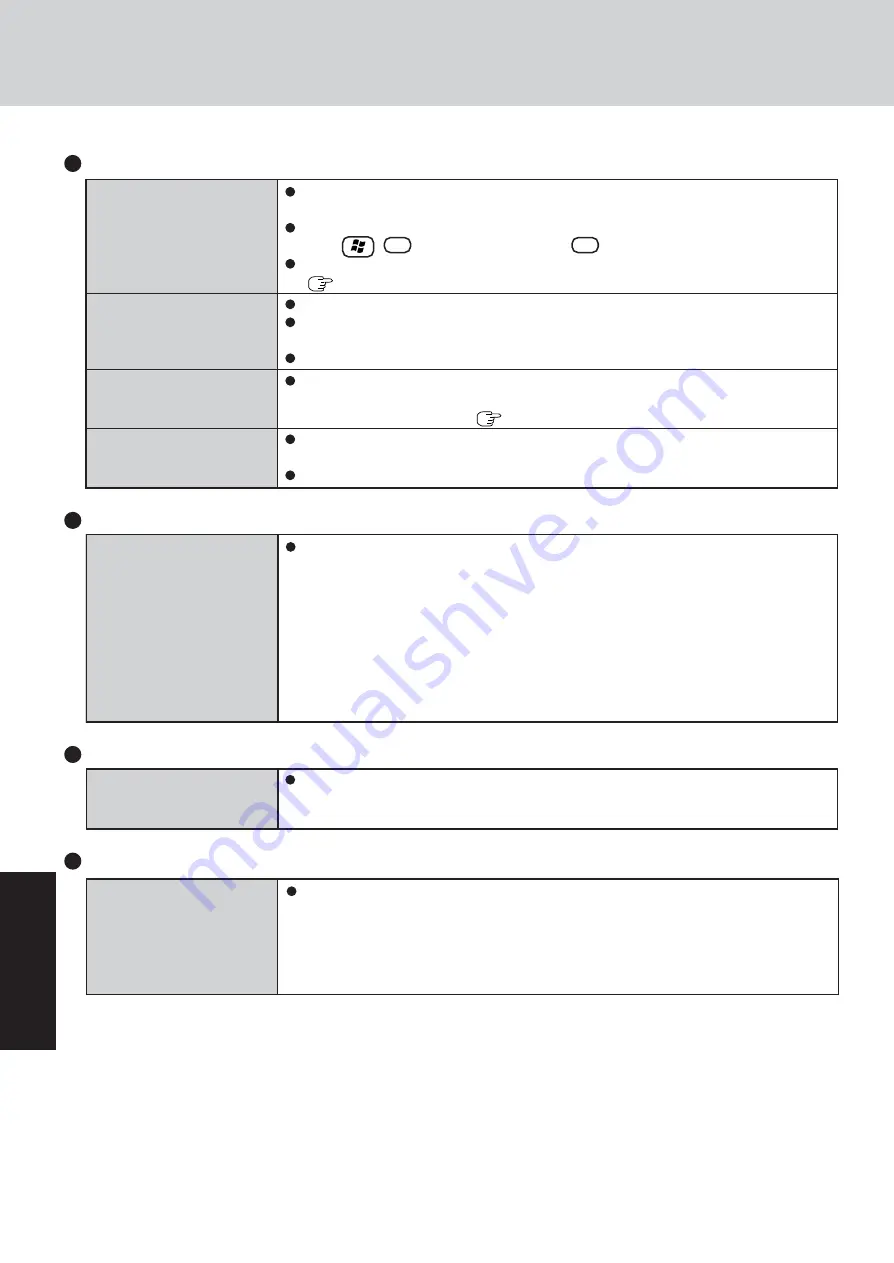
28
Troubleshooting
Dealing with Problems (Summary)
Touch Pad / Touchscreen
If you are using an external mouse, ensure that the external mouse has been connected
correctly.
Restart the computer by using the keyboard.
(Press ,
U
, and select [Restart] with
R
)
If the computer does not respond to keyboard commands, read “No response”
(
page 29).
Has the Setup Utility been used to set [Touch Pad] to [Enable]?
When external mouse drivers are installed (e.g., Intellimouse), the touch pad may not be
used.
Has the touch pad driver been properly installed?
As a result of the physical characteristics of the touchscreen, sometimes the position of
the stylus does not match the position of the cursor on the screen. This is not a malfunc-
tion. Perform [Calibration]. (
page 14)
When mouse drivers are installed (i.e. IntelliMouse), the touchscreen is unable to be used.
Reinstall the touchscreen driver.
Has the touchscreen driver been properly installed?
The cursor cannot be con-
trolled properly
Unable to input using the
touch pad
Unable to point correctly
with the stylus included
with the computer
Unable to input by touching
the display
Is Adobe Reader installed?
If you have uninstalled Adobe Reader, install using the following procedures.
1
Log on to Windows with the administrator authority.
2
Select [start] - [Run], input [c:\util\reader\AdbeRdr60_enu_full.exe], then select [OK].
Install Adobe Reader by following the instructions on the screen.
3
Update Adobe Reader to its latest version.
If your computer is connected to the Internet, start up Adobe Reader and select [Help]
- [Update].
If your computer is not connected to the Internet, select [start] - [Run], input
[c:\util\reader\Acro-Reader_6.0.2_Update.exe], then select [OK].
Reference Manual
The Reference Manual is
not displayed
Reinstalling B’s Recorder/B’s CLiP
When reinstalling, the input
of a serial number has been
asked
Input the following serial number
B’s Recorder:
B’s CLiP:
SD Memory Card
Cannot log on with the SD
Memory Card
Windows logon user name and password are not set in the SD Memory Card correctly.
Enter the Windows user name and password without using the SD Memory Card.
After logging on, set the same user name and the password on the SD Memory Card and
Windows, using one of the following operations.
• Change the setting of the SD Memory Card side by [SD Card Setup].
• Change the setting of the Windows side by [Control Panel].
Содержание Toughbook CF-73SCVTSBM
Страница 43: ...43 Appendix Memo ...






























