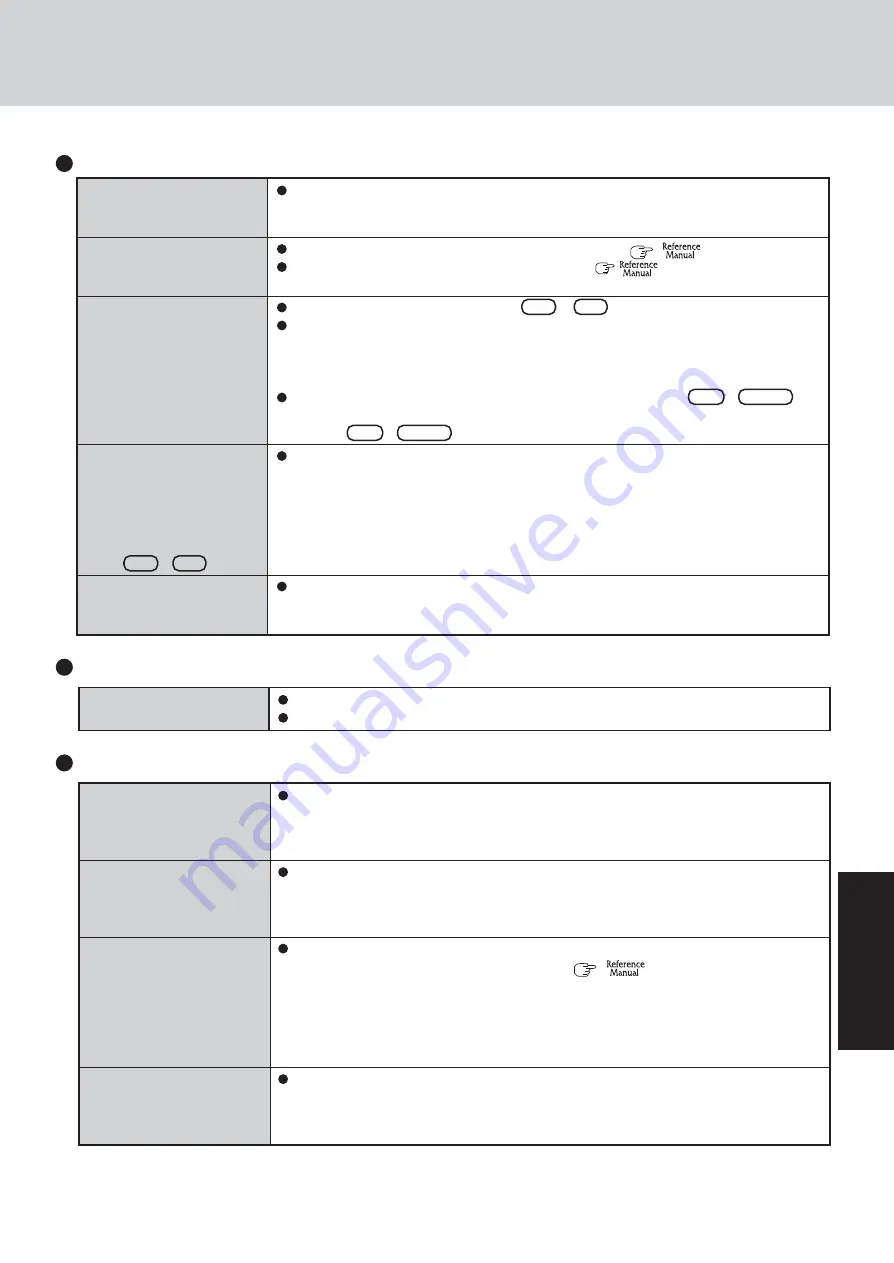
27
Troubleshooting
Windows cannot be shut
down or restarted
Shutting down
If a USB device is connected, try removing it.
It may take one or two minutes to shut down.
The external display no
longer displays properly
When you want to display
the fonts or icons at a larger
size
During simultaneous dis-
play, one of the screens be-
comes disordered
When a video such as an
MPEG file or a DVD video
i s b e i n g p l a y e d w i t h
WinDVD or Windows? Me-
dia Player, the display des-
tination cannot be switched
using
Fn
+
F3
When the screen saver is set,
an error will occur during a
resume operation
When an external display not compatible with the power saving mode is used with the
computer, the display may not function correctly when the computer enters the power
saving mode. In such cases, turn off the power to the external display.
Change the size of the icons, etc. using
“
Icon Enlarger
”
(
“Icon Enlarger”)
.
To enlarge a part of the screen, use Loupe Utility (
“Loupe Utility”).
Try changing the display by pressing
Fn
+
F3
.
If you continue to experience problems, try changing the display destination in the follow-
ing menu.
[start] - [Control Panel] - [Other Control Panel Options] - [Intel(R) GMA Driver] - [De-
vices]
When the [Command Prompt] is set to “Full Screen” by pressing
Alt
+
Enter
, the
picture is displayed on one of the screens only. When the window display is restored by
pressing
Alt
+
Enter
, the picture is displayed on both screens.
The display destination cannot be switched while a video such as an MPEG file and a
DVD video is playing. Stop playing the video before switching the display destination.
When the computer automatically enters the standby or hibernation mode while the screen
saver is running, an error may occur during a resume operation. In such cases, turn off the
screen saver or try changing the pattern of the screensaver.
Display (continued)
Battery Indicator
The red indicator lights
The red indicator blinks
The green indicator blinks*
1
The orange indicator blinks
The battery level is very low (the charge is approx. 9% or less).
Connect the AC adaptor. You can use the computer when the battery indicator light is
orange. If you do not have an AC adaptor, save your data and power off your computer.
After replacing the battery pack with a fully charged one, turn your computer on.
Quickly save your data and power off your computer. Remove the battery pack and dis-
connect the AC adaptor, then connect them again.
If the problem persists, contact Panasonic Technical Support. The battery pack or charg-
ing circuit may be defective.
In high temperature mode, the battery is discharging to the level that corresponds to an
80%*
2
charge for normal temperature mode. (
“Battery Power”) Do not re-
move the battery pack while the battery indicator is blinking green, or the power will be
turned off forcibly.
*
1
Only for the main battery pack.
*
2
In high temperature mode, the level that corresponds to an 80% charge for normal tem-
perature mode is displayed as [100%].
Battery cannot be recharged temporarily because the internal temperature of the battery
pack is outside of the acceptable temperature range for recharging. Once the allowable
range requirement is satisfied, charging begins automatically. Your computer can be used
normally in this state.
Содержание Toughbook CF-73SCVTSBM
Страница 43: ...43 Appendix Memo ...






























