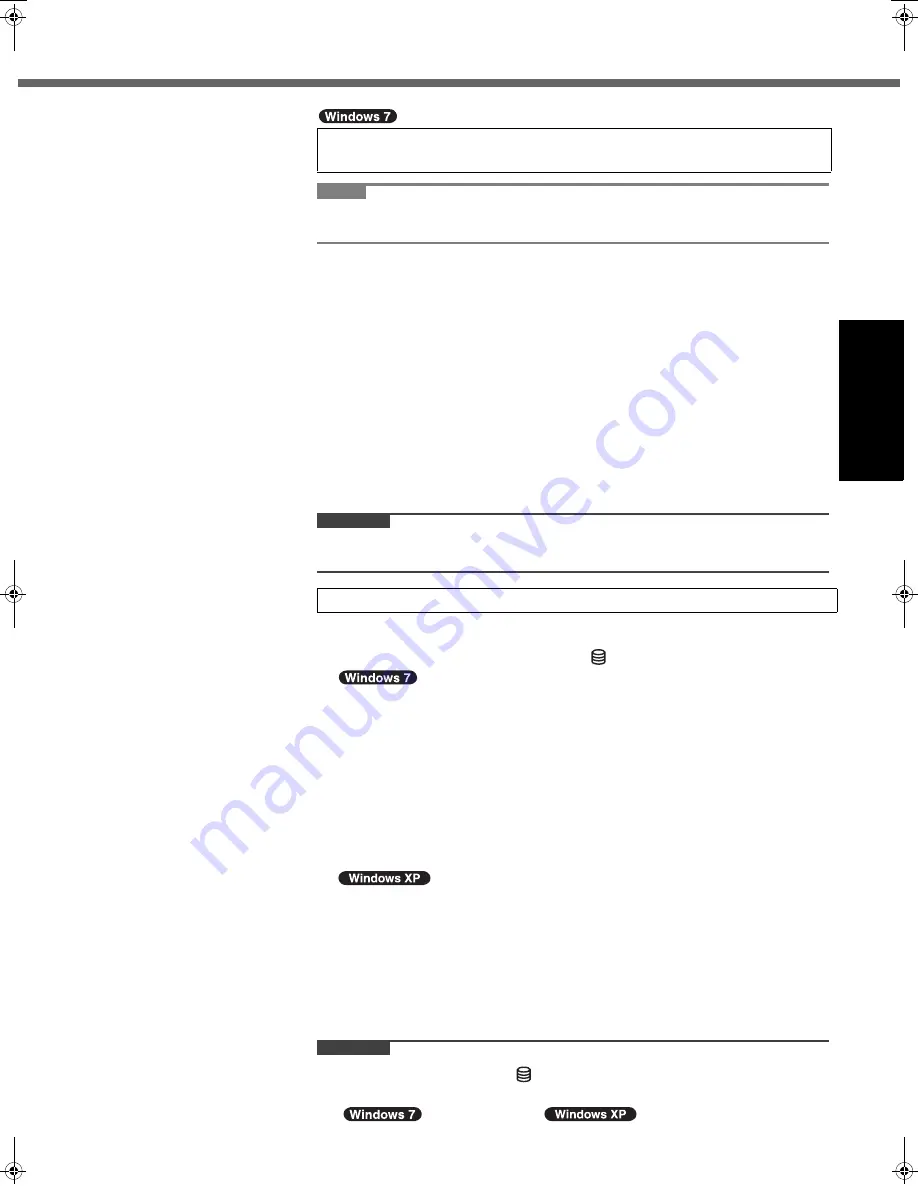
15
Getting Started
Usef
ul Inform
ation
Troubleshooting
Appendix
NOTE
z
The message "Reinstall" is displayed, but language and OS (32-bit or 64-bit)
will be prepared by the following steps.
A
Click [Reinstall Windows] and click [Next].
The License Agreement screen appears.
B
Click [Yes, I agree to the provisions above and wish to continue!] and click
[Next].
C
Click [Reinstall Windows to the whole Hard Disk to factory default.] and click
[Next].
D
At the confirmation message, click [YES].
E
Select language and OS (32bit or 64bit) on "Select OS" screen and click
[OK].
The language setting will start by clicking [OK] on the confirmation screen.
You can return to the "Select OS" screen by clicking [Cancel].
The language and OS setting will be completed in about 15 minutes.
F
When termination screen is displayed, click [OK] to turn off the computer.
G
Turn on the computer.
CAUTION
z
Carefully choose your language because you cannot change it later. If you set a
wrong language, you need to reinstall Windows.
A
Follow the on-screen instructions.
z
The computer restarts several times. Do not touch the keyboard or touch
pad, and wait until the drive indicator
has turned off.
z
After the computer is turned on, the screen remains black or unchanged for
a while, but this is not a malfunction. Wait for a moment until the Windows
setup screen appears.
z
During setup of Windows, use the touch pad and clicking to move the cursor
and to click an item.
z
Setup of Windows will take approximately 20 minutes.
Go to the next step, confirming each message on the display.
z
“Join a wireless network” screen may not appear.
You can set the Wireless Network after the setup of Windows is complete.
<For MUI OS model>
z
For some languages, the characters on the key and inputted character may
not match. Set the keyboard properly after the setup is complete. Then set
the password.
z
Do not change the settings on the screen where you select a country or
region. You can set a country, region or keyboard layout in [Clock, Lan-
guage, and Region] of [Control Panel] after the Windows setup is complete.
z
Setup of Windows will take approximately 20 minutes. Go to the next step,
confirming each message on the display.
CAUTION
z
Wait until the drive indicator
has turned off.
z
You can change the user name, password, image and Wireless Networks
(
) / security setting (
) after setup of Windows.
4
<For MUI OS model>
Select language and OS (32-bit or 64-bit).
5
Setup Windows.
CPE02360ZB_CF-53mk1_7XP_E.book 15 ページ 2011年5月19日 木曜日 午後1時45分






























