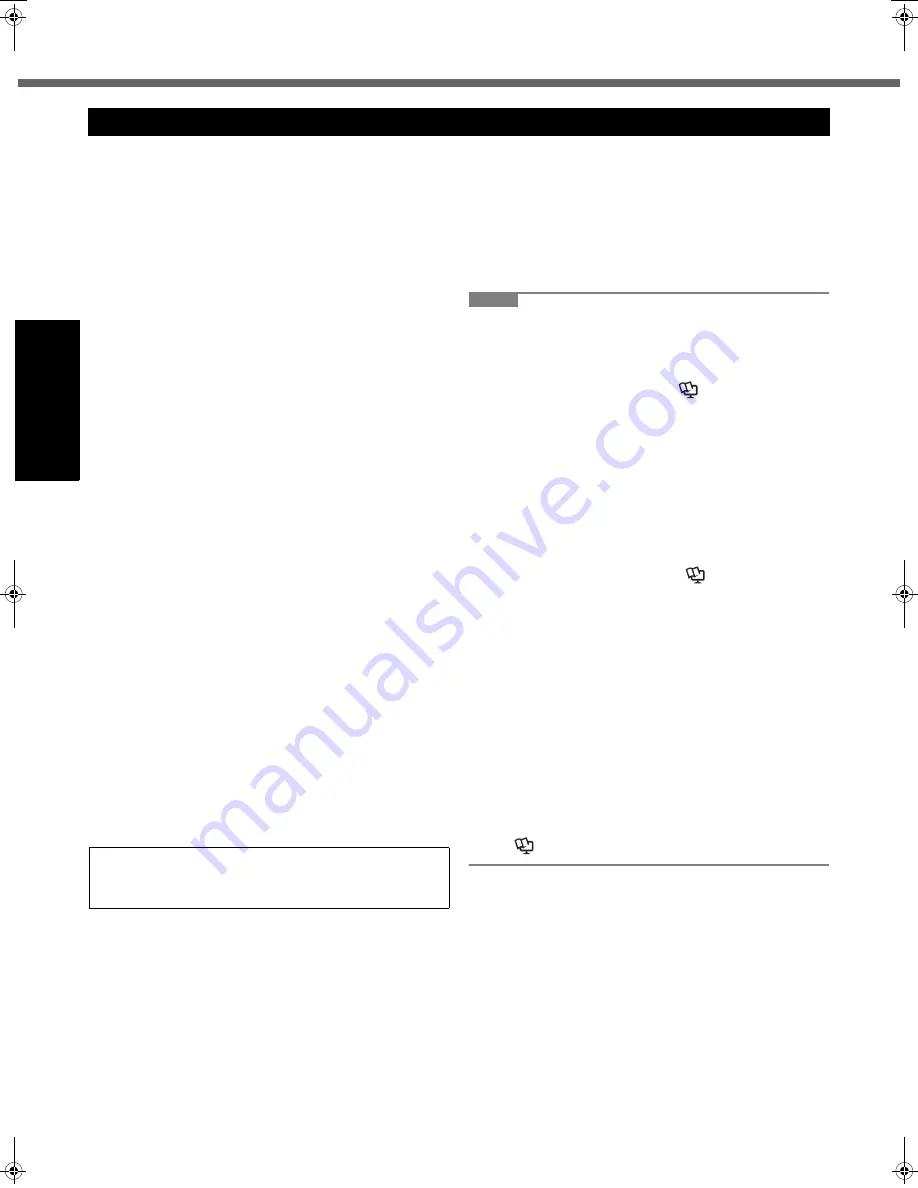
10
Read Me First
Getting Started
Usef
ul Inform
ation
Troubleshooting
Appendix
Do Not Use With Any Other Product
The battery pack is rechargeable and was intended for
the specified product. If it is used with a product other
than the one for which it was designed, electrolyte leak-
age, generation of heat, ignition or rupture may result.
Do Not Charge the Battery Using Methods Other Than
Those Specified
If the battery is not charged using one of the specified
methods, electrolyte leakage, generation of heat, ignition
or rupture may result.
Do Not Throw the Battery Pack into a Fire or Expose It
to Excessive Heat
Generation of heat, ignition or rupture may result.
Avoid Extreme Heat (Near the Fire, in Direct Sunlight,
for Example)
Electrolyte leakage, generation of heat, ignition or rupture
may result.
Do Not Insert Sharp Objects into the Battery Pack,
Expose It to Bumps or Shocks, Disassemble, or Mod-
ify It
Electrolyte leakage, generation of heat, ignition or rupture
may result.
• If this product is subjected to a strong impact, stop using
it immediately.
Do Not Short the Positive (+) and Negative (-) Con-
tacts
Generation of heat, ignition or rupture may result.
• Do not place the battery pack together with articles such
as necklaces or hairpins when carrying or storing.
Do Not Use This Product With a Battery Pack Other
Than the One Specified
Use only the specified battery pack (CF-VZSU71U) with
your product. Use of battery packs other than those man-
ufactured and supplied by Panasonic may present a
safety hazard (generation of heat, ignition or rupture).
When the battery pack has deteriorated, replace it
with a new one
Continued use of a damaged battery pack may result in
heat generation, ignition or battery rupture.
z
Do not touch the terminals on the battery pack. The
battery pack may no longer function properly if the
contacts are dirty or damaged.
z
Do not expose the battery pack to water, or allow it to
become wet.
z
If the battery pack will not be used for a long period of
time (a month or more), charge or discharge (use) the
battery pack until the remaining battery level becomes
30% to 40% and store it in a cool, dry place.
z
This computer prevents overcharging of the battery by
recharging only when the remaining power is less than
approx. 95% of capacity.
z
The battery pack is not charged when the computer is
first purchased. Be sure to charge it before using it for
the first time. When the AC adaptor is connected to the
computer, charging begins automatically.
z
Should the battery leak and the fluid get into your
eyes, do not rub your eyes. Immediately flush your
eyes with clear water and see a doctor for medical
treatment as soon as possible.
NOTE
z
The battery pack may become warm during recharging
or normal use. This is completely normal.
z
Recharging will not commence if internal temperature
of the battery pack is outside of the allowable tempera-
ture range (0 °C to 50 °C) (
Î
Reference Manual
“Battery Power”). Once the allowable range require-
ment is satisfied, charging begins automatically. Note
that the recharging time varies based on the usage
conditions. (Recharging takes longer than usual when
the temperature is 10 °C or below.)
z
If the temperature is low, the operating time is short-
ened. Only use the computer within the allowable tem-
perature range.
z
This computer has a high temperature mode function
that prevents the degradation of the battery in high
temperature environments. (
Î
Reference Manual
“Battery Power”) A level corresponding to a 100%
charge for high temperature mode is approximately
equivalent to an 80% charge level for normal tempera-
ture mode.
z
The battery pack is a consumable item. If the amount
of time the computer can be run by using a particular
battery pack becomes dramatically shorter and
repeated recharging does not restore its performance,
the battery pack should be replaced with a new one.
z
When transporting a spare battery inside a package,
briefcase, etc., it is recommended that it be placed in a
plastic bag so that its contacts are protected.
z
Always power off the computer when it is not in use.
Leaving the computer on when the AC adaptor is not
connected will exhaust the remaining battery capacity
(
Î
Reference Manual
“LAN”).
Precautions (Battery Pack)
CAUTION:
Risk of Explosion if Battery is replaced by an Incorrect Type.
Dispose of Used Batteries According to the Instructions.
58-E-1
CPE02360ZB_CF-53mk1_7XP_E.book 10 ページ 2011年5月19日 木曜日 午後1時45分











































