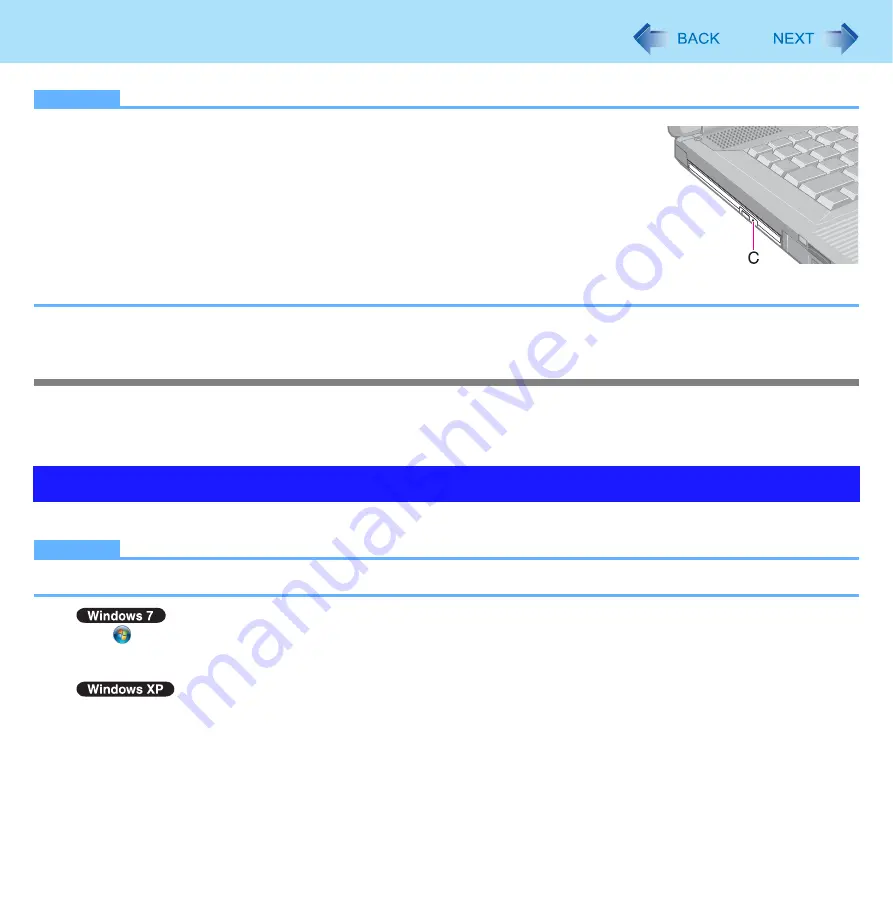
28
CD/DVD Drive
NOTE
z
To remove a disc when the computer is powered off, insert a pin of 1.3
mm
{0.05
″
}
in
diameter into the emergency hole (C). (When the diameter of the pin is smaller than
this, insert the pin slightly downward.) Pushing it to the end allows the tray to come out.
(The position of the emergency hole depends on the drive.)
z
For AutoPlay CD/DVD:
• If an AutoPlay CD/DVD does not start after the computer resumes from sleep
hibernation, remove the disc from the drive and then reinsert it after waiting 15 seconds.
• An AutoPlay CD/DVD may start during file access depending on the status of the disc.
z
When playing back motion video from a disc, playback may not be smooth in some
conditions.
*3
Windows XP: standby
Power-saving mode
If the CD/DVD drive is not accessed for 30 seconds, the drive motor will automatically be shut down to reduce the power con-
sumption. When the CD/DVD drive is accessed again, the drive motor is turned on. In this case, reading of the disc data will
take approximately 30 seconds.
You can change the drive letters for the CD/DVD drive.
NOTE
z
Change the drive letters before installing applications.
A
Click
(Start) - [Control Panel] - [System and Security] - [Administrative Tools], and double-click [Computer
Management].
• A standard user needs to enter an administrator password.
Click [start] - [Control Panel] - [Performance and Maintenance] - [Administrative Tools], and double-click [Computer
Management].
B
Click [Disk Management] from [Storage].
C
Right-click the hard disk partition or the CD/DVD drive name, and click [Change Drive Letter and Paths...].
D
Click [Change...].
E
Click [Assign the following drive letter] and select the new drive letter, and then click [OK].
At the confirmation message, click [Yes].
Changing the CD/DVD Drive Letter






























