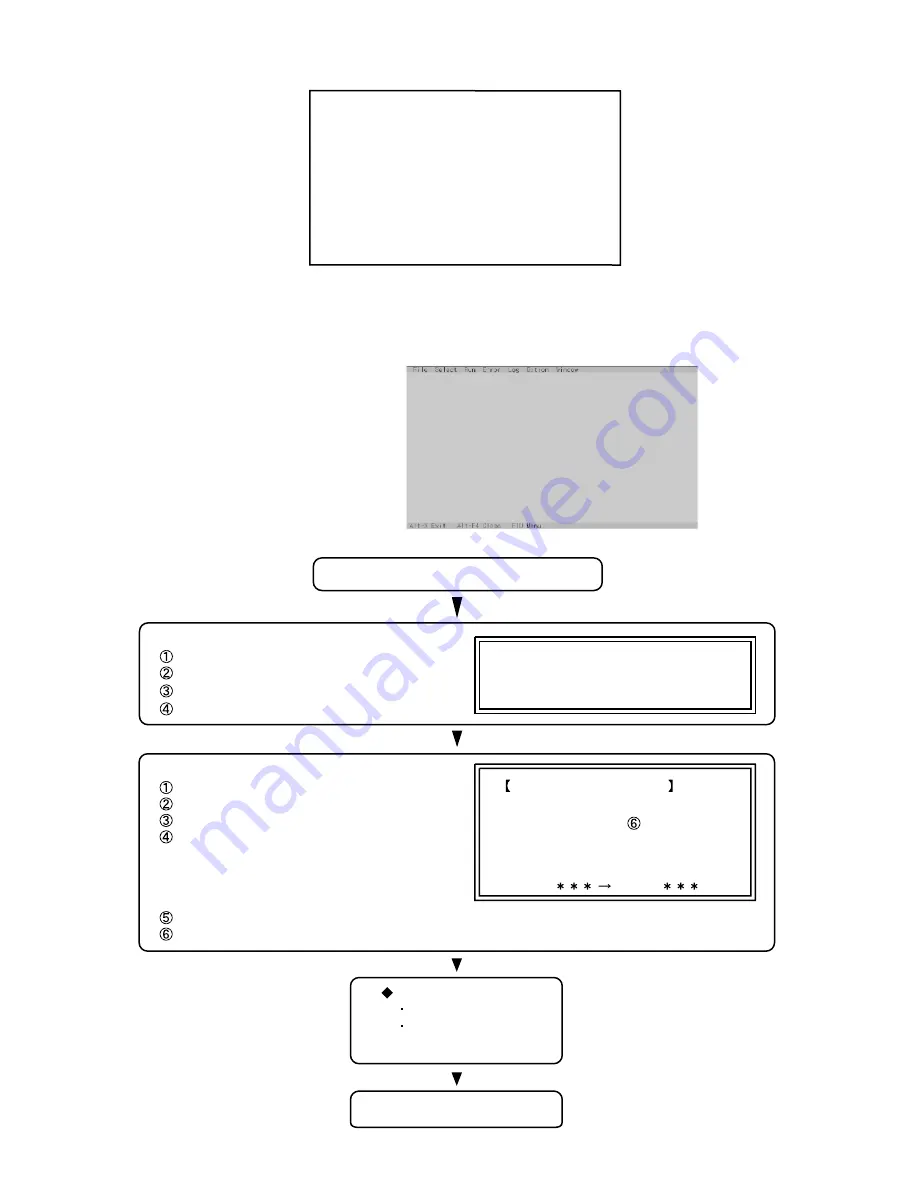
Input screen startup
1. Reading the test conditions settings file
Press "AL T" and "F".
Press "L".
Press "ALT" and "O".
Starting the test
Press "AL T" and "R".
Press "R".
This will start the test.
End of test
Example:
"AL T" + "F" brings up the File menu.
Order of test flow selection
If the test condition settings
file is not read, this means
the test program is not running correctly
.
2. setting the test items
Press "AL T" and "S".
Press "S".
Choose the test item and press Enter .
Choose the test whose settings are
to be changed, press "A" for Additional
and "R" for Erase.
All initial V Alues are "0" so set
tests other than the necessary ones to "1".
Press "C" twice to return the menu screen.
To save the selected list, press "AL T" and "F" at the file menu.
Saving selected test items
If you change the file name when
saving the file in step , you can
create test condition settings for
custom test items.
Example:
CF-
51
.
TEST1.
Input screen
1
2
-4
Press Enter
4. Test Selection
Starting up the input menu
1. From the menu screen shown below, choose Quit and press Enter.
2. When A: \DIAG appears, input "JDG_
51
" and press Enter.
3. The input screen shown below will appear.
To choose menu items, hold down "ALT" and press the selection key.
menu screen
1. DIAG on FD (CF-51)
2. Memory test
4. Parallel test
5. GLAN test
Q. Quit
8. Modem test
7. 1394 I/F test
6
3. HDD read test
. Wireless LAN test (Wireless model only)
Содержание Toughbook CF-51GAMBAKM
Страница 2: ...2 1 ...
Страница 4: ...2 3 ...
Страница 5: ...2 4 ...
Страница 10: ...G etting S tarted Names and Functions of Parts 5 1 ...
Страница 11: ...Names and Functions of Parts 5 2 ...
Страница 12: ...6 1 ...
Страница 13: ...6 2 ...
Страница 14: ...System Memory Map 7 ...
Страница 15: ...Diagnosis Procedure 8 ...






























