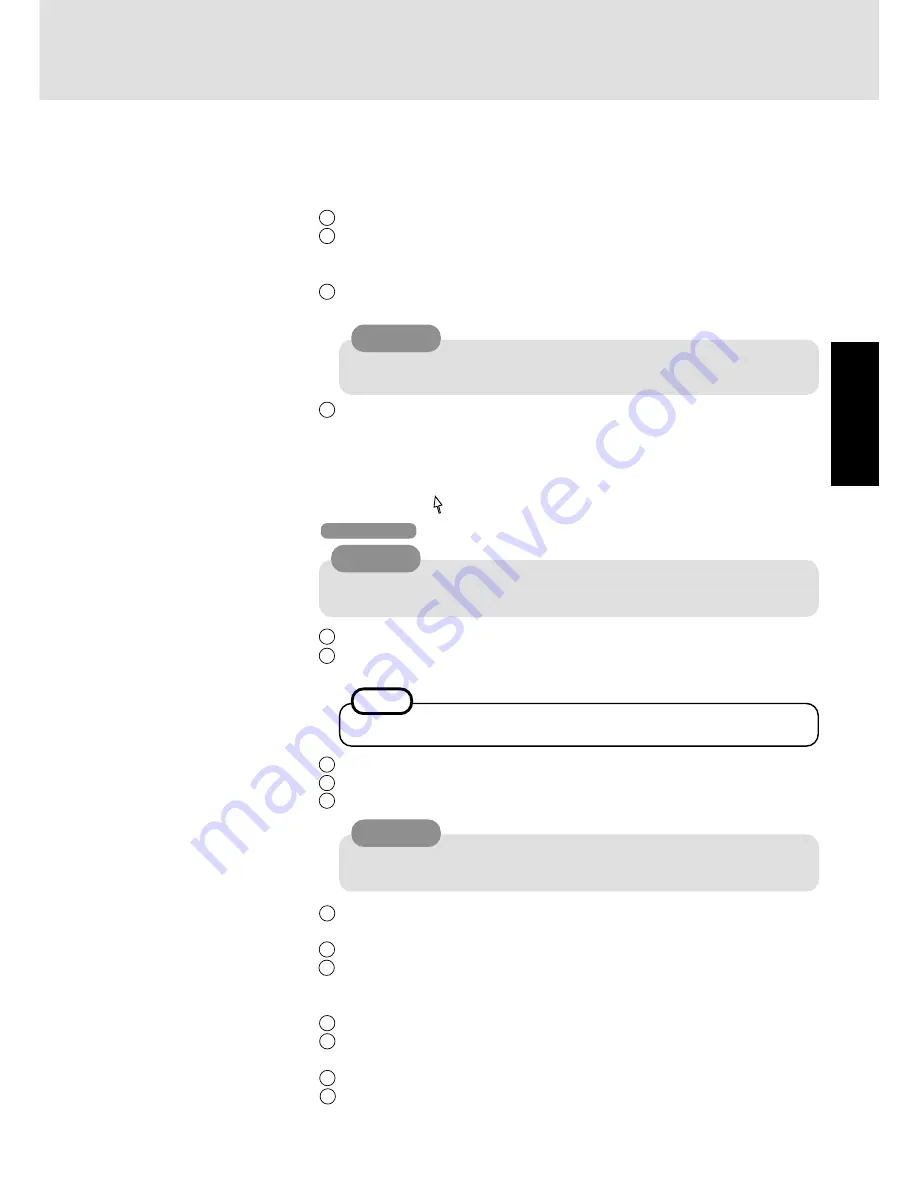
11
Getting Star
ted
9
Setup Windows
Moving the cursor ( ) or clicking buttons can be performed with the touch pad.
8
Select the Operating System
Windows 2000 and Windows XP are preinstalled on this computer. After one of them is
selected with the following procedure, only that Operating System can be used.
1
At the screen for the agreement of the selection of the Operating System, select [Y].
2
With the number keys, select either Windows 2000 or Windows XP.
(The selection of the Operating System is only performed the first time the computer is
started up. A change cannot be made after the selection.)
3
At the confirmation message, select [Y]. The Operating System preparation will start,
during which the computer will restart.
4
When the screen indicating the completion of the Operating System preparation is
displayed, press any key.
The computer will restart.
CAUTION
Do not touch the keyboard. If you accidentally touch the keyboard and the cancel
confirmation menu is displayed, do not cancel.
1
At the [Welcome to the Windows 2000 Setup Wizard], select [Next].
2
After reading the agreement, select [I accept this agreement] or [I don't accept this
agreement], then select [Next].
3
Select settings for your region, then select [Next].
4
Enter your name and organization and then select [Next].
5
Enter your computer name and administrator password and then select [Next].
Windows 2000
NOTE
If [I don’t accept this agreement] is selected, the Windows setup will be aborted.
Do not press any key or move the touch pad until [Windows 2000 Professional Setup]
is displayed.
CAUTION
CAUTION
Remember this password! If the password is forgotten, Windows 2000 cannot be
operated.
6
Enter the correct date, time and the time zone and select [Next].
You can also complete these settings at a later time.
7
At the [Networking Settings], select [Typical settings], then select [Next].
8
At the [Workgroup or Computer Domain], select [No, this computer is not on a net-
work, or is on a network without a domain], then select [Next].
The computer will restart.
9
At the [Welcome to the Network Identification Wizard], select [Next].
10
At the [Users of This Computer], select [Users must enter a user name and password to
use this computer], then select [Next].
11
Select [Finish].
12
Enter your administrator password and select [OK].
Содержание Toughbook CF-48 Series
Страница 34: ...34 Appendix Memo...
Страница 35: ...35 Appendix...


























