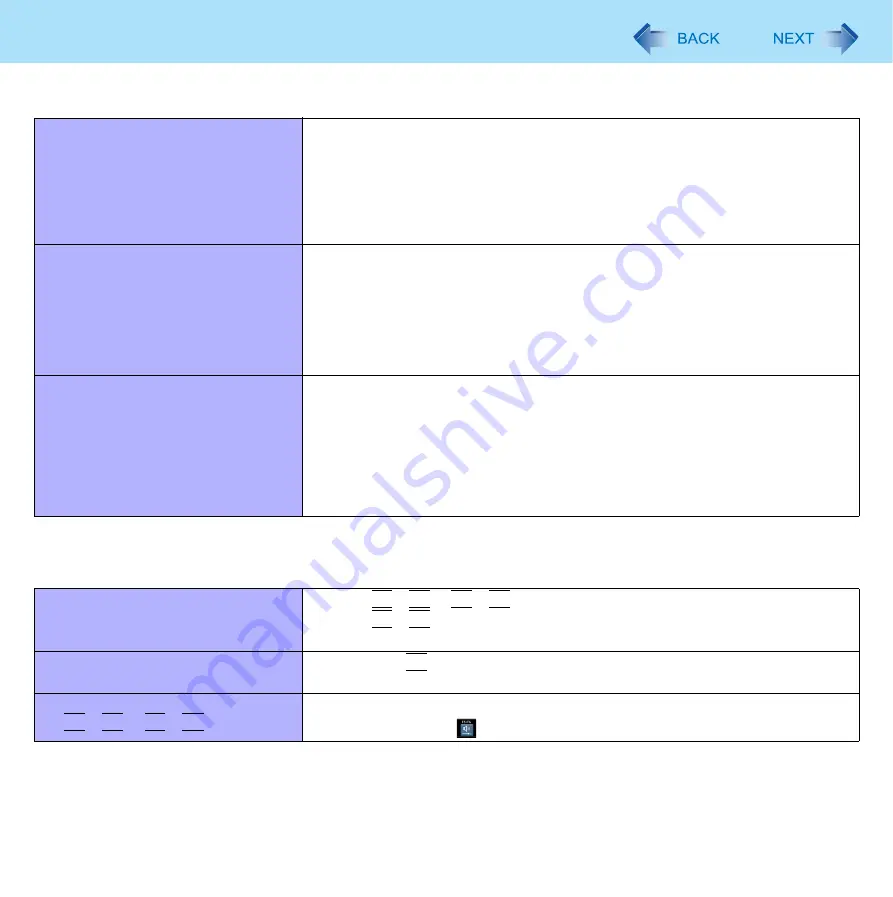
123
Troubleshooting (Advanced)
*1
Windows XP: standby
or Hibernation
Cannot enter sleep
or hibernation.
z
Remove USB devices temporarily. If the problem persists, restart the computer.
z
It may take 1 or 2 minutes to enter sleep
or hibernation.
z
The computer may not enter sleep
when the computer is communicating via
modem.
z
The computer does not enter sleep
or hibernation immediately after resuming.
Wait approximately 1 minute.
Cannot enter sleep
or hibernation
automatically.
z
Disconnect peripheral devices.
z
If you connect to a network using wireless LAN function, select the profile and
connect to the access point (
).
z
If you do not use wireless LAN function, turn off wireless LAN function
).
z
Make sure that you are not using any software that regularly accesses the hard
disk.
The computer does not resume.
z
If you slide and hold the power switch for 4 seconds or longer, the power will be
turned off forcibly and the computer will not resume. In this case, all unsaved
data will be lost.
z
You disconnected the AC adaptor and the battery pack while the computer was
in sleep
. If the computer’s power supply is disconnected in sleep
, unsaved
data will be lost and the computer will not resume.
z
The battery is exhausted. Sleep
and hibernation consume some power.
Sound
No sound.
z
Press
Fn
+
F4
or
Fn
+
F6
to cancel mute.
z
Press
Fn
+
F8
to turn off the concealed mode.
z
Restart the computer.
Distorted sound.
z
Performing
Fn
key combinations sometimes causes sound distortion. Stop and
restart playback.
Cannot change the volume by press-
ing
Fn
+
F5
or
Fn
+
F6
.
z
Activate the Windows sound function. When it is not active, the volume does
not change even if
is displayed.






























